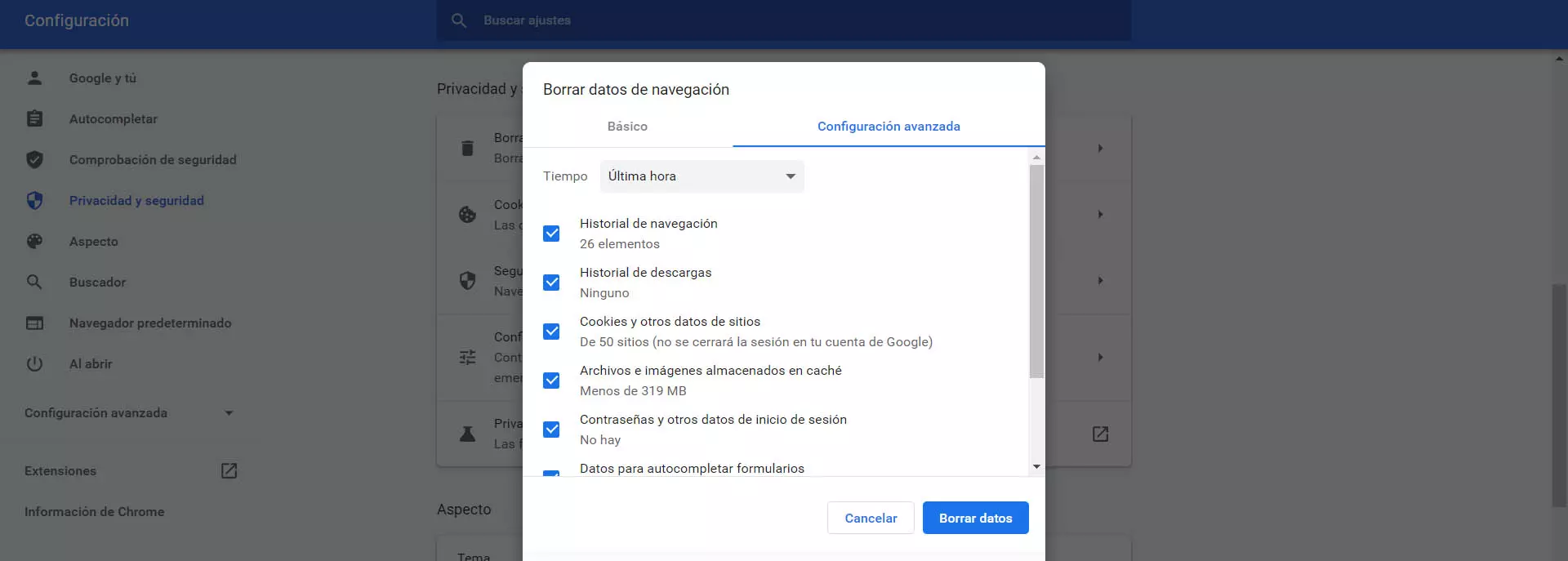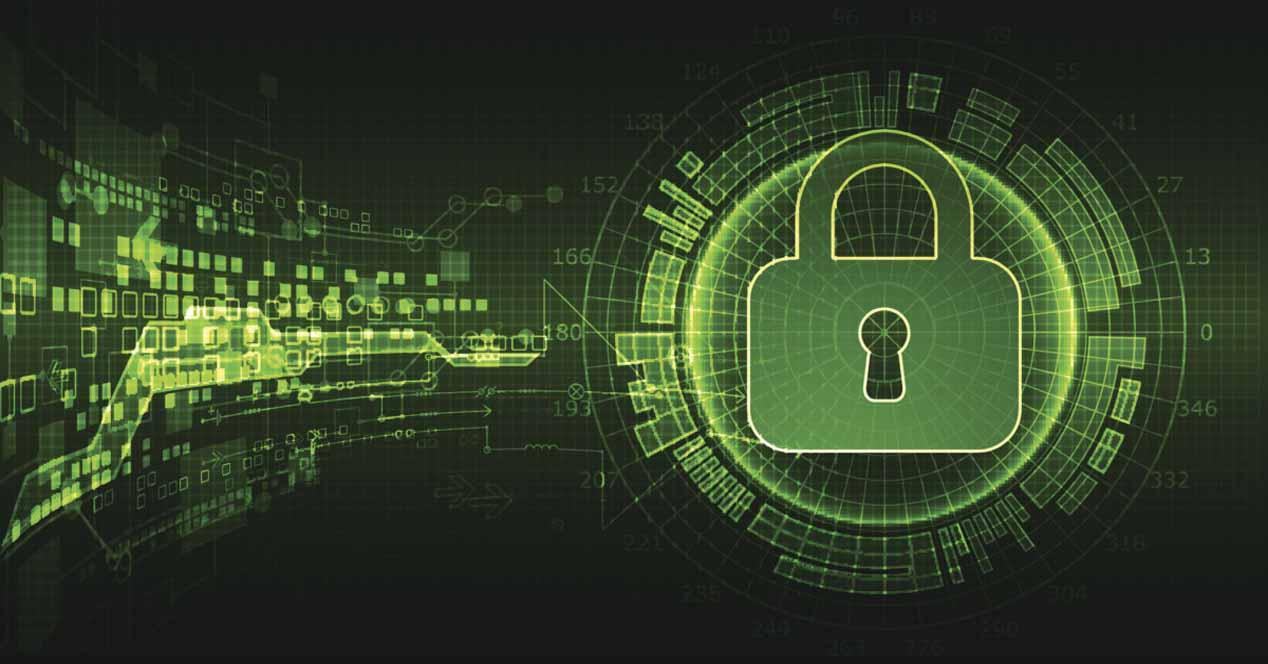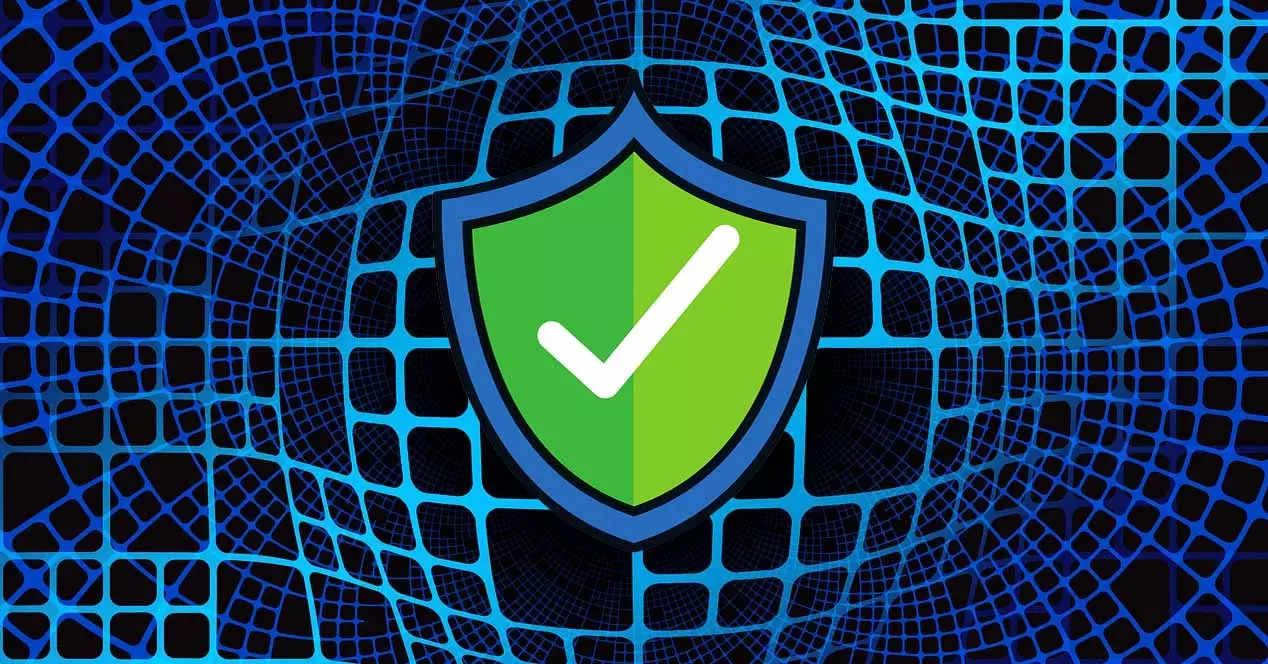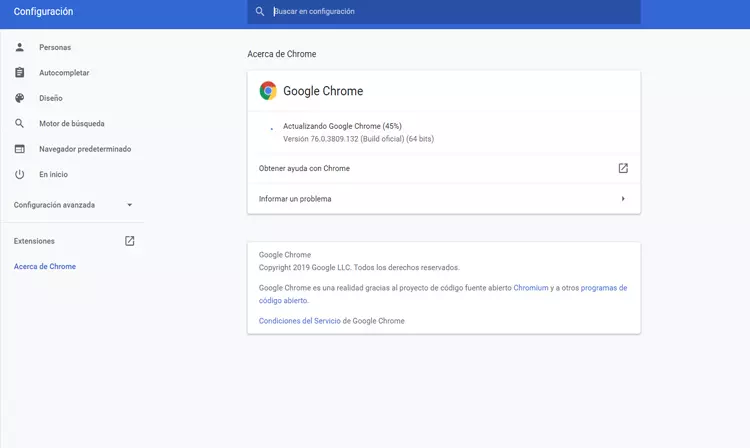
Why do I get the message “A network change has been detected”?
There is no single reason for this problem to appear. One of the main reasons for Chrome to show us the message that a network change has been detected is that there is some connection error. For example, that the coverage is not good, that our system has run out of Internet access, etc.
It may also be due to a software level conflict. For example, if we have recently updated the system and it has had a problem, we have an antivirus or VPN that does not allow us to have good access to the Internet or some application that we have recently installed is interfering.
Another reason is directly related to the browser. For example, that we have misconfigured extensions, a problem with the cache, that Chrome is not updated, etc. All this could influence and lead to the annoying error that a network change has been detected and we cannot navigate normally.
What to do to solve the problem
We can take into account some points so that the error that a network change has been detected does not appear in Chrome. We will have to check that the connection is adequate, have everything updated or check that there are no problems with other installed programs.
Verify that the connection works well
The first and most basic thing is to check that the network connection is working properly. This is one of the reasons why this connection error will appear in Chrome. You have to see that the wifi coverage is good, in case you connect wirelessly, as well as verify that the network adapters are well connected.
If you doubt if the connection really works well or if it is a problem with the browser itself, you can always use another program and try to access the Internet. If it works correctly, if you do a speed test and see that the connection works fine, you can rule out this problem.
Update all
Another essential step is update everything correctly. Here we must mention the operating system, but also the browser itself. There may be a conflict if some version is outdated or you have recently updated and something got caught and it did not finish well.
In the case of Google Chrome, to update you must go to the menu at the top right, click on Help and go to Google Chrome Information. The installed version will appear there and, if there is a more recent version available, you can easily update it from there.
Control VPN and antivirus
do you have any installed antivirus or some VPN? It may be the cause of this problem appearing in the browser. Although they are very useful applications to improve security, especially when browsing public wireless networks, they can be the cause of errors of this type.
If you think that the problem is the antivirus, you should verify that it is properly configured, updated and that you are using a good program. The same with the VPN, since you should avoid the ones that are free and only use programs that are guaranteed. For example, Windows Defender or Avast are some good security programs, as well as ExpressVPN or NordVPN for VPNs.
flush the dns
You can also try flush dns on windows. This can fix such problems related to the browser and connections. The DNS cache can become corrupted and cause this type of complication, so it should be cleaned if we have problems of this type.
In Windows we have to go Start, enter Terminal and execute the command ipconfig /flushdns. Automatically the DNS will be cleaned and we will be able to check if this has had a positive effect or not.
Fix browser problems
But it may happen that the problem is the browser itself. We can also take into account some simple steps that we are going to show. In this way we will reestablish the connection again and we will not have errors when trying to open any page or log in to any platform.
Restart the browser
The first step is to simply restart the browser. Sometimes these types of problems are solved in a way as simple as turning off and on again. The same in the case of Chrome. We can try to close the program and reopen it and see if the error that a network change has been detected no longer appears.
This can also be linked to the possibility of restarting both the computer and the router itself. Of course, in the latter case it is important to keep the device off for at least 30 seconds before turning it on again so that it restarts correctly and has a positive effect.
Check malfunctioning extensions
If you have installed plugins in the browser, maybe one is interfering and that’s why this problem appears in Chrome. Many of the problems that affect the browser come from extensions that we install and do not work well, are outdated or have some kind of problem.
In Chrome you can go to the top right menu, click on More tools and go to Extensions. All the ones you have installed will appear there. You can try disabling them and see if that fixes the problem. You can also rule out if the error has appeared after installing a specific one.
Clear cache and cookies
On the other hand, another possible solution also directly related to the browser is to clean the cache and cookies. In this case you have to go to the menu again, enter Settings, Security and privacy and there Clear browsing data. you have to select cookies and cache.
Once you have deleted this data, it is convenient to restart the browser and thus be able to check if it has had any effect. This can solve many errors of this type when browsing or using certain tools.
All in all, if you run into the problem that a network change has been detected in Chrome, you can follow these steps to try to fix it. The problem may be with the browser, but also with other aspects such as the connection or the system you are using.