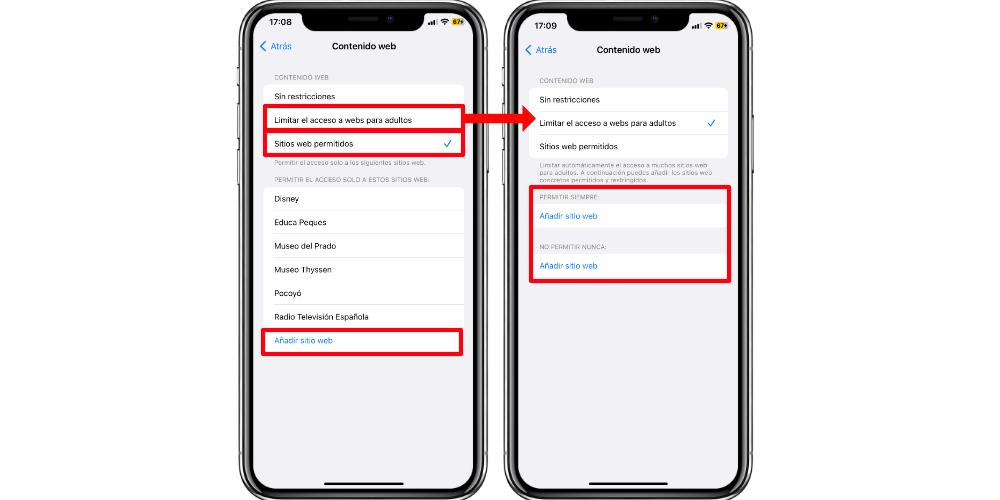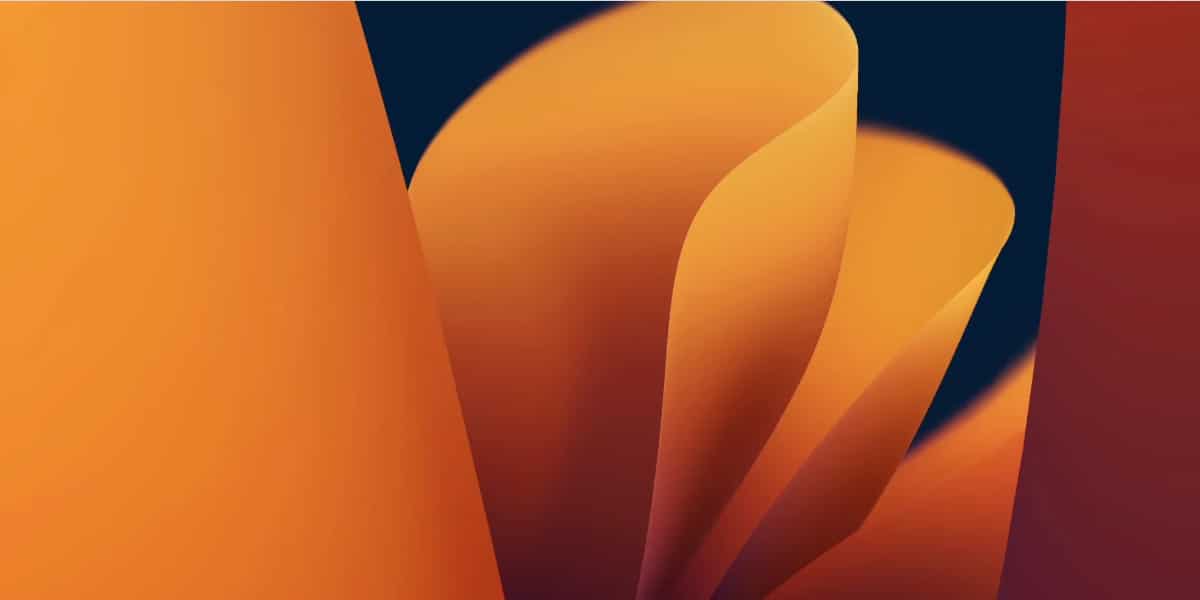If your children use your iPhone from time to time, you may be interested to know that there are settings and configurations for safe browsing. Based on restrictions and content limitations, both in applications and on web pages, with a series of adjustments, you can rest assured that they are not exposed to dangerous websites or inappropriate content. So in this post we teach you how to configure them.
Restrict inappropriate content on your iPhone
Did you know that on the iPhone you can restrict content at a much deeper level? Far beyond restricting purchases and downloads of applications, it is possible to establish filters for browsing and web pages that, if accessed, will be immediately blocked. This can be done from Settings > Usage time. If we go to that category, we will see a drop-down menu where we will have the following options:
- Downtime: set a schedule so that only those apps you allow are shown, and you only receive notifications from the people/apps you configure
- App usage limits: schedule usage time restrictions on apps
- Communication limits: set the people you can contact at any given time
- Always Allowed: You can tell iPhone all content, apps, and people that, regardless of restrictions, are always available.
- restrictions: It is the content filter that we are going to see in this post. It is the option that interests us.
When we enter that section, we will see another menu in which we must do two things. The first one, activate the Restrictions switch, to enable this function. If we already have it activated, we must go to the Content restrictions section. In this setting, we will see a list of categories and sections, and we will have to go to Web Content. In this case, we are going to see how to restrict web pages on the iPhone, so that the little ones can browse the Internet safely.
How to Restrict Web Pages on iPhone
To block and restrict websites, within the Web Content section, we will have to look at a series of specific configurations. The first one is called Limit access to adult websites. Certain web page themes are going to be blocked, but we can choose those specific web pages that are going to be blocked. To establish a web address, we will have to go to Add website, in Never Allow category. In this way, when you try to access one of the blocked web addresses, you simply will not be able to access it at all. But this is just a security filter.
There is an additional web security filter, which allows only a specific list of pages and sites on the Internet to be accessed. Regardless of the theme or category of the address you want to access. If we want to establish a list of websites that can only be accessed if they are on the list, We must go to the section Allowed websites. By default, the iPhone will give us a series of websites that can be accessed. But we can modify this list as we want. To add an address, click on the Add website button. To remove an address from the list, we will simply have to slide from right to left over the web, until we see the Delete option.