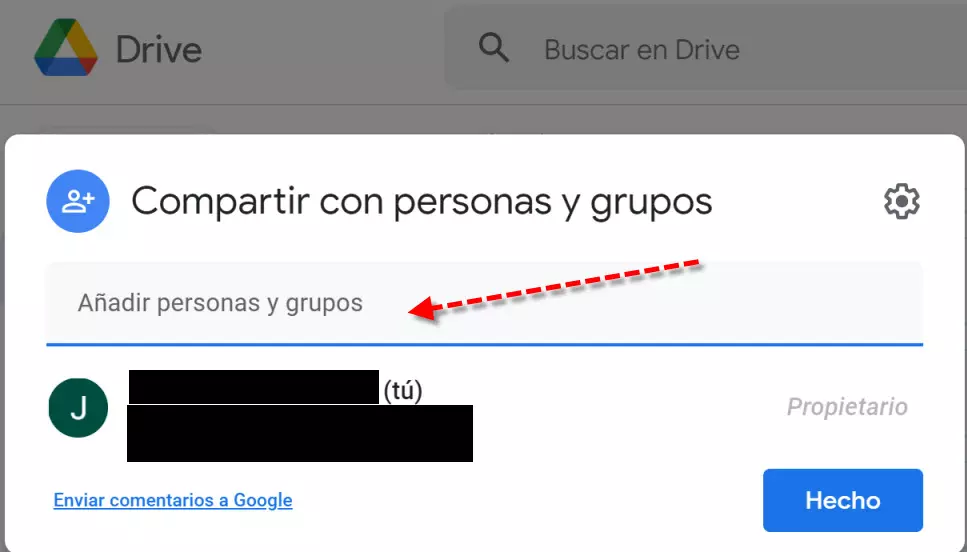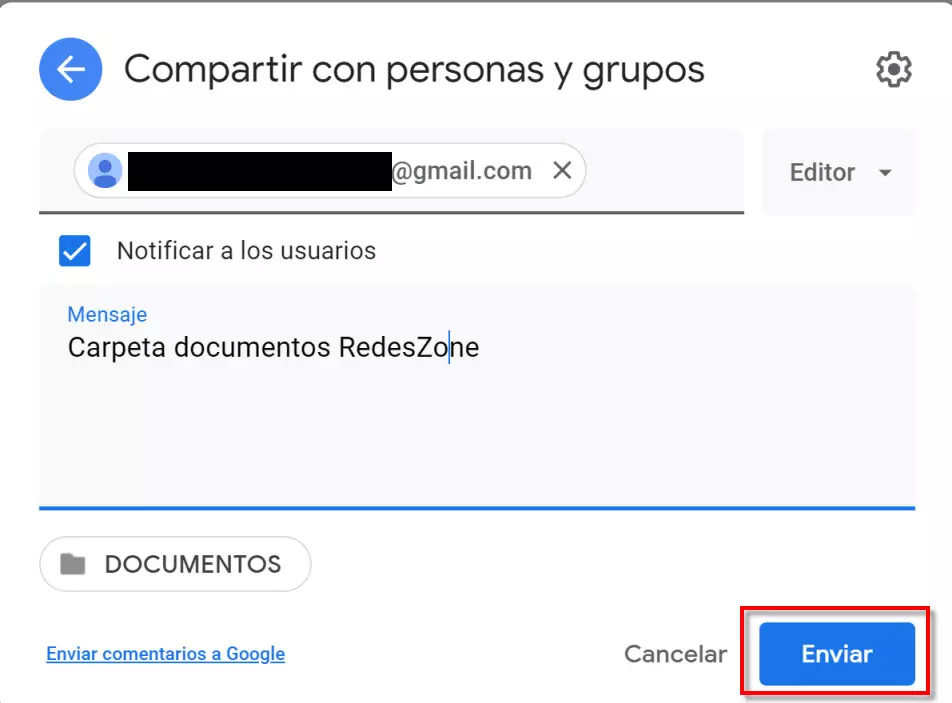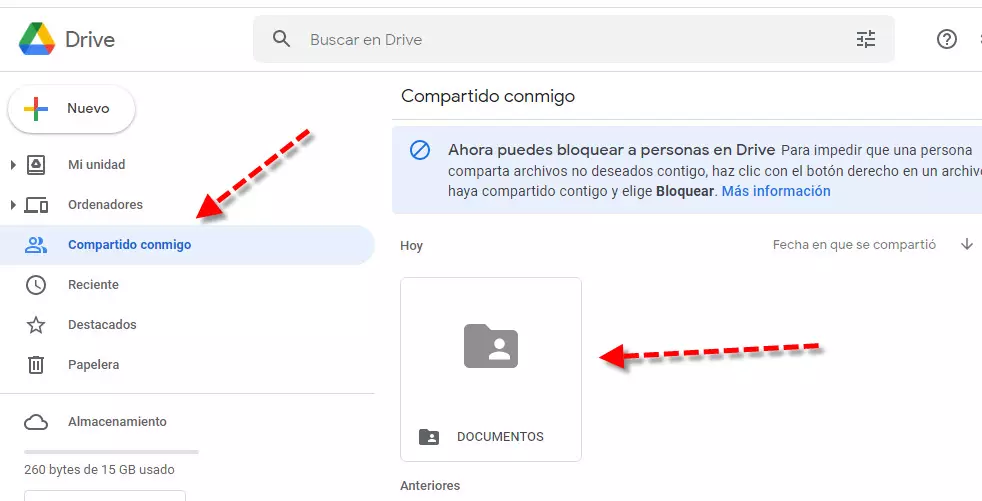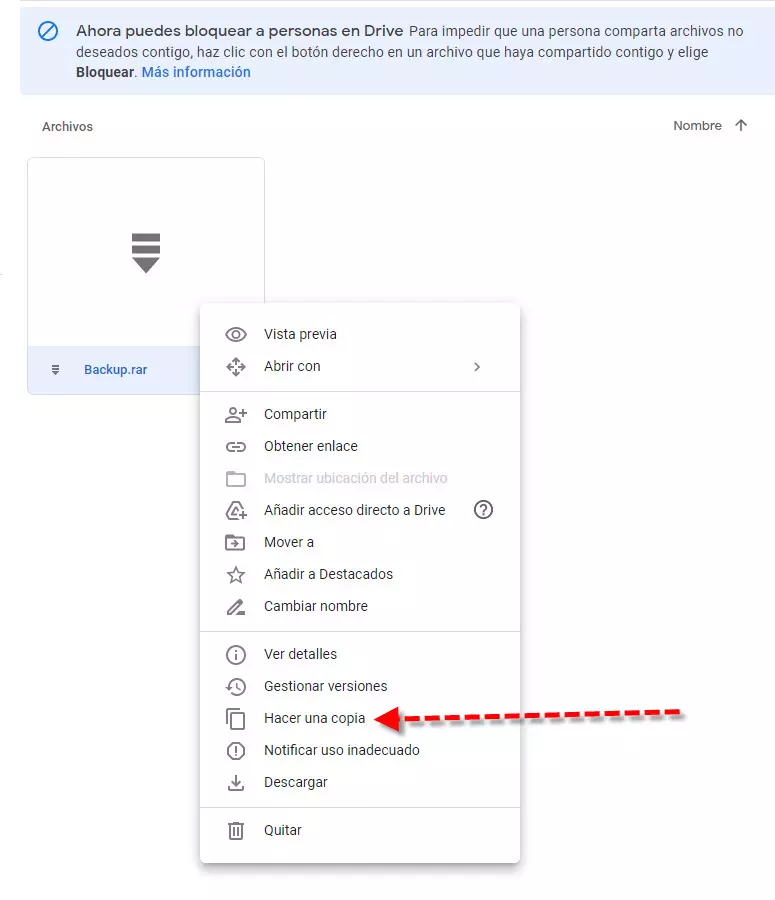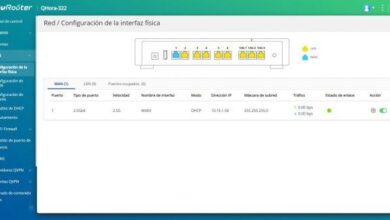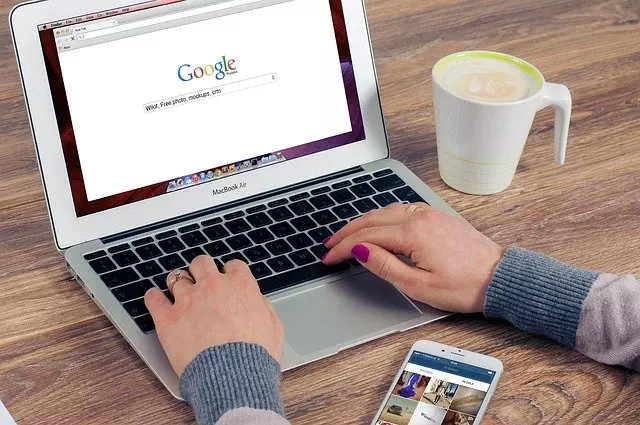
The first thing we are going to do is see the reasons we might have for wanting to do this task. Then we will see if it is possible to pass our files and if it can be done we will explain the way.
Reasons to move data between Drive accounts
In case you don’t know, Google Drive has limited storage. We can currently store content with up to a maximum of 15 GB. If we take into account that we store more and more things, we can start to have problems. One of the main uses for which it is used a lot, is to save our personal files and videos. The downside is that they have more and more resolution and quality, so they take up more space. Apart from this, every time at work we handle more documentation and we have numerous files shared with colleagues or other professionals.
At some point, in order not to run out of space, we got the idea of wanting to move files from one account to another in Drive. The other alternative would be to expand the storage of our Google account, but that already entails having to pay for it. For that reason, we would try to fix it without any economic cost, but we must also recognize that if you have everything in one account it would be all more comfortable. Maybe one day you might also be interested in checking how to scan a Google Drive file for viruses.
Regarding whether we could do it directly, as we would with the Windows file explorer, the answer is no. However, as we will see below, following a series of steps we could move files from one account to another in Google Drive.
Steps in the Google Drive source account
As we have already commented before, it is not done in as simple a way as we would do it in Windows Explorer. However, that does not mean that it is complicated. In fact, following a few steps in an orderly fashion is quite easy to do. The first thing we have to do is access our Google account. Next, we go to the Google Drive section and think about which files we want to transfer to the other account. (Phentermine) A good strategy might be to put all those files in one folder to do it all at once.
So in that folder that we want to move from one account to another in Drive, we click on the right mouse button. There of the options that are presented to us we will choose Share and then we will see a screen like this:
Here all we have to do is put the email address of our second Google account in the place where the red arrow appears. We will see the following:
To the right of your second account we have a second button that says Editor. This is fine, but we would have other options such as: reader, commentator or editor. The reader option may be fine if you want the original files to be modified under no circumstances. Anyway, as the files are ours and we are going to move them, as it comes by default it is also valid.
Then just below, we can fill in a message that comes to us by email along with the way to access those files. Then we simply click on Send and with this we are done. You may also be interested in how to host your website for free using Google Drive.
How to move files from one account to another in Drive
As for the initial way of accessing those files that we have shared between us, we can do it in two very different ways. One is from Gmail, if we go to our inbox we will find a message like this:
If you look closely, you will see that the body of the message is identical to the one you established in the previous section when we share the files. What I wanted to move from one account to another in Drive was the Documents folder. Here, if I click on the folder icon, I will enter it in my Google Drive section of that second account.
As we discussed earlier, we have a second option available that we would access from Google Drive. We have to go to the section Shared with me and enter the folder Documents to view the files it contains.
Next what we have to do is select that file, click with the right mouse button and choose the option Make a copy. With that we would already have that file in our second Google Drive account.
As you have seen, performing this task is really very easy and fast, however, nowadays the 100GB version of Google storage is very cheap, so you may be interested in hiring this Google One payment plan .