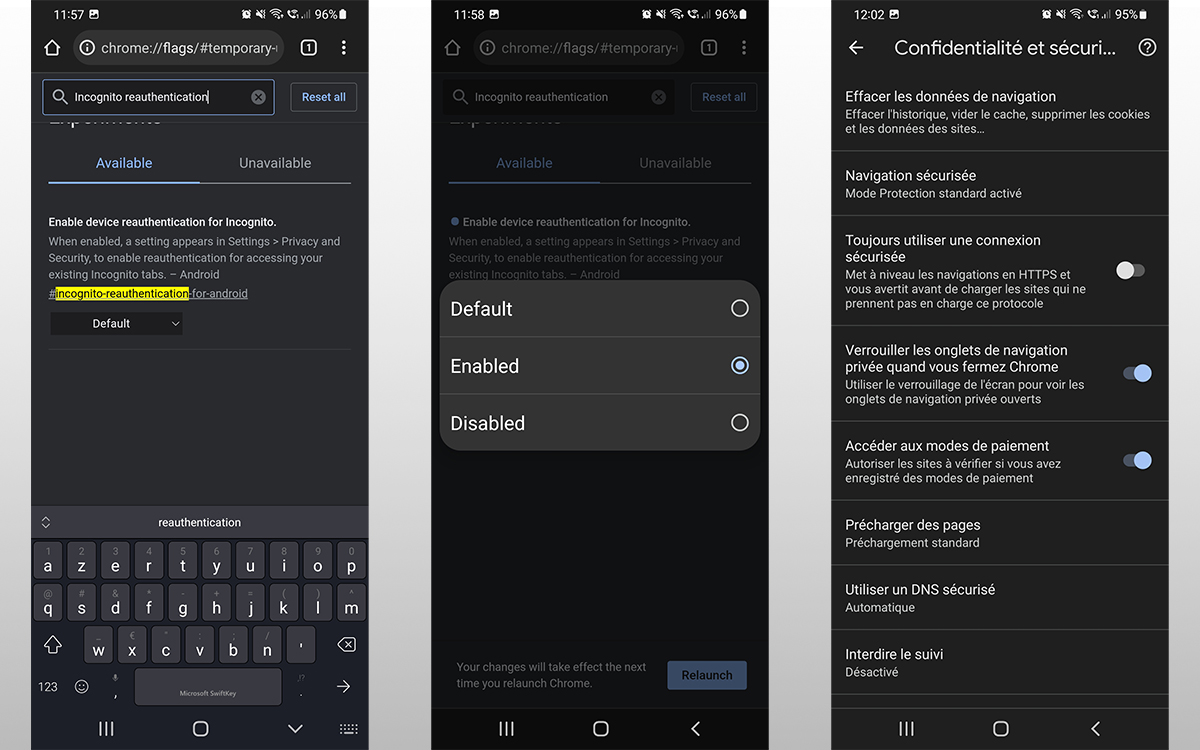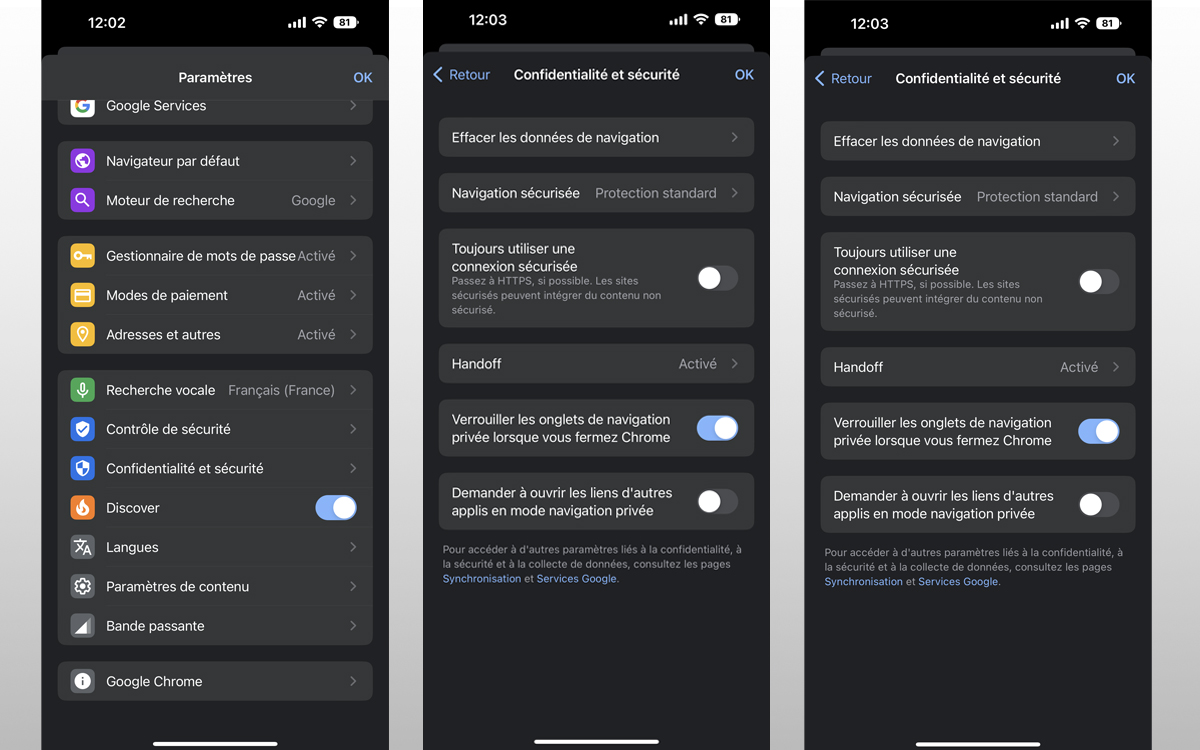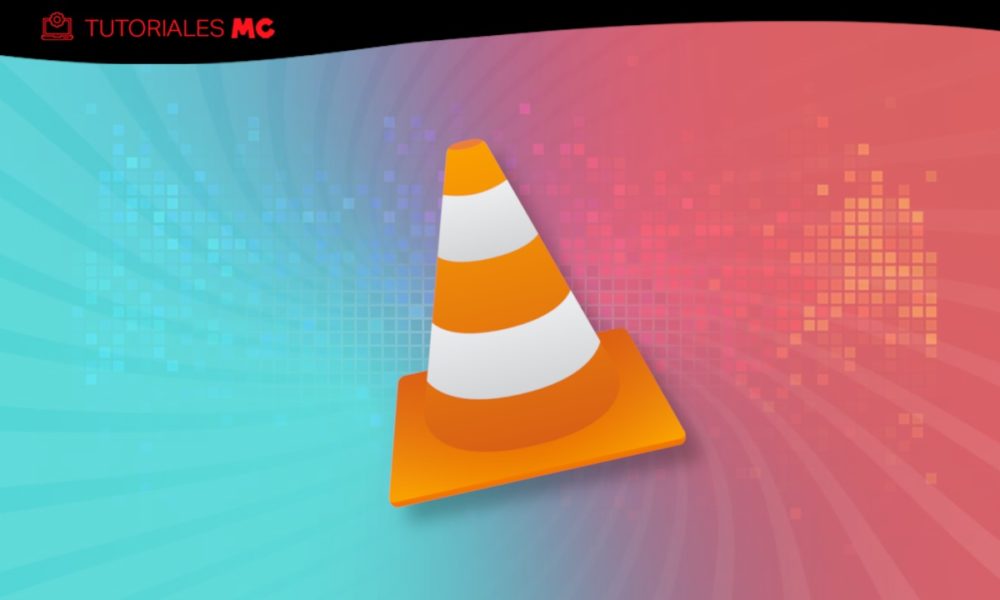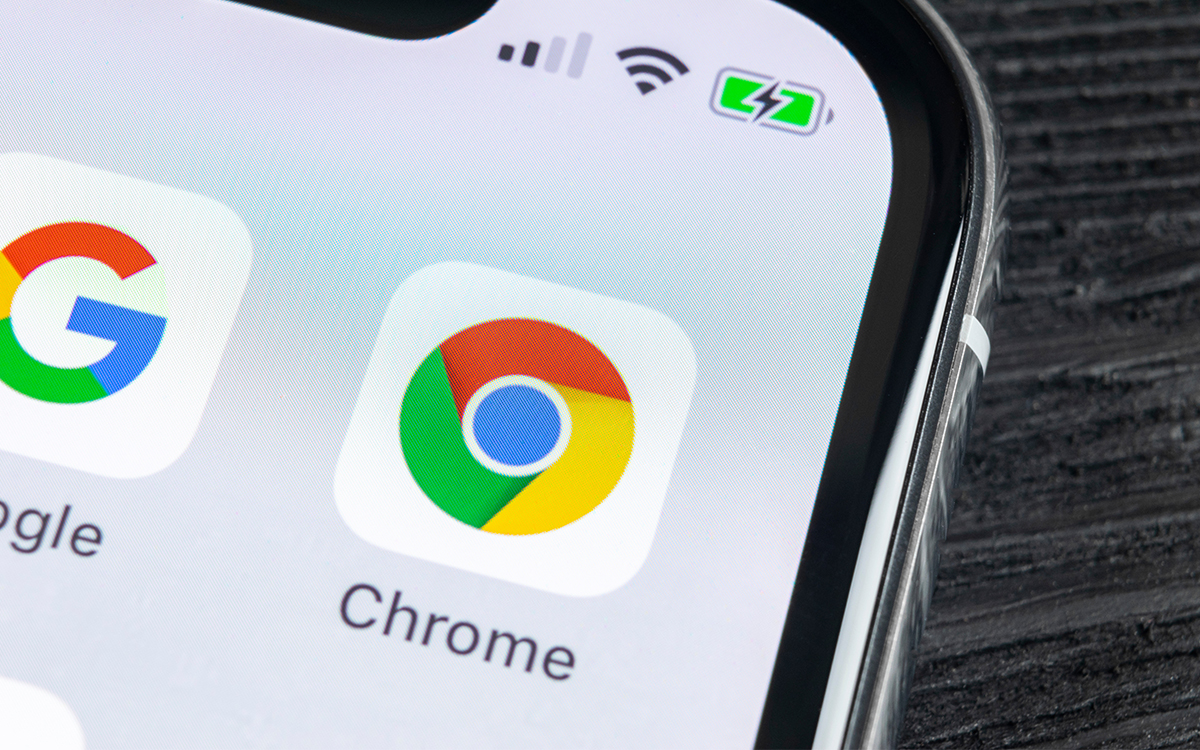
For the past few days, it has been possible on smartphones to hide their Google Chrome private browsing behind a fingerprint scan. However, the feature is not yet available to everyone. Fortunately, there is a way to activate it without waiting for the update. We explain how.
Last week, we learned that a new feature is being rolled out to the mobile version of Chrome. Once is not custom, it emphasizes the protection of user privacy. Indeed, the browser now makes it possible to lock its tabs open in private browsing, thus making it impossible for a third party to consult them.
Initially only available on Android, this feature eventually found its way to iPhone as well. However, it needs to be activated from the settings, or even requires some manipulation on Android smartphones that have not yet received the update. Do not panic, we explain everything in this article step by step.
On the same subject: Chrome will soon allow deactivating its extensions only on certain sites
How to Enable Chrome Private Browsing Protection on Android
If you diligently follow the news of Chrome on Android, you are probably familiar with the concept of “flag”, which allows you to test new browser features before time. It is precisely this method that we are going to use for the private browsing lock. Explanations:
- On your smartphone, open the chrome app
- In the search bar, type chrome://flags
- Again in the search bar, type incognito reauthentication
- From the drop-down menu at the bottom, select Enabled
- Close then restart Chrome
- Meet in the Settingsthen in Privacy and Security
- Activate the option Lock incognito tabs when you close Chrome
- perform scanning your fingerprints to validate the operation
How to Enable Chrome Private Browsing Protection on iPhone
On iPhone, handling is slightly more. The locking method changes however, replaced by a PIN code for a Face ID. Here’s the procedure to follow :
- On your iPhone, open the chrome app
- Meet in the Settingsthen in Privacy and Security
- Activate the option Lock incognito tabs when you close Chrome
- Between the coded PINE from your smartphone or make a Face ID to validate the operation
- Close then restart Chrome