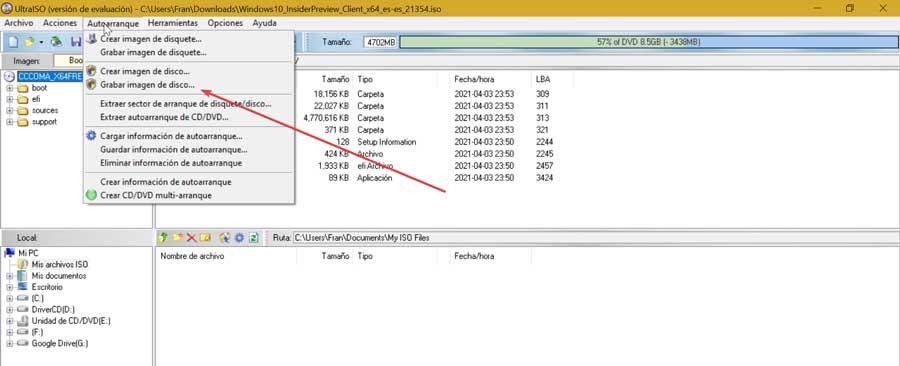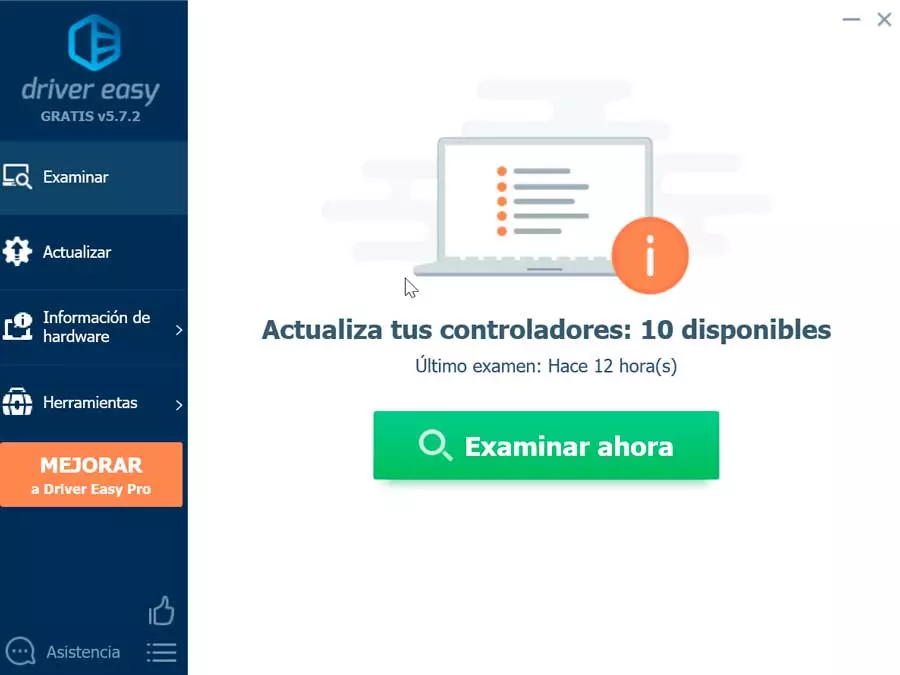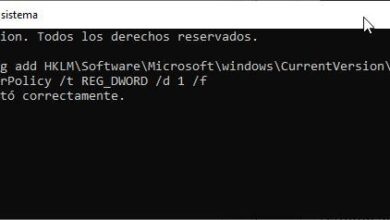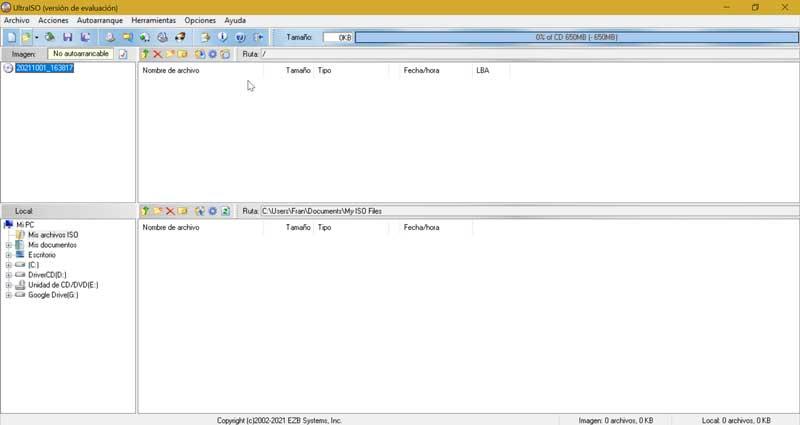
This occurs because when making the copy, the BOOT.BIN file that is responsible for making the system boot up is lost and only copies the boot disk. It can also happen that the image of the operating system is either ISO, MDF, NRG or another, and we have unzipped it with WinRAR, WinZip or another decompressor in a folder. This causes the BOOT.BIN file to be lost, so when we save it we verify that the operating system does not bounce.
Create a bootable CD / DVD or pendrive
Next, we are going to see how to create a bootable or bootable CD / DVD with operating system. For this we will need a file decompressor such as WinRAR or another similar one (WinZIP, Acer, IZarc, etc). Also UltraISO itself for recording and the file that carries all the boot commands (BOOT.BIN), which we can compile from the Windows CD itself.
Once we run UltraISO we find a main menu distributed in four blocks from where we can work comfortably. Although does not have an interface with great displays the truth is that if it is functional enough to be able to perform any function with ease. From here making a recording of a bootable disc or pendrive for any operating system will result very easy to perform.
Next, we open the image of the operating system that does not boot by default. We add the BOOT.INI file to the root of the disk and save the project, either as an ISO image by clicking on “File” and “Save as”.
Once this is done we can now record the image created with UltraISO. To do this, we click on the “File” tab in the upper left and then on “Open”. Next, we select our ISO image of the operating system to add it to the program interface. Now, in the upper left block we can see the folders that the image contains and in the upper right window all the files that make it up.
Next, click on the tab «Autostart» in the upper tab and then click on the option “Burn image” disk and the dialog box will open. Here we will select the recording disc unit, either a CD / DVD or a pendrive is attached and we click on the “Format” button. In case the device contains important data, we must make a backup copy of it.
Once the device format has finished, we only have to click on the button “Engrave” and then click on «Yes» to start the process. Later, once finished, we will see a list of correct messages, so we will have our disk or bootable pendrive ready to go.
Conclusions, is it worth betting on UltraISO?
When we talk about recording and editing ISO images, a program like UltraISO must always be taken into account given its wide range of tools and compatibility. Starting with a simple, intuitive interface and in Spanish that will allow us to carry out any operation to all types of users. Create our own bootable disc it will only take a couple of mouse clicks. It also allows us to mount images which can be of great help to us to play video games without using the original disc.
Although it is by no means a perfect software nor does it have the most attractive design that we can imagine, although it is solvent enough. Of course, its trial version is quite limited and perhaps it is not worth paying for its license if we are not going to use it too much. Also, it is quite slow when creating and recording images.
Download UltraISO
UltraISO is commercial software compatible with all versions of Windows, from XP to Windows 10. Its purchase price is around 36.24 euros and it also allows you to download a free trial version to use the application. This version is limited, as it will only allow us to work with files up to 300 MB. Its latest available version corresponds to the 9.7.6.3829 corresponding to August 8, 2021, so it speaks of the good policy that its developers maintain in this regard.
To be able to use UltraISO, it is not necessary to have a powerful or modern computer, as it works even with a PC with an Intel Pentium 166Mhz processor or higher, which speaks clearly that this is a valid product for any type of computer that we use, no matter how old it is. Therefore, it can be used to recycle any computer that we consider obsolete, giving it a new use.
Other alternatives that we can try
If we are looking for a recording software to be able to make backup copies of our files or create self-bootable operating system discs, we propose some alternatives to UltraISO to take into account.
Nero Burning ROM
It is possibly the best known and most used optical disc recording program, given the good results we can obtain, offering full compatibility with optical discs such as CD, DVD and Blu-ray. With it it is possible to make DVD copies to DVD, dump ISO files or make audio track copies in AAC, FLAC or MP3 format. In addition, it has support for NRG and CUE recordings. You can try it for free by downloading a 15-day trial version from its developers’ website.
Alcohol 120%
Another wildly popular software for burning optical discs and creating virtual drives. It is compatible with the most popular image formats such as ISO, NRG, CCD, among others. It has numerous functions to be able to make backup copies of our CDs and DVDs, burn discs and manage up to 31 virtual drives. If you want to download its free trial version, we can obtain it from this link to its main page.