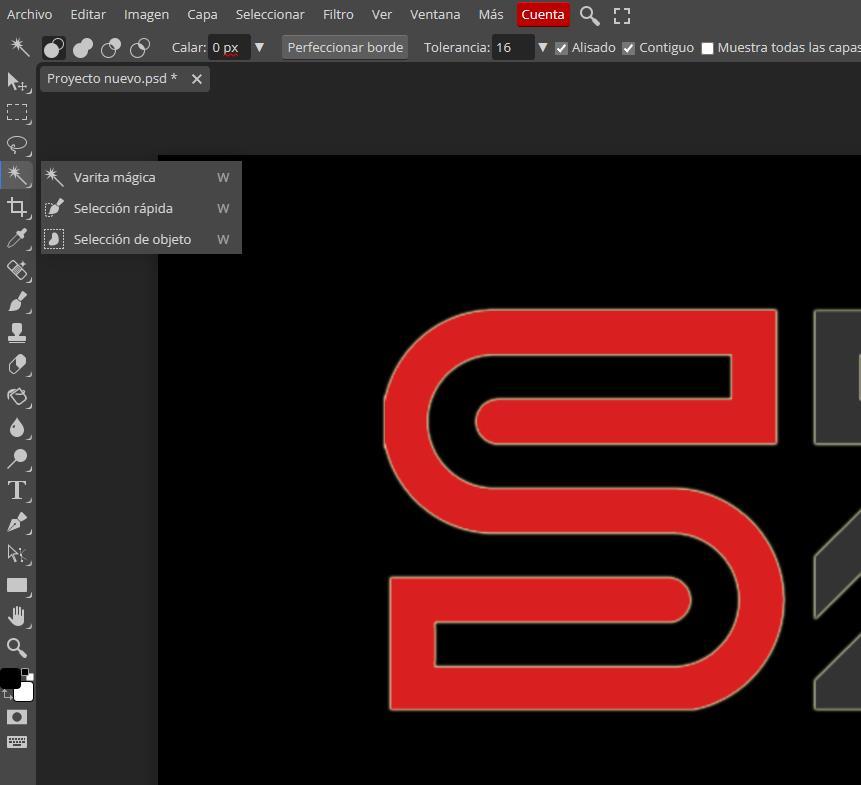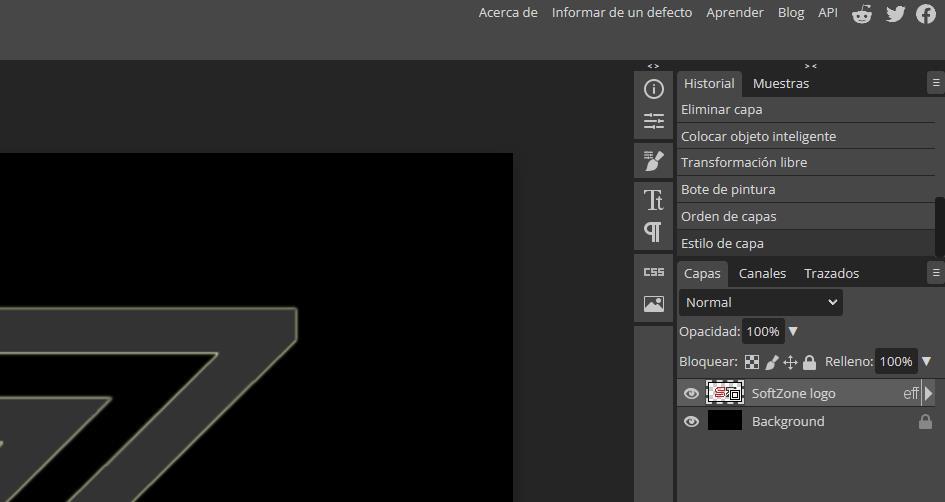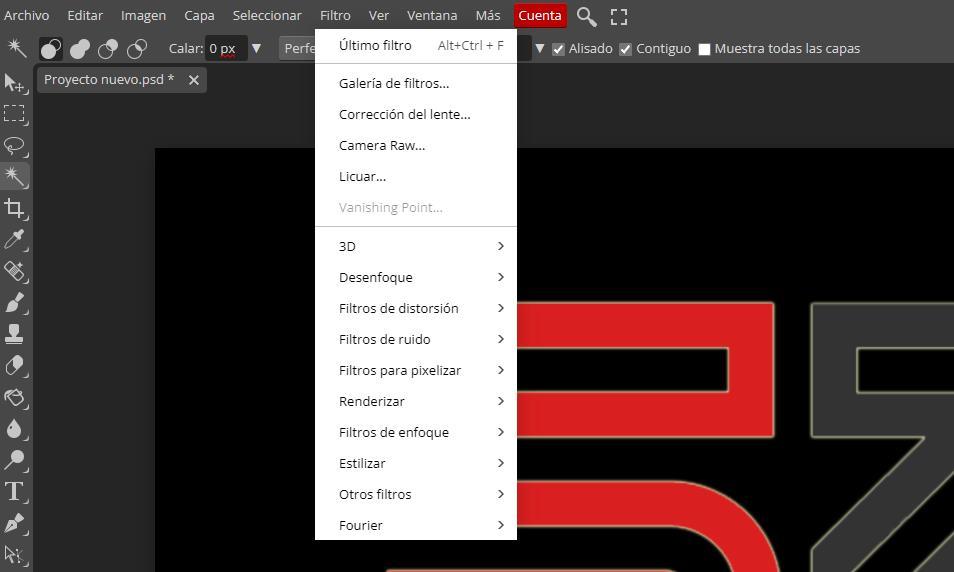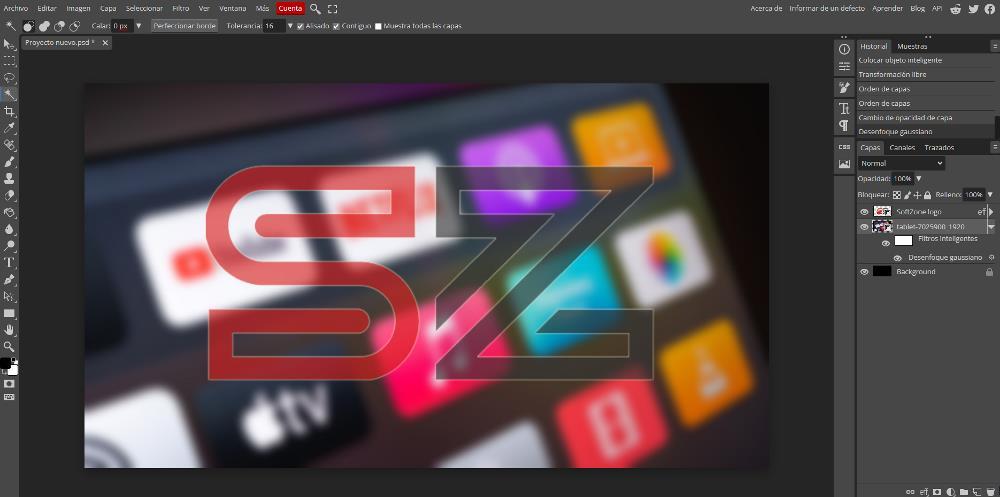
Photoshop, like GIMP, Affinity Photo and Pixelmator, require moderately powerful equipment so that making any changes or adjustments to an image does not put our computer’s processor at maximum power and also takes a lifetime to do so. The solution to this problem or if we are simply looking for a free alternative to photoshop and if GIMP doesn’t work for us, we can find it on the Photopea website.
What is Photopea
Photopea is a web page, or it is a photo editor available via browser, a photo editor with which we can perform the usual tasks that many users do with Photoshop and the different alternatives that we have mentioned. You do not need to have an account to use it. Nor is it necessary to register or register anywhere to be able to take advantage of each and every one of the functions that it makes available to us and to be able to download the images with which we work. And, the thing is that it is a tool free.
But, if we want to do it, Photopea puts at our disposal a monthly subscription, a subscription with which, not only are we going to help keep this fantastic running, but we also get 5 GB of space on the server, we eliminate all the advertising that is displayed and, in addition, we can reverse the changes we have made twice.
How does it work
Photopea is an image editor that, like other editors, allows us to work in layers. In this way, we can add different layers and work independently with them without affecting the final result and having to start again from scratch, since we cannot revert all the changes as we can in a Windows application.
The design of the application is very similar to the solution that Adobe makes available to us with Photoshop. In the left column, there are the icons with the main functions that we have at our disposal with which we can create text boxes, select objects, delete, clone parts of an image to eliminate elements, make geometric figures, fill with colors between many other functions.
In the right column, you will find all the information related to the layers and actions that we have done in these Each layer, just like in Photoshop, has different options that allow us to modify the opacity, merge the content with the background, change the color of the text if necessary, add shadows, overlay colors, add textures, and so on. These are practically the same functions that we also find in the Adobe application, so if we are used to using it, we will not notice the change if we go to Photopea or have the need to edit any image and find ourselves in front of our computer where we have Photoshop installed.
Finally, we find the upper part of the menus, an upper part that is also very similar to Photoshop and from where we can change the size or rotate the layer as well as change its orientation, apply all kinds of filters: blur, noise, pixelation and even the possibility of improving the focus of the image.
When saving our work, Photopea allows us to save it in the Photoshop .PSD format, which will allow us to continue working on the file through layers, either from this website or using any other photo editor. But, in addition, it also allows us to export the images in a large number of formats such as JPEG, PNG, TIFF, BMP, SVG, GIF among many others.
Worth?
If we have the need to edit photos sporadically and, from time to time, we need something more than the Paint application, and if, in addition, our PC is short of resources, Photopea is the best solution currently available on the market.