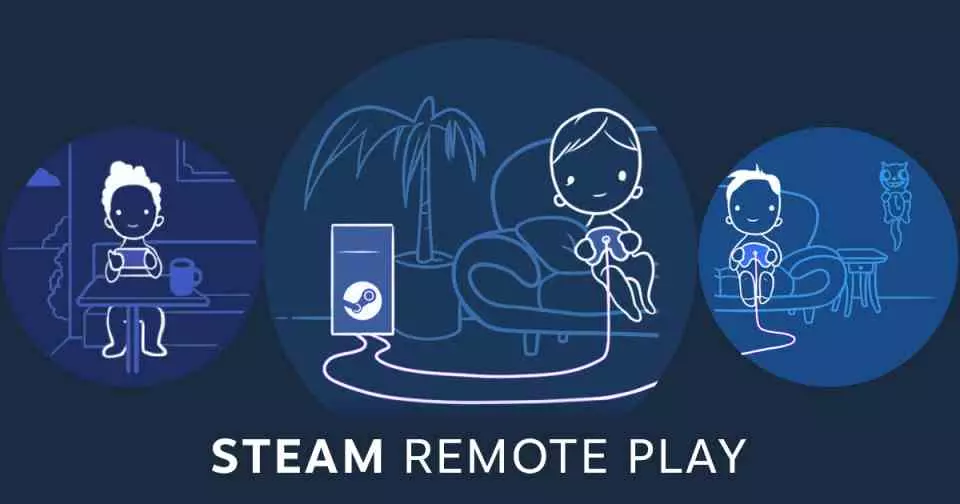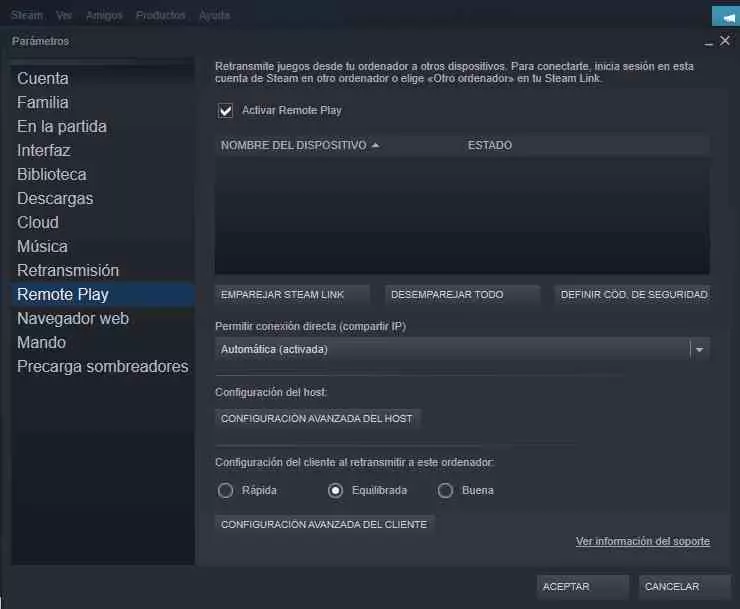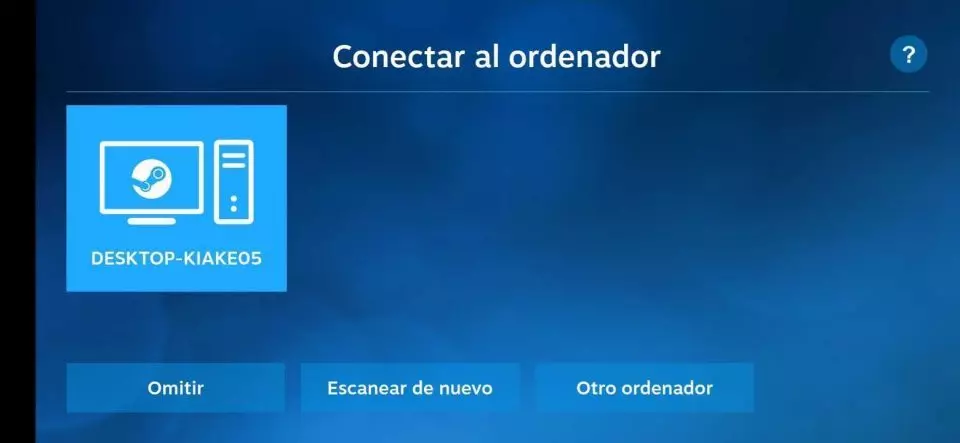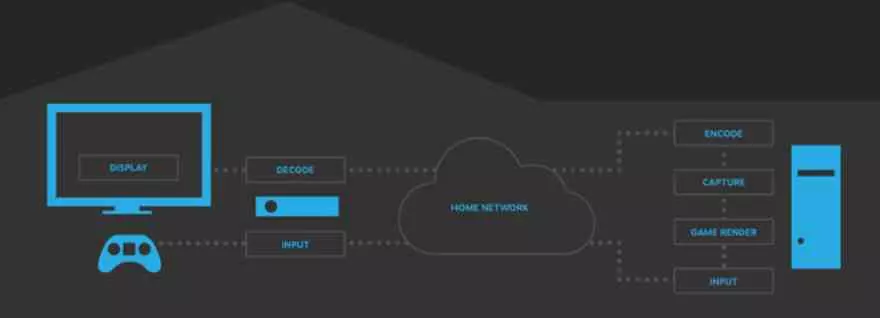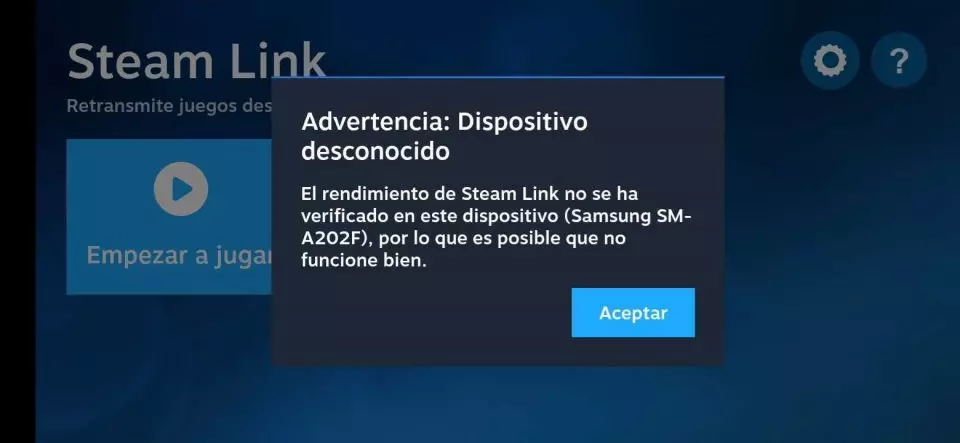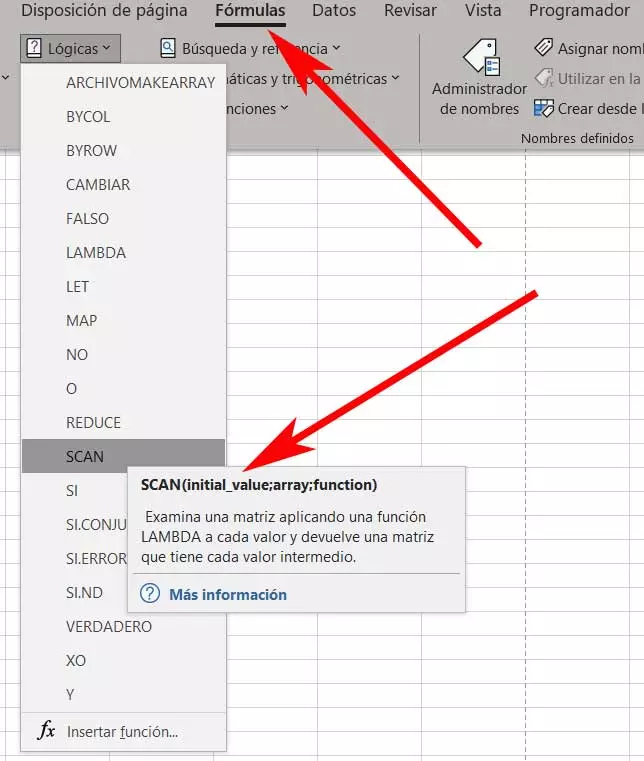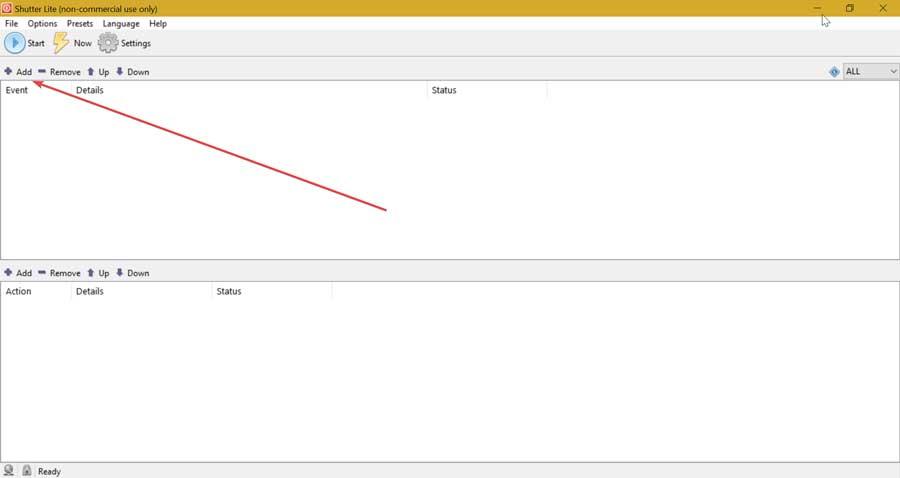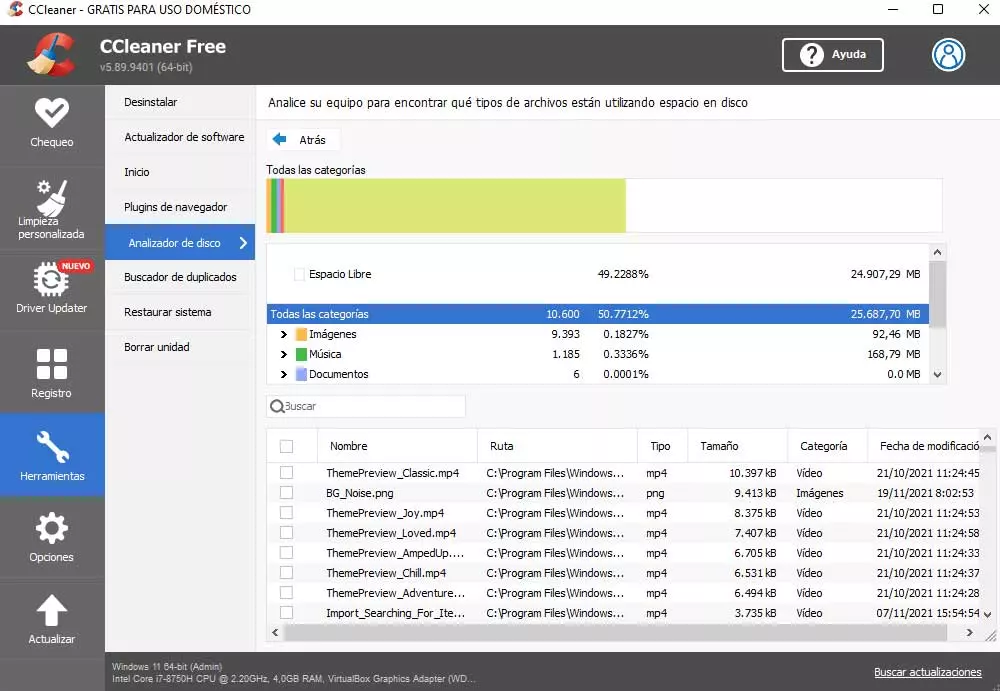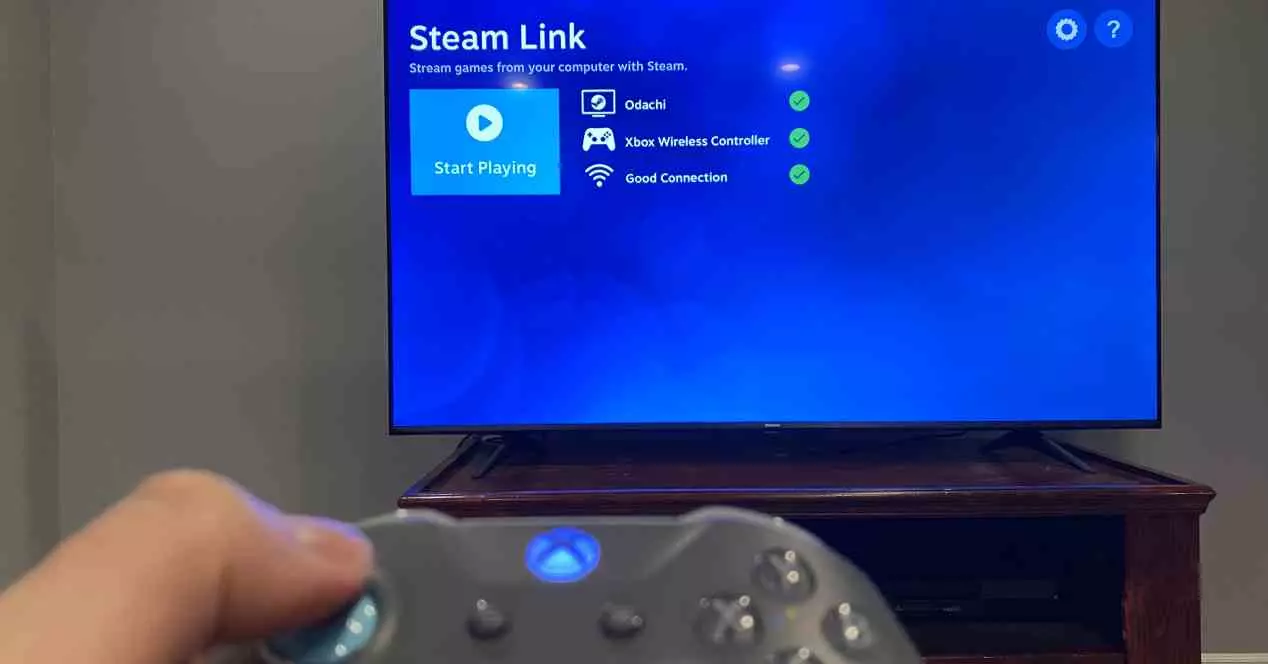
There are times when we have free time and we can’t be playing our favorite PC games and of course we can’t carry it all the time around our house and despite the fact that one of the premises of the Valve console is to allow us to play to our favorite games from it, there is an alternative if we want to play our games from anywhere in the house using our mobile phones, tablets and even smart TVs as terminals.
That is why home streaming solutions using the home’s wireless LAN network are key. These work in the same way as the game in the cloud where our PC acts as a server and the device from which we are playing as an intelligent terminal. So this allows us to play using a low-performance laptop, a PostPC device such as a mobile or tablet and even the SmartTV in our living room. One of the applications that allows us to do this is Valve’s Steam Link, which will allow us to remotely run the games on our PC on any of the devices that we have connected to the same WiFi network. Let’s see, therefore, how to configure it.
Obviously, to do this we must have Steam installed on our PC with a few games, a good wireless connection and a device from which we will play quietly from anywhere in the house. In this way we will not have to move our PC from one place and we will be able to continue our games without being in front of our computer.
How to activate Remote Play on Steam?
First of all, open the Steam application on your computer from which you will have to make sure that it is up to date. Once inside in the upper left part and select parameters of the steam menu, which is in the upper left. Once there move towards Remote Play where from there you can pair the different devices. This window is important because it will be where we will do all the matchmaking for remote play on Steam.
The next step is to download the Steam Link application on your device, you can find it for both Android and iOS, but it is not available for other operating systems. So if your SmartTV does not use one of these two systems, you should use devices such as an Apple TV or a Chromecast with Android.
Pairing devices
Once you have installed it, you just have to go to the App settings on your device and if you have it on the same local network and with the Steam application open you will be able to see it, it will have found your PC.
Simply, you will have to select it so that it appears a four digit pin, which will immediately prompt you for the Steam desktop application through a window. As soon as you do it, the Steam Link App will start performing network tests to measure the performance of our WiFi. Don’t worry, they are very fast
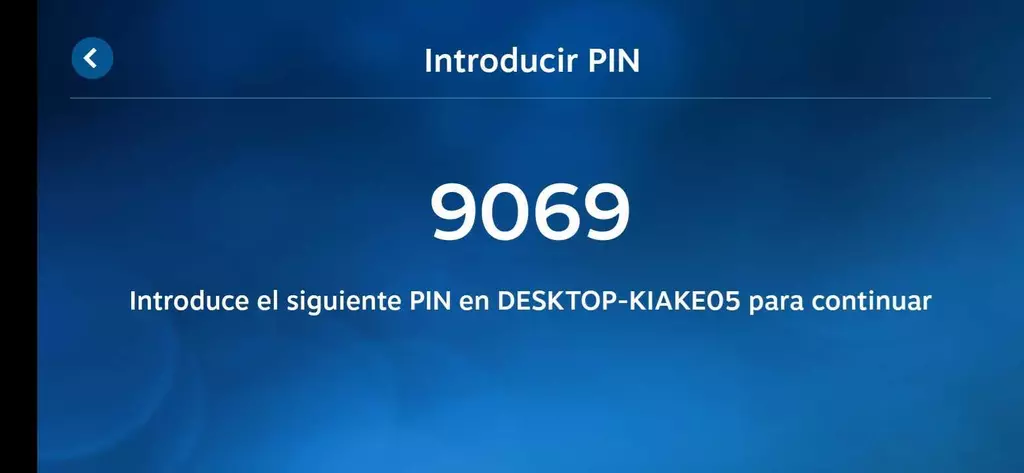
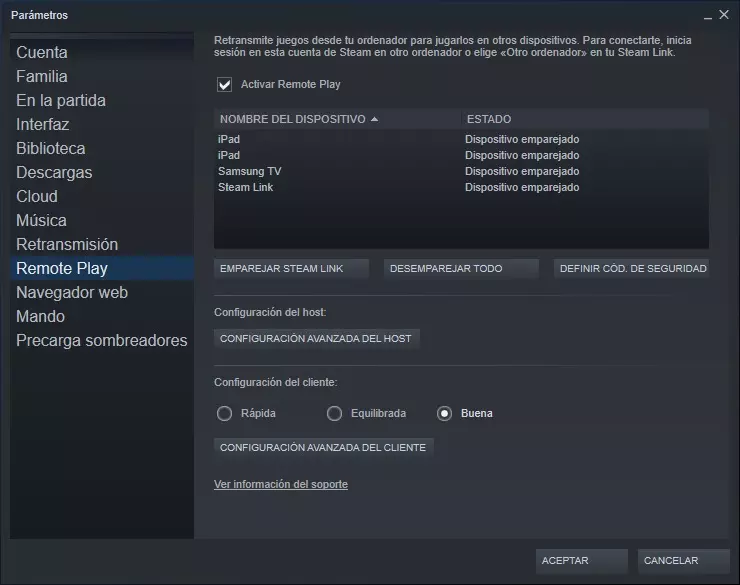
From here you can now play Steam games through Remote Play from anywhere in your home, however, you have to keep in mind that the experience with Steam remote play may not be entirely satisfactory.
What can limit Steam Remote Play?
There are several of them and these can greatly harm the remote gaming experience with Steam. That is why it is important to take them into account when looking for a fluid experience. Let’s not forget that this is a game in the cloud and even if it’s locally it has the same limitations as the one that broadcasts over the internet, although luckily, on a much smaller scale.
Too many devices on the WiFi network
Today even light bulbs have a wireless connection to be controlled remotely. The fact that there are a large number of devices makes the requests to the router’s built-in network controller grow and grow. These requests cannot be answered in parallel and as the pool of devices grows more and more so does latency, which is the enemy of any online gaming experience, even at the local network level as is the case. What’s more, the different devices make sporadic connections to the network even when we are not using them and this will negatively affect the performance of the remote game in Steam.
So if you want to enjoy the maximum experience, our advice is to leave the WiFi of all the devices that you are not going to use inactive or simply turn them off. In any case, there is one thing that we recommend to use Remote Play and that at least the computer that is playing the games for Steam is
A bad video codec on the terminal device
The remote game, whatever its nature, what it does is retransmit a continuous video to the device from which we play and, therefore, this has to be transmitted and decoded. Unfortunately, there are many mobile devices that not only have a lousy network driver, but their video decoding hardware is lousy in performance and ends up creating huge latency. This happens especially in some Chinese consoles that are nothing more than mobile phones with classic console controls and 1001 emulators and ROMS of dubious legality, where their processors are very low-end and are designed to play little more than video over the Internet and with rates extremely low bits.
Valve usually tests the different devices that come out on the market with its Remote Play through Steam Link, however we can find cases like the one who writes the article, where his Samsung mobile is not recognized. This is important due to the fact that Valve has Remote Play profiles tailored for the most popular devices on the market.