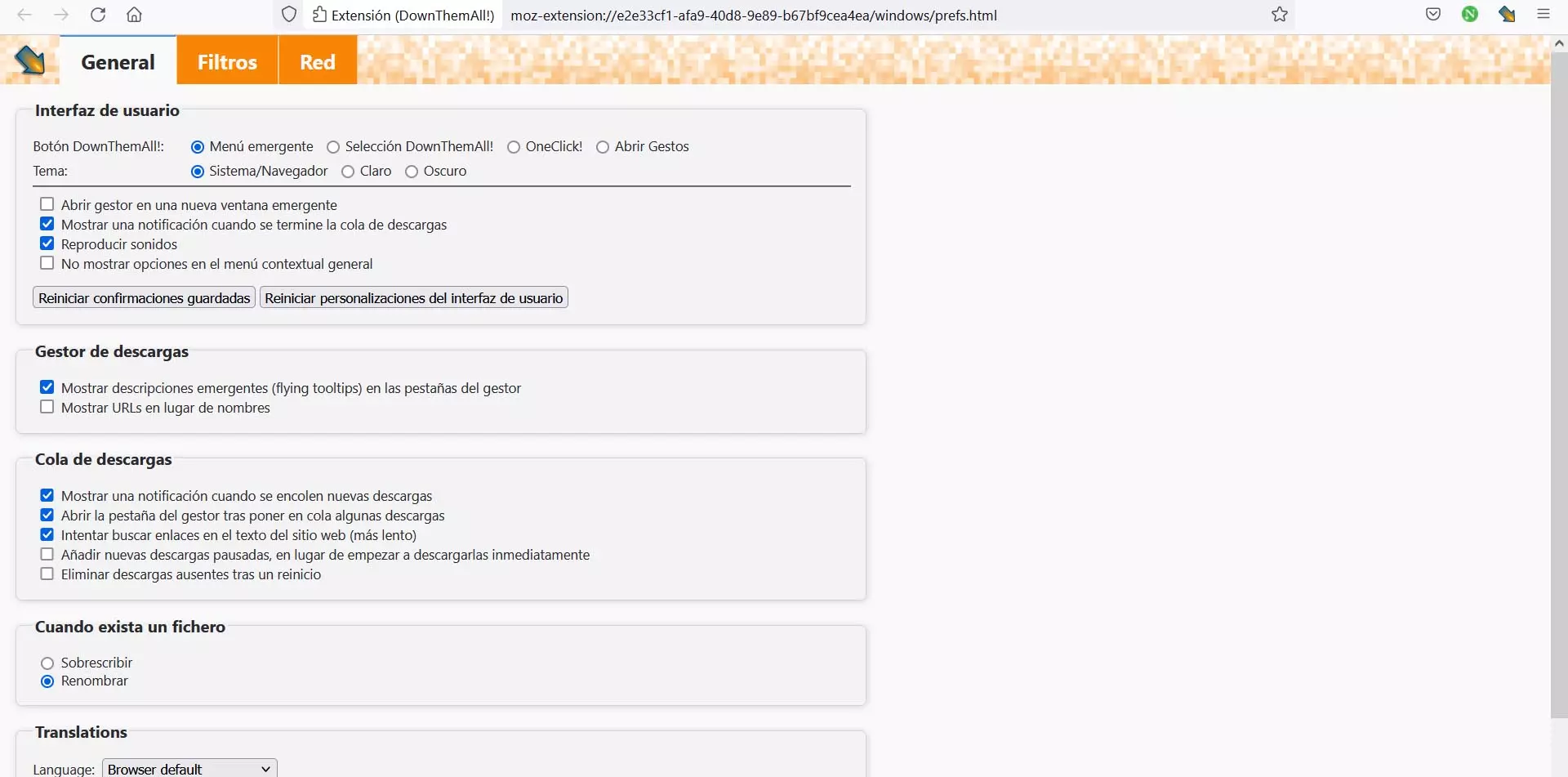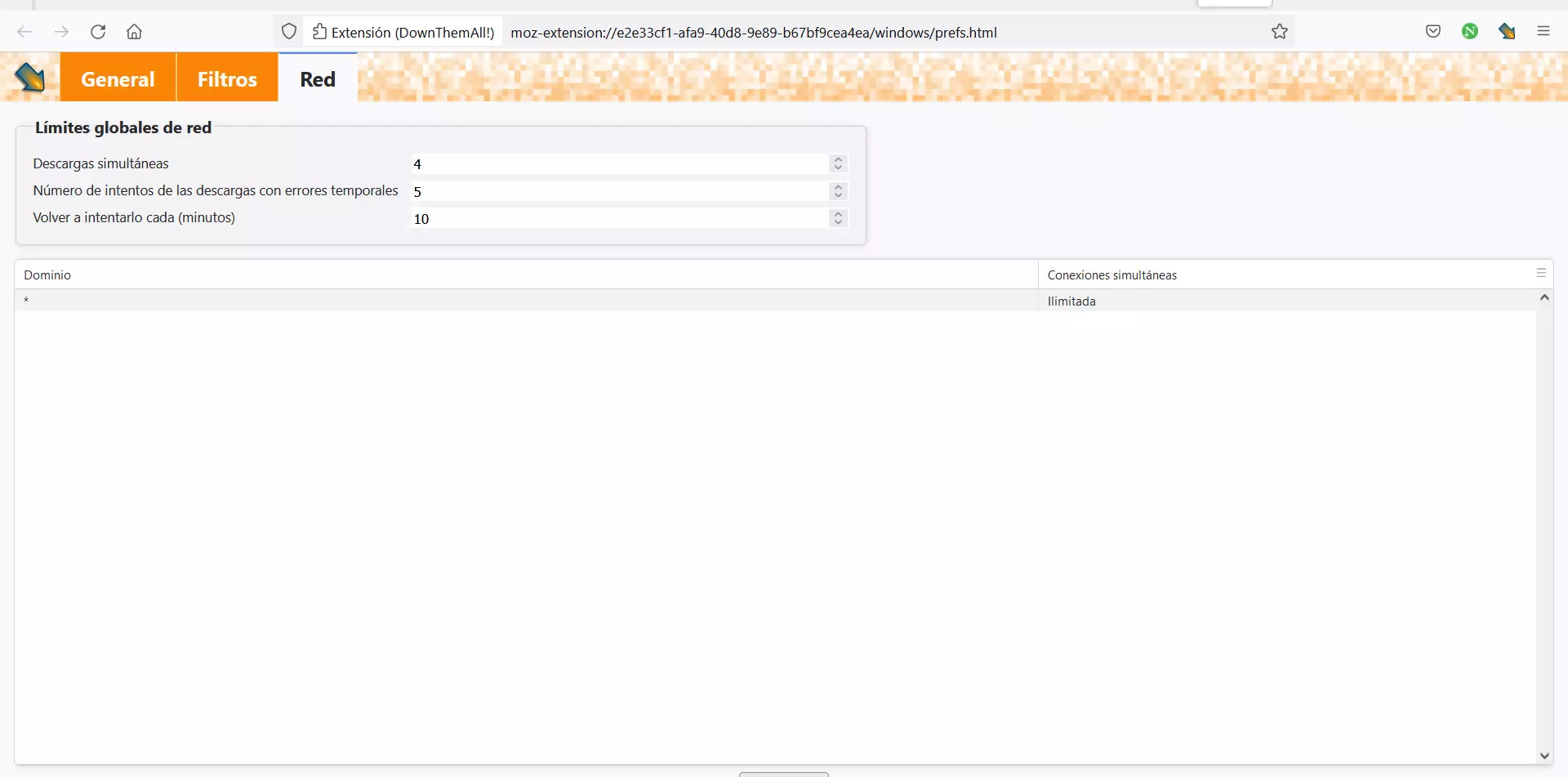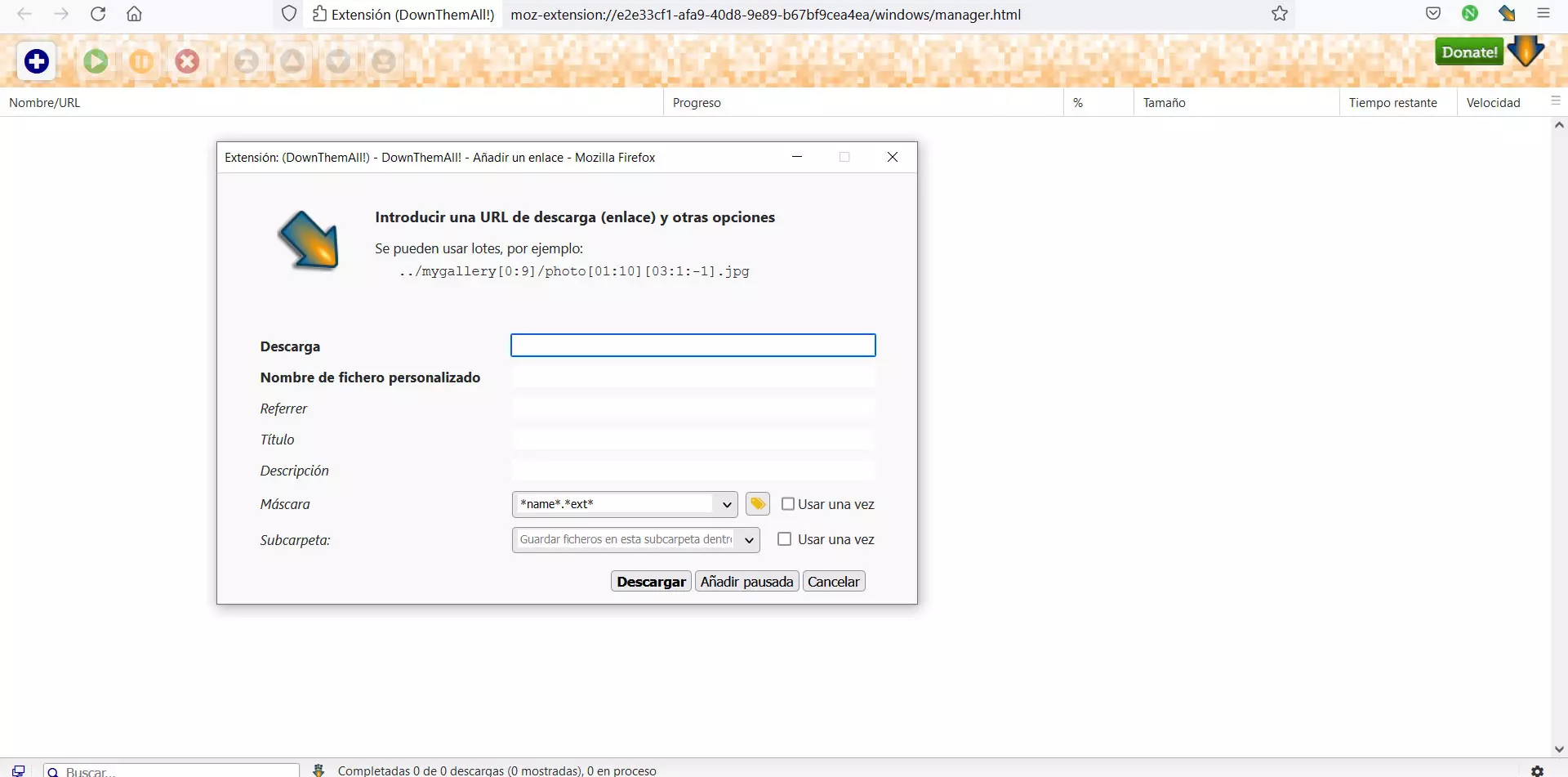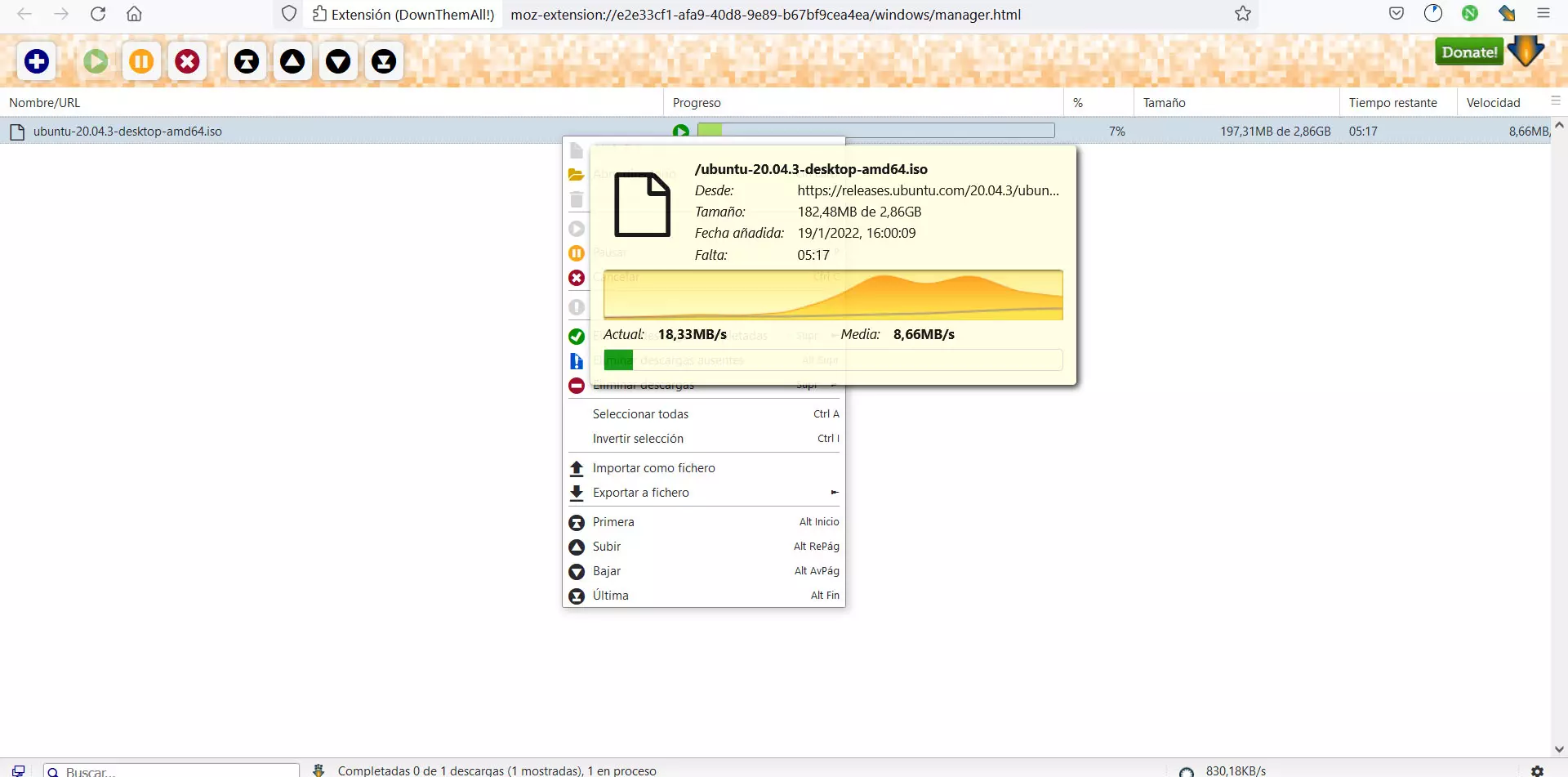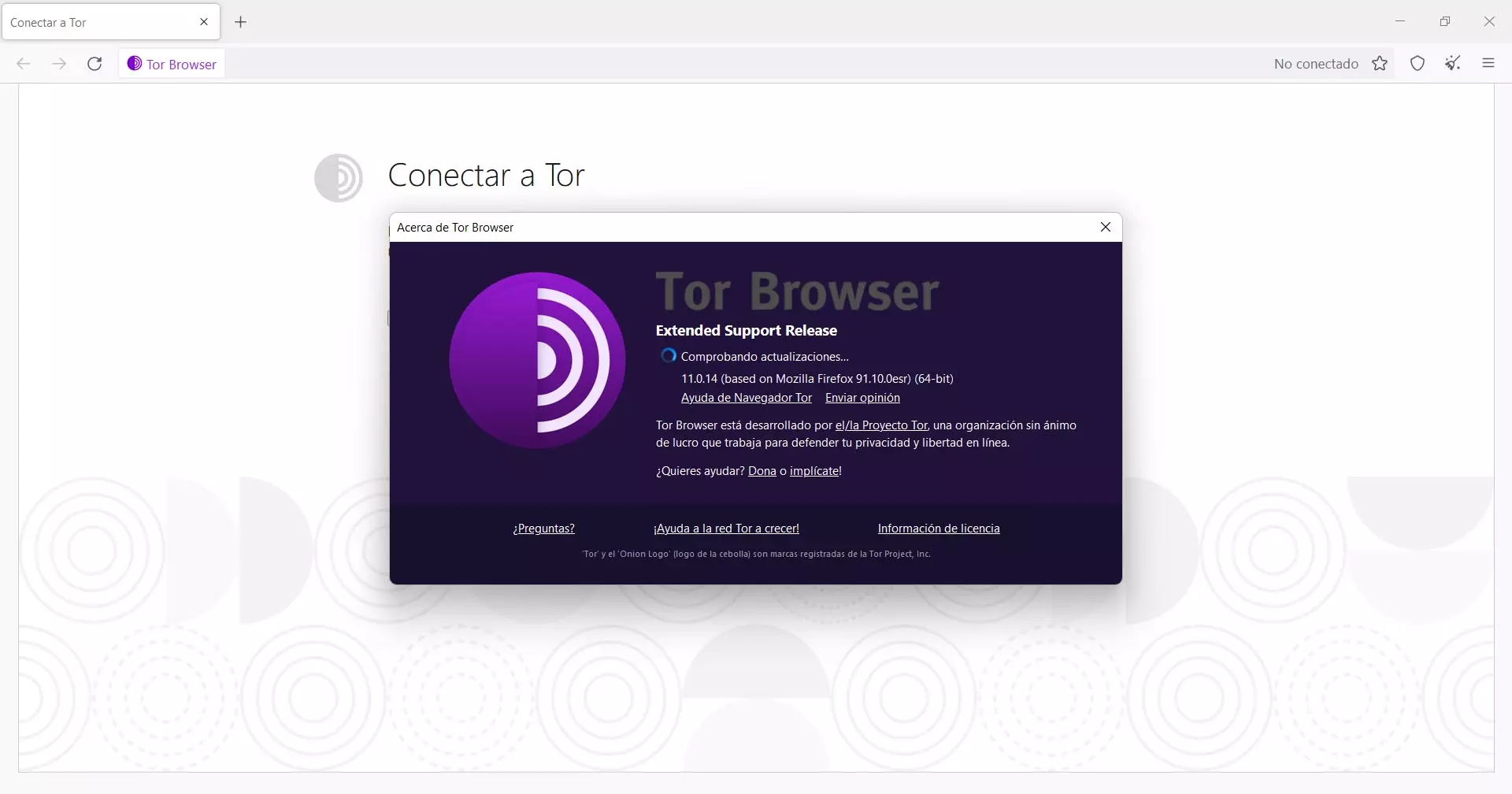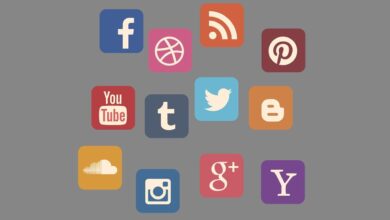That’s where DownThemAll comes in, which allows you to even download all the links on a web page so you don’t have to go one by one. Very useful for those who need to download many files at once. It is a plugin that acts as download manager for Chrome or Firefox.
It offers more options than the default browser. We will be able to add downloads, resume them later at any time and put a queue of files so that they are downloaded.
How to use DownThemAll
Using DownThemAll is very simple. The first thing we have to do is go to its official website and there we will find the different versions. We will see what is available for Google Chrome, MozillaFirefox and also for Opera. They are three of the most used browsers, so most users will be able to use this add-on.
By clicking on the corresponding option, it will take us directly to the official store of the browser store. In this way we can install the extension in a totally safe way, whatever the browser we are using. In our case we have tested it in Firefox, but it works the same in Chrome and Opera.
It will automatically add a taskbar icon of the browser, top right. It will also take us to a new window where it will inform us of its operation and information on privacy. If we click on the icon at the top right we can see Preferences. A new window will open.
There we can see a section of general options, as we see in the image, but also two more tabs: filters and network. We can change the parameters that most interest us.
Download limits
A very interesting factor is, within the Network option, to configure the number maximum simultaneous downloads, number of download attempts with temporary errors and retry every X minutes. By default it comes as we can see in the image below.
If we go to download many files, the ideal is to increase the number of simultaneous downloads. We can go from 4 to the number that most interests us. But also, and this is interesting if problems arise, we can configure it to try a download again after a certain time has elapsed.
Let’s say we’re trying to download a file, but that page doesn’t work right. Maybe the server is down momentarily or there are many users trying to access. DownThemAll can try to download it every X time and, as soon as it is available, it will download it.
download manager
If we click on the icon and give download manager, it will take us to a new window where we will see an icon, the first one that appears in blue, to manually add the downloads. You have to click and a new window will be displayed to put the corresponding URL there.
In our case we have tried to add an Ubuntu distribution to download and it has worked very well. If we right click on that download, a menu with some options is displayed. We will be able to pause the download, resume, delete, change the order… In addition, when placing the mouse cursor over the download, a graphic with the download also appears.
download all tabs
But one option that stands out in this download manager, and hence its name DownThemAll, is that we can click on the option DownThemAll! all tabs, to download all the content that is open in the browser.
This means that, for example, if we have 10 open tabs to download 10 files or different content that each page has, simply by clicking on that option we will be able to download everything at once and it will appear in the download manager quickly. We can later pause or resume as we are interested.
We will also see the option of DownThemAll, which what it does is download all the content within the tab that we have open. This is interesting if we are on a page and we want to download all the images or all the files that appear. We will not have to go one by one downloading them, but directly download all the content.
Conclusions
In short, we can say that DownThemAll is a very useful download manager that we can install in the browser. It has more options than the one that comes integrated with each program, but it also works fast and very fluid. It is ideal if we want to avoid annoying cuts when the connection goes down or there is an error with the server.
Also, a positive point is that it works as a plugin for Chrome, Firefox and Opera. We will have no problem installing it and starting to use it quickly. It does not need much configuration either, beyond the possible values that we want to change if we wish.