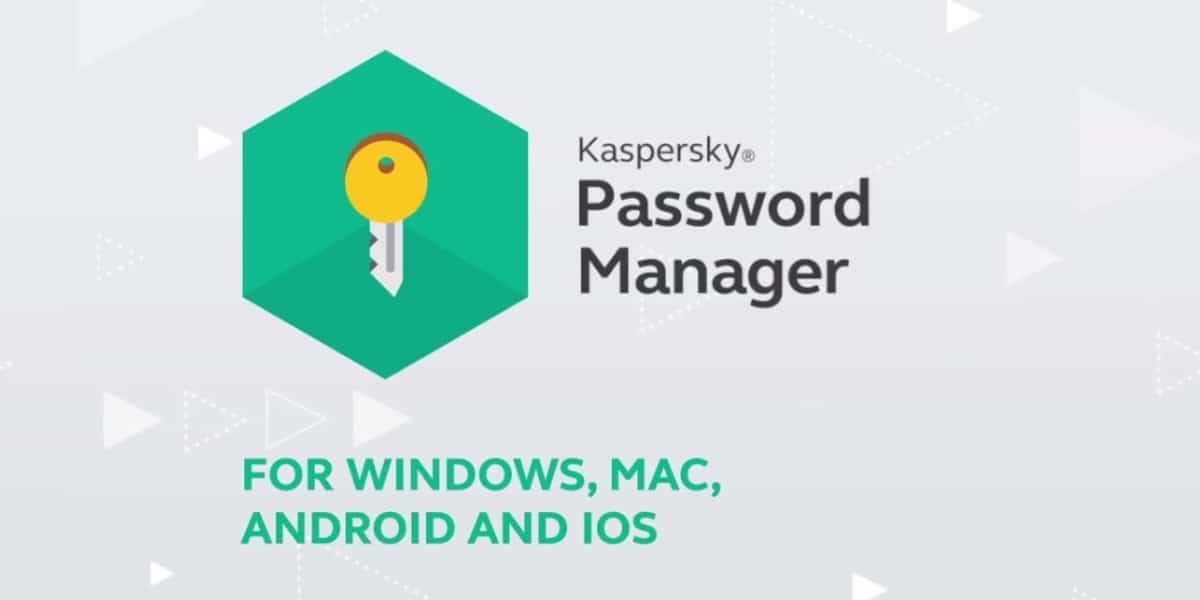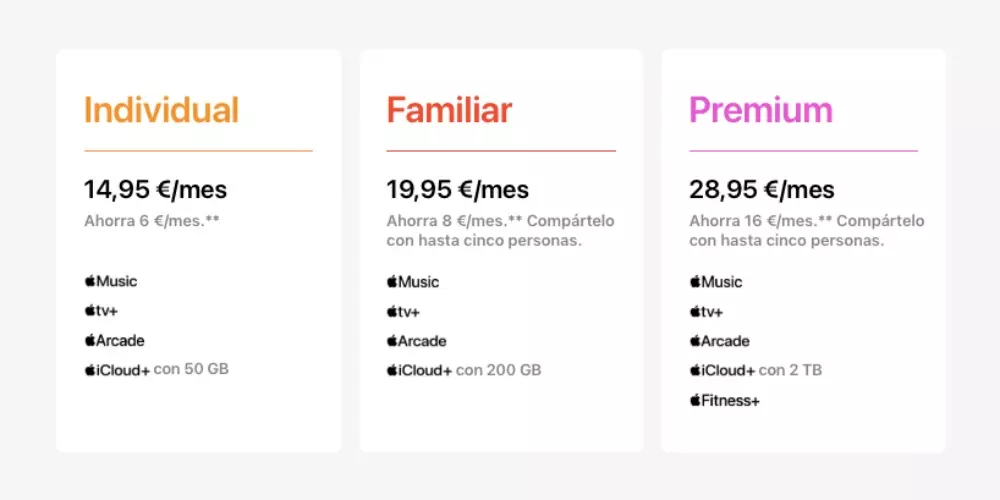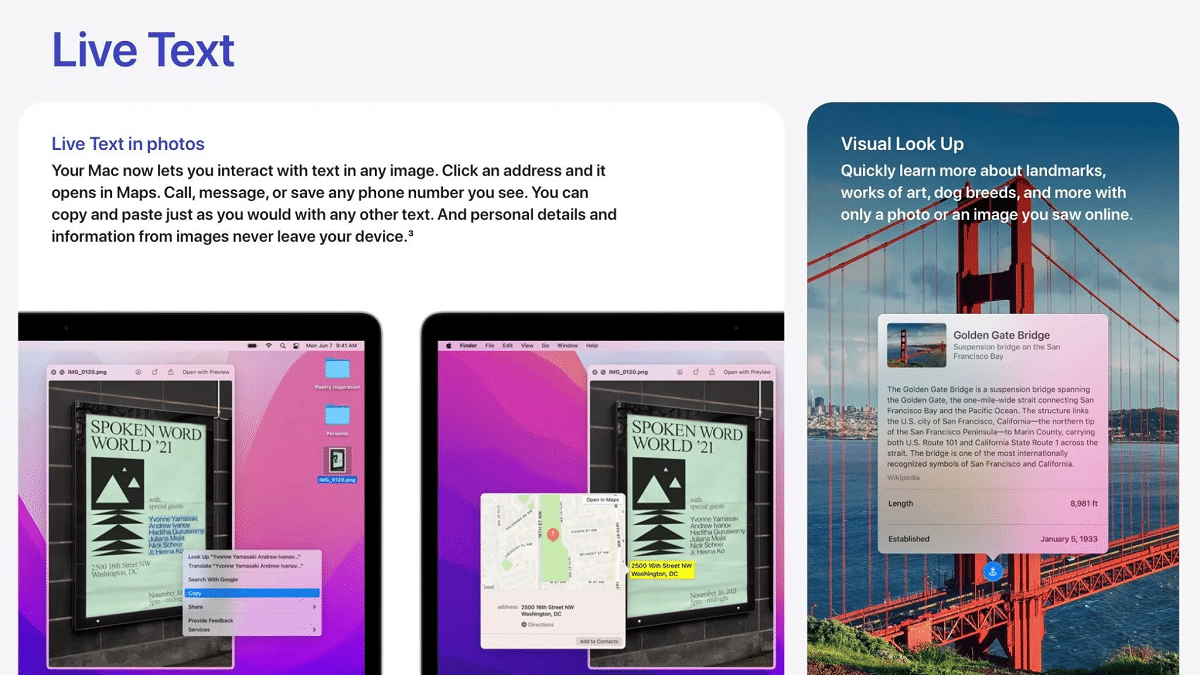
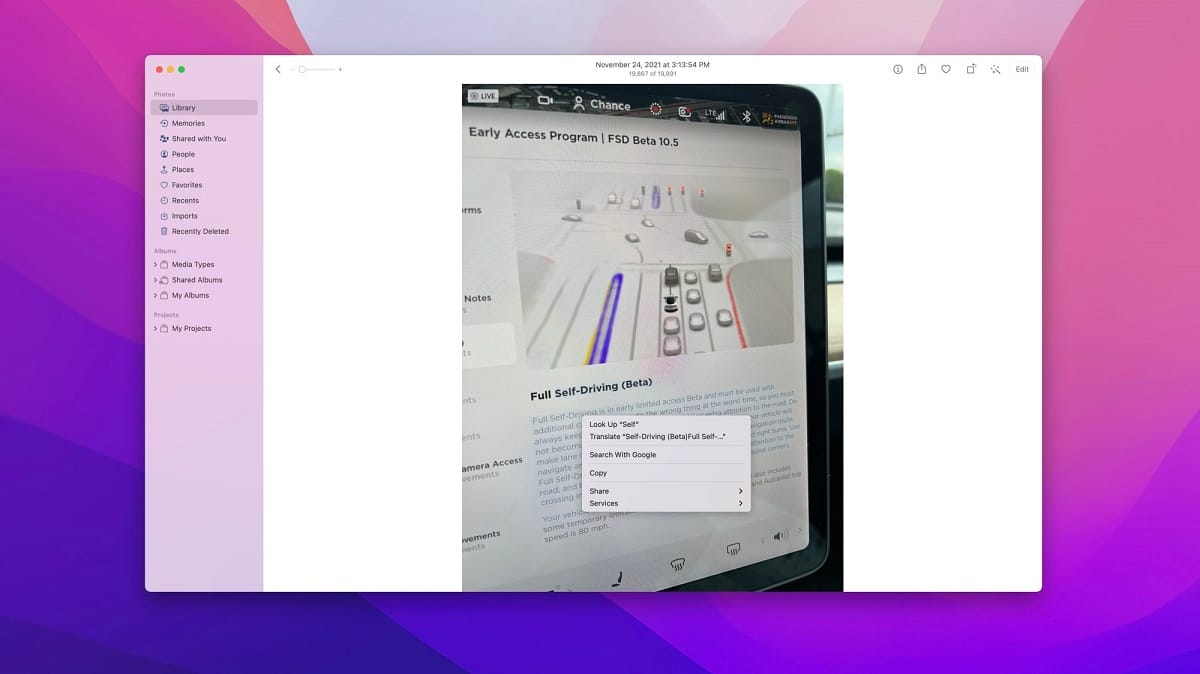
One of the new features added to iOS was Live Text. A real pass. If you’ve tried it already, you will know. If you have not done it yet, I encourage you to do it and you will see how by pointing the camera to any text, it is captured and then you can copy everything or select part of it and use it for what suits you best. It makes sense to use it on iPhone but on a Mac as well. Learn how to use this feature on your Apple computer.
Live Text essentially recognizes text in images and makes it interactive, just like the traditional text.
Before getting started, keep in mind that when Apple first announced Live Text for macOS Monterey at WWDC in June, said the feature would only be available on Macs with Apple Silicon processors. Then, during the beta testing cycle over the summer, it also expanded availability for Macs powered by Intel.
This means that Live Text is available on any Mac that can run macOS Monterey. This includes MacBook Air models dating from 2015, MacBook Pro models dating from 2015, the 12-inch MacBook from 2016 and 2017, iMac Pro, iMac models from 2015 and later, mac mini from 2014 and later, and Mac Pro from 2013 and 2019. Currently, Live Text supports English, Chinese, French, Italian, German, Portuguese, and Spanish.
In macOS Monterey, the Live Text feature works in Photos app, Safari, Quick Look and screenshot interface. We can open an image in the Photos application, and Live Text will activate to recognize any text in the image and allow you to interact with it. No need to open the camera. According to Apple:
The text is now fully interactive on all your photos, so you can use features like copy and paste, search and translate. Live Text works in Photos, Screenshot, Quick Look, and Safari.
What we have to do is simply move the cursor over the text as you would text in a Pages or Word document. Once you’ve highlighted the text in question, we can copy / paste it. We can also right-click on it to use the search or translate functions. Although we cannot forget about the new visual search function.
Easy true. It’s automatic. Our Mac recognizes the text for us, but we are the ones who must use the application that is really very functional.