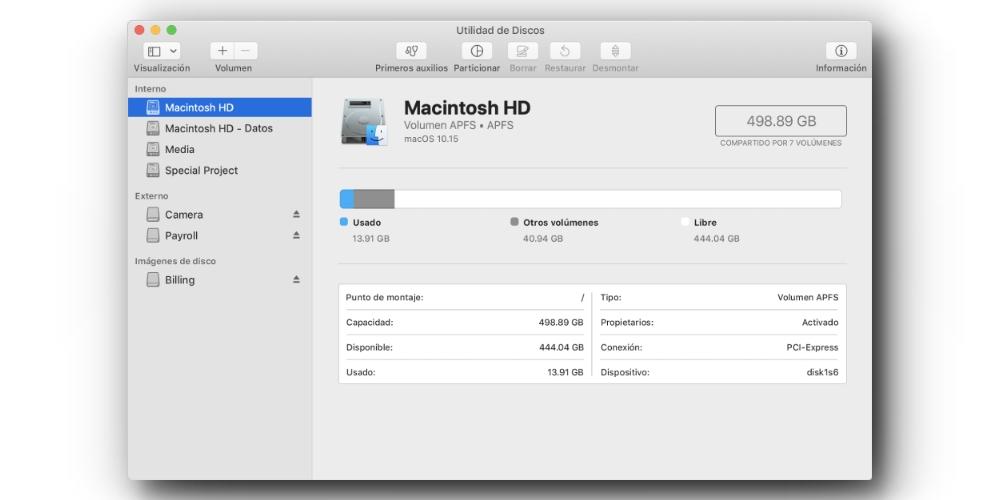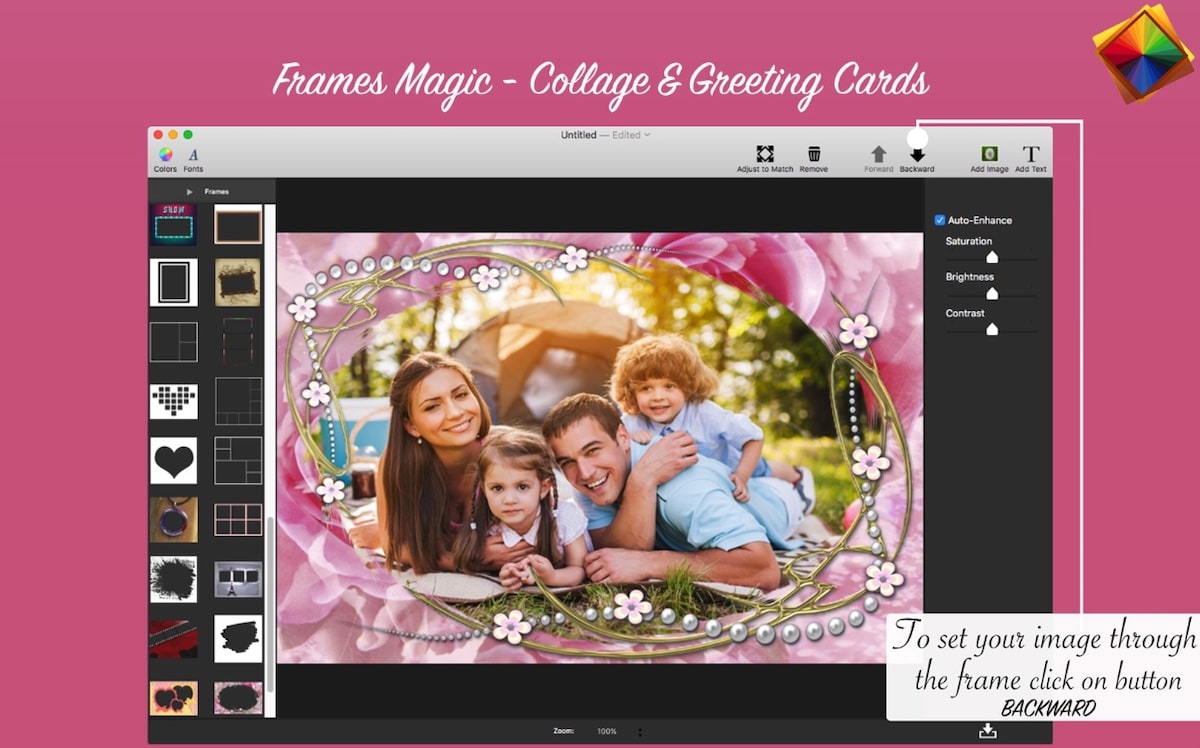If you are thinking of using your Mac as a computer with several operating systems, in this post we will review how many versions you can have (and which ones are compatible) so that you we can use them from the same Mac. In the same way, we are also going to see how to create a disk partition to be able to install a different version of macOS, and what features it must have.
So you can have more than one version of macOS installed on your Mac
The first thing to know is that to have an installed version of the macOS operating system, it is that We are going to need a memory space where we can store it. Thus, we will need to create hard drive partitions, or create partition volumes. This will be more or less limited depending on the local storage space of our Mac (in the event that we do not want to use external hard drives), or, on how many external memories we are willing to use, to create those hard drive volumes .
Once we take this factor into account, one very important thing to take into account is the format system with which we are going to create these volumes to host the macOS operating system. This is very important, since this way we are going to ensure 100% compatibility, not only of the system itself, but also of the data and files necessary for it to work. The file format necessary for us to installing more than one version of macOS on a volume is APFS (Apple File System). This file system is proprietary to Apple, and is the successor to the old Mac OS Extended format.
How to create volumes to install macOS
Once we have defined the bases, it is time to create a space to install the operating system. In this case, we will have to go to the Disk Utility application, and we will have to select the hard disk volume in APFS format that we have by default. From the factory, the hard drive of our Mac appears in a single volume. For it, we will have to press the Add (+) button.
When we have pressed it, we will be asked to put a name for that created volume. To select the format, we must click on the APFS option. We can also configure how much space we want to reserve for that virtual hard drive. To do this, we can go to Size Options.
When we have selected all the parameters, we will have to click on Add and then click on the OK button. Once we have all this created, we will have to check which versions of macOS are going to be compatible with our computer. Depending on our model and the requirements of the system version, we can find these limitations:
- Operating systems that only support 64-bit processor architectures (from macOS Catalina, onwards)
- Older operating systems that do not support Apple Silicon processors (from macOS Big Sur, onwards)
In addition to these limitations, you must also take into account the weight of each operating system. To do this, when you have the version you want to install at hand, you must check that it fits within the space that you have assigned to the volume you have created.