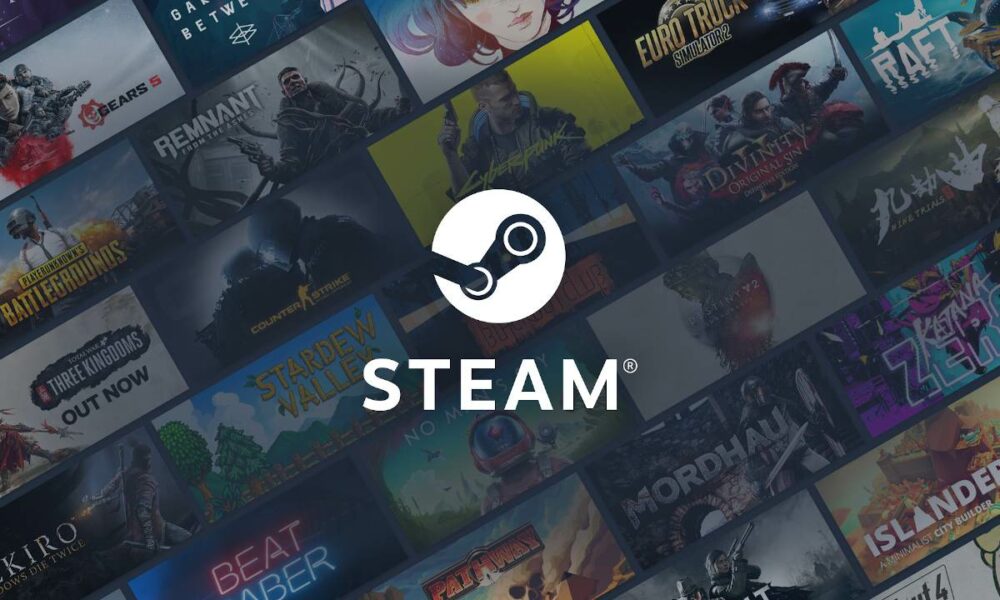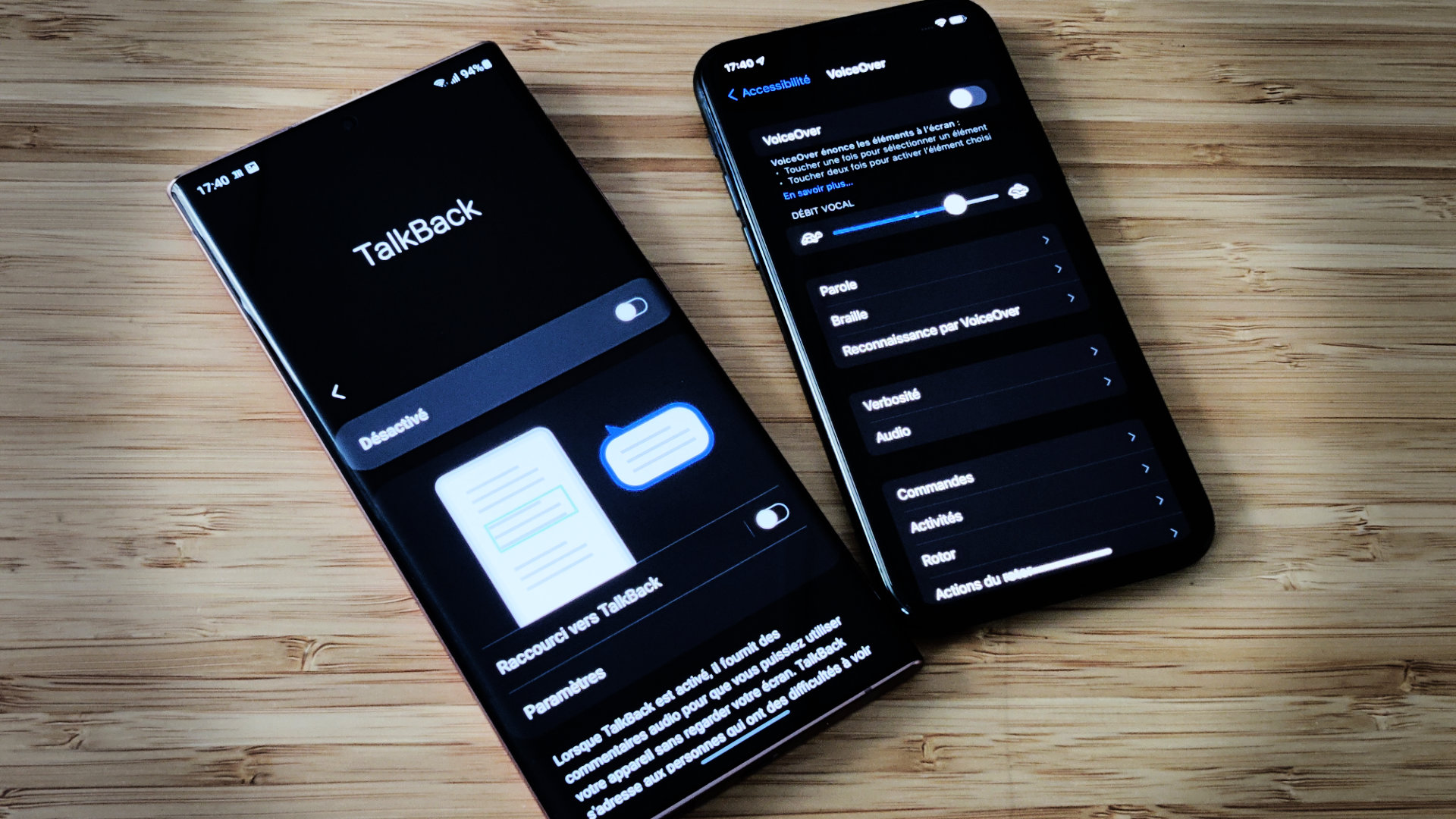
Whether you have an Apple, Samsung, Google or Xiaomi phone, all have voice dictation capable of helping visually impaired people find their way around their phones. Activating it isn’t rocket science.
Both iPhones and Android phones benefit from accessibility options dedicated to the visually impaired. These tools make it possible to navigate within the interface, read the content on the screen and perform actions in a relatively simple way.
Here is how to activate and master these options on each of the two major mobile OS.
On iPhone & iPad
On iOS, the desired feature is called VoiceOver. To find it, here’s how:
- Go to the app Settings.
- Find the menu Accessibility.
- Then click on VoiceOver.
- Spend switch on.
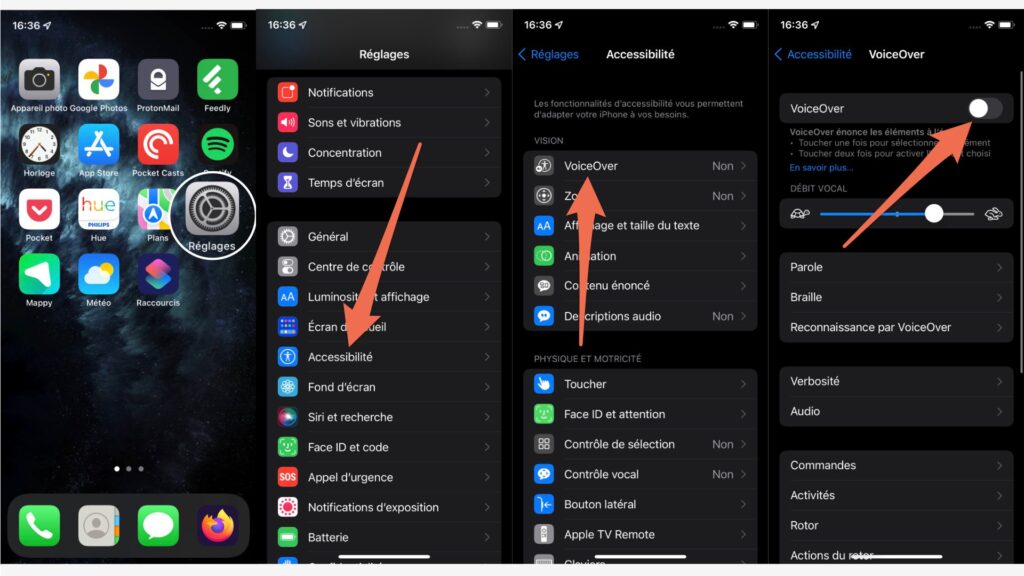
From there, a synthetic voice will speak everything that happens on the screen, and the gestures for navigating the operating system will be a little different.
- To state an element: press it once. Swipe right for the next one or left for the previous one.
- To speak all the contents of the screen: swipe up with two fingers.
- To select an item: select the item then double-click anywhere on the screen.
- To scroll a page: swipe the screen with three fingers in the direction you want.
- To return to the reception: swipe from the bottom of the screen then pause briefly and release.
To know all the gestures, go to the official Apple documentation.
iOS also has a rotor that can be summoned by sliding two fingers clockwise across the screen. The latter offers you shortcuts to useful features and can be configured in the VoiceOver submenu.
On android
On the Google OS, the feature is called TalkBack. Here’s how to activate it:
- Go to the app Settings.
- Click on the menu Accessibility (which can sometimes be found in the System submenu).
- Click on TalkBack.
- Spend switch on.
- A window should open, click To allow.

Your phone should start talking to you. The gestures for navigating the system are almost the same as on iOS.
- To state an element: press it once. Swipe right for the next item or left for the previous item.
- To select an item: select the item then double-click anywhere on the screen.
- To scroll a page: swipe the screen with two fingers in the direction you want.
- To return to the reception: swipe from the bottom of the screen with two fingers.
- To go back: slide down then to the left.
The complete list of gestures is available on the Google site.
It is possible, in the TalkBack settings, to adjust the speaking speed and the tone of the text-to-speech, or even to customize the gestures if you find those offered by Google impractical.