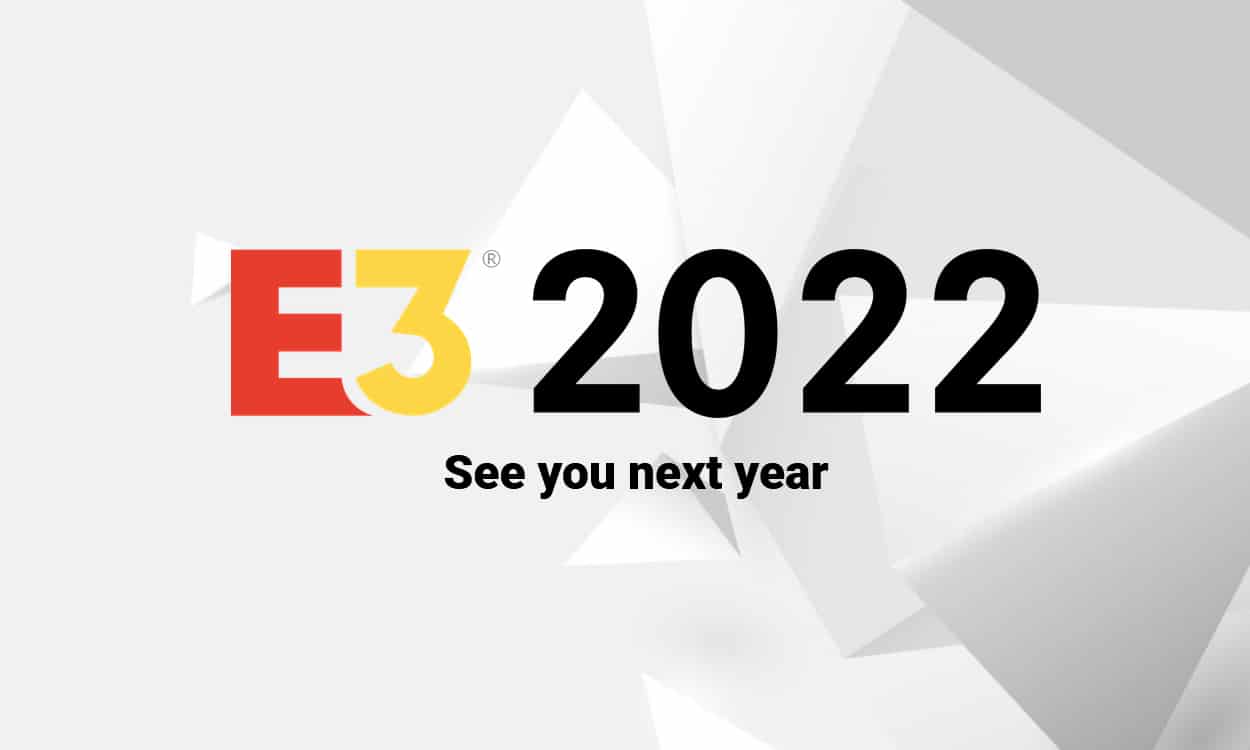The WebP is a recent image format and the handling of which can cause difficulties for software or browsers. Fortunately, it is possible to convert WebP to a JPEG and PNG file. Several methods are available to you.
Perhaps you have noticed: more and more images on the web are served in WebP. Originally designed by the American company On2 Technologies, acquired in 2010 by Google, this format has very beneficial characteristics for the web. But if it is now managed by the main browsers, it can still cause friction on a daily basis.
So, perhaps you have found yourself in this scenario where, after saving an image in this format, you could not open it with one of your software, unlike the very popular PNG and JPEG. . This can happen, for example, if you are using a program that has not been updated recently and may not have recovered WebP support.
The good news, however, is that it is quite possible to convert a WebP image to another format. Several methods exist. Overview.
What is WebP?
The WebP is an image format whose interest is to reduce the size of the files significantly. Designed for the web (its name probably means “Web Picture” or “Web Photo”), it is less cumbersome than the more common formats such as JPEG and PNG. However, since WebP images display faster, because they are less heavy, WebP has been said to “speed up the web”.
The WebP is rather recent, because in 2020 it celebrated its tenth anniversary. It was Google who initially promoted it from 2010, and we can understand why: its activities lead it to store billions and billions of photos. Nothing but YouTube, for example, with the thumbnails of the photos. Moreover, the video platform took hold of it from 2014, to reduce storage space and relieve bandwidth.

On the browser side, adoption has been gradual over the past decade. In addition to Google Chrome, Microsoft Edge and Mozilla Firefox ended up doing it at the end of 2018. Subsequently, all other Chromium-based browsers also adopted WebP: Opera, Vivaldi, Brave and a cascade of other smaller ones. . Apple’s Safari has also taken the plunge in 2020.
According to Google, “ WebP lossless images are 26% smaller in size than PNG images. Lossy WebP images are 25-34% smaller than comparable JPEG images with an equivalent SSIM quality rating “. SSIM is an acronym for “Structural Similarity”. It is a measure of similarity between two digital images.
WebP has a significant interest for Internet users. If you do not have a high, very high or even ultra high speed connection (i.e. 4G or 5G on the mobile side, or ADSL, VDSL, cable or optical fiber on the fixed side), it is appreciable that much lighter images are served to the public, preventing them from waiting very long or burning their Internet package.
Convert WebP images via Firefox
There are add-ons for Firefox that allow you to choose another image format when downloading, such as JPEG or PNG. If you are looking for such an extension then take a look at the aptly named “Save webP as PNG or JPEG”. Its use is childish. To find out more, go to our dedicated article.
Convert WebP images with Chrome
Like Firefox, Google Chrome allows the addition of add-ons to personalize the browsing experience. As a result, you can also install an additional module here to convert, at the time of downloading, an image served in WebP in another format that is easier to handle. We had chosen “Save Images as Type”. We have written a brief guide to accompany you.

Convert WebP Images on Edge
Did you know that Edge, Microsoft’s browser, has the same basics as Chrome? Therefore, it is possible to install the same modules. You just need to allow extensions from other stores, if you haven’t done so before. We advise you of course to take the same extension, “Save Images as Type”. Edge also has its add-on store, but we don’t know the value of what’s on offer.
Online converters
Many other web browsers exist and it would be difficult to make a Prévert-style inventory to point out each particular case. What we can observe, however, is that browsers sharing the same technical foundations as Chrome are a priori able to use the Chrome Web Store. This is the case, for example, with Opera and Vivaldi. That’s what Edge does too, by the way.
However, in the event that the browser you are using does not manage any add-on that can make this format change, a fallback solution is to go through a site offering this service. There is a host of them. You can of course choose your conversion tool yourself by doing an online search, but for all intents and purposes we invite you to take a look at EZ Gif, which has a fairly straightforward interface.
The site indeed contains a general WebP tab in which a sub-menu is offered with a list of possible actions: convert to a GIF, JPG, PNG or even MP4 format. You can also convert in reverse order, but also generate WebP file from video or create your own WebP file. The site is in English, but the instructions shouldn’t be out of reach.
Note that EZ Gif allows you to either fetch a WebP image that you have already saved on your computer, or retrieve it from a website, by copying / pasting its link. If you choose a conversion to the JPEG format, you will have to indicate the level of compression of the image (the more you compress, the more it will be degraded, but light).

Convert WebP with software
Computer programs also provide this type of conversion, whether you are on Windows, macOS or Linux. This is the case, for example, with Paint on Windows 10, which fully supports this format. When you open a WebP image, the software may save it in another format. All you have to do is choose the type of output in the “Save as…” option. Childish.
Windows 10 being one of the most popular operating systems, and Paint being shipped with the OS by default, we have chosen this case as an illustration – but there are other programs, for Windows as well as for other platforms, which perform this task without concern. However, everything will depend on the generation of your OS, but also on the software used, in particular if it is an old version.
That being said, it should however be pointed out that the WebP format is a format which is in a way taken from the web, and designed for the web. All the methods presented previously (add-ons and online converters) offer the advantage of allowing files to be converted. before that they do not arrive on the computer, that is to say before to have to wonder if this or that software of this or that operating system can handle the format and convert it.
Article originally published on February 13, 2021 and updated on August 26, 2021