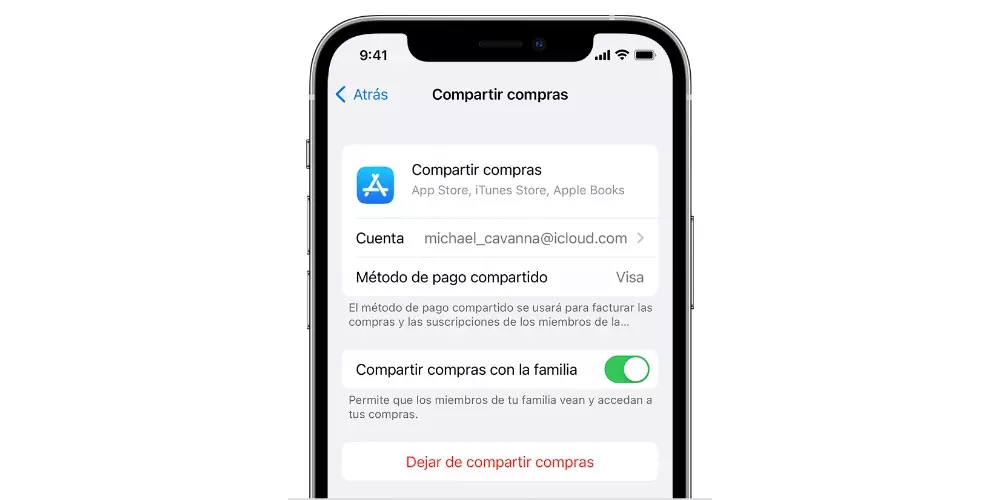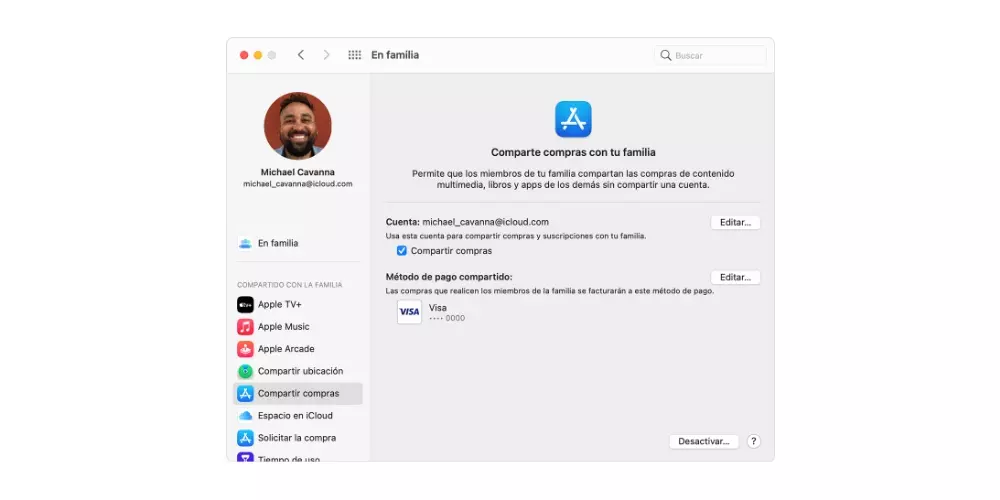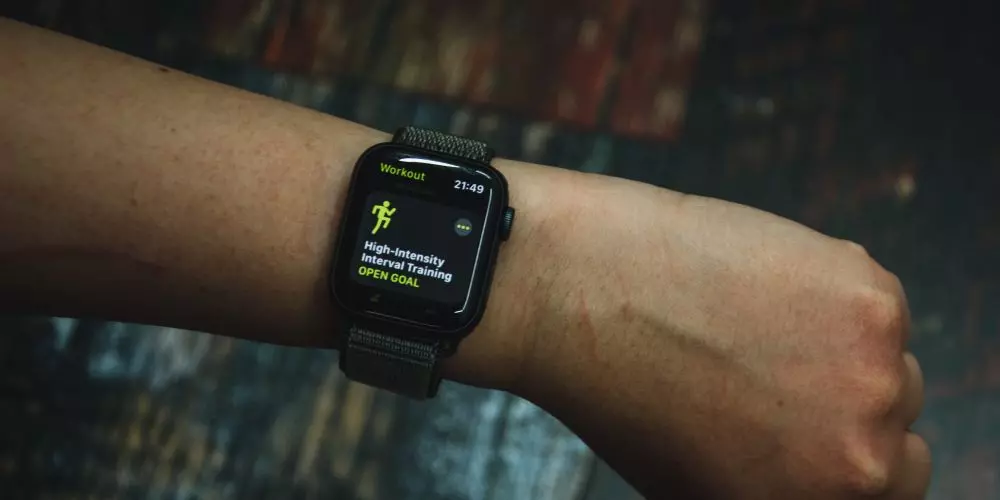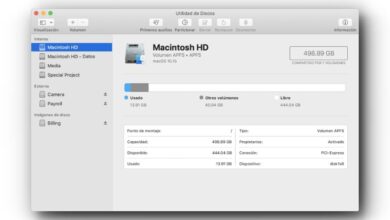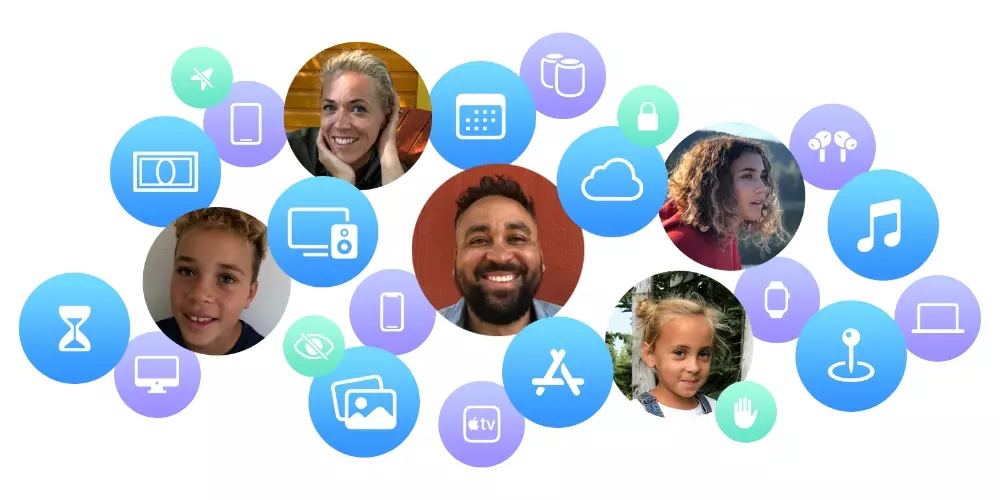
Forming an Apple family has many advantages, but without a doubt, one of the most acclaimed by all users who use this modality is the opportunity to share the purchases that each member has individually made and is making. If you do not know what we are talking about or you do not know the process to take advantage of this enormous advantage, in this post we will tell you everything.
Use paid apps for free
The fact of having an Apple family has many benefits, but one of the best known and for which this type of group is usually formed is for save a good amount of money in different services such as Apple Music, Apple TV+, Apple Arcade or simply, to use a storage space in the cloud and share the expenses that this entails.
However, something that some users are unaware of is that they can also be share those paid apps that other users have acquired, that is, if you have previously bought, or at this very moment, an app that has cost you 4.99 euros, the rest of the family members will be able to download it without having to pay that price again. amount of money. To do this, you just have to follow the following steps.
- Enter the app store from your device.
- Find the app that you want to download.
- Click on the price to start the download.
- At that moment, the following will appear message: “A family member has already purchased this item. To download it again for free, select OK.”
- Press To accept.
Activate shared purchases
In order to take advantage of this benefit, individual family members need to turn on purchase sharing for each of their iCloud profiles. What this allows is, in addition to being able to share paid applications, you can also share those songs, movies, television series and books that members acquire. Below we tell you what are the steps you have to follow to be able to activate this function through any of your devices.
- Activate shared purchases from your iPhone, iPad or iPod Touch.
- Set up Family.
- Open the Settings app.
- Tap your name.
- Tap Family.
- Tap Share purchases.
- Tap Continue and follow the instructions on the screen.
- If you want to see the payment method, tap Share Purchases again and view the Shared Payment Method information.
- Turn on purchase sharing from your Mac.
- Set up Family.
- Click on System Preferences.
- Tap Family.
- Click Share Purchases in the sidebar.
- Click Set up Purchase Sharing and follow the instructions on the screen.
- In case you want to see the payment method, see the information of Shared payment method.
At the moment in which a user activates this function of sharing purchases, the rest of the family members will already be able to access all the items that they have previously paid for and that they will pay for from now on. Without a doubt, it is a very good way to save money on paid applications, as well as on other services and items.