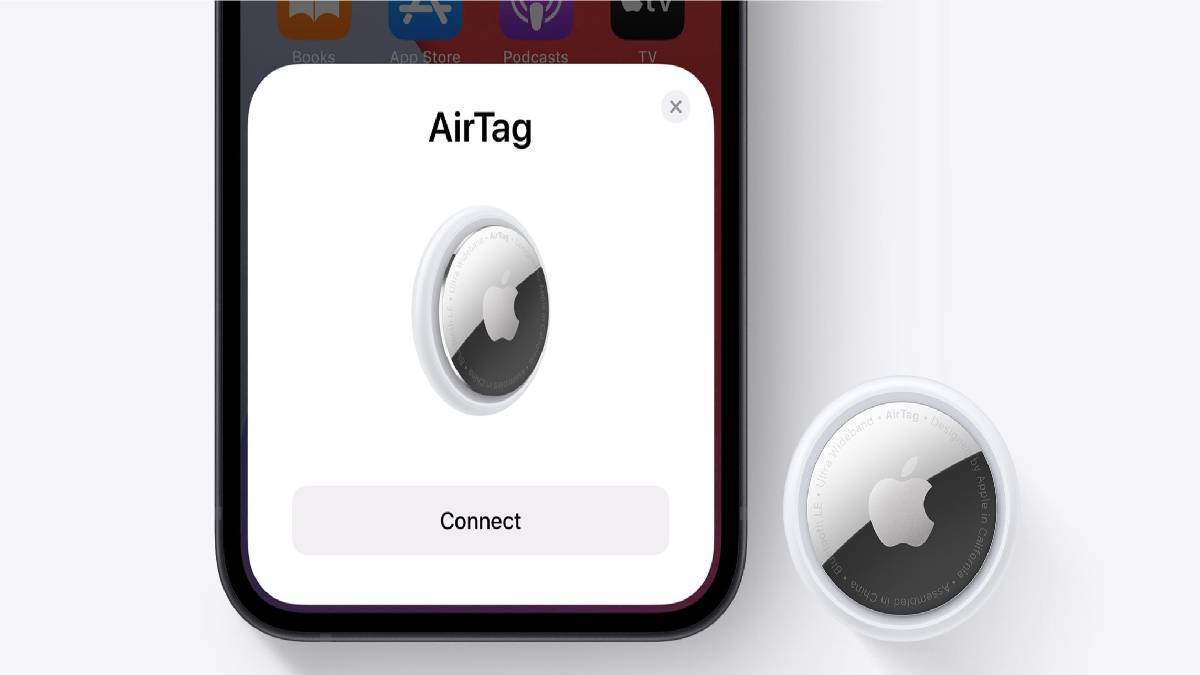Many people rely on cameras today to capture and store memorable moments of their lives such as birthdays, weddings, promotional events, and many others. The GoPro SD card is therefore a very important tool for people using GoPro cameras. Similarly, SD cards on other camera types are equally important as a tool people use daily to store essential data.
If you use the GoPro SD card regularly, you may at one time encounter one or two errors with the card. One such error is the SD card not showing on the camera screen. It can be so devastating to go through such an experience especially if you do not have any prior micro SD card recovery experience.
Whatever the cause, errors touching on the SD card can be a great cause for alarm especially if the data contained therein are those that can never be recaptured. You need to be fully aware of such emergencies and how to approach them to avoid losing important files. Whether you are a new user or experienced with GoPro SD cards, you need to understand how to recover deleted GoPro video at whatever cost. That is why we have prepared this article.
Before we explain how to fix the errors, we will show you some of the causes of such errors. Later, we will give you a brief description of how to restore lost files in case these errors ever lead to the loss of your photos or videos.
What Causes SD Card Error on GoPro Cameras?
Faulty Connection
A faulty connection is one common cause of errors in GoPro SD cards. This is most likely going to happen if the SD card port is blocked or damaged. As a result, the camera will not be able to read your SD card.
Low-quality SD card
It’s common to hear people refer to “Cheap is expensive.” Many people do not however make meaning out of this saying until it happens to them. If you are a victim, it is important to understand that cheap and poorly made SD cards come with several problems including slow read/write speed, short life expectancy, and compatibility issues.
Corruption
Disk corruption is yet the other problem causing regular SD card errors on GoPro cameras. Corruption is a logical error that may be caused by a range of disk issues. You can however get out of this problem securely if you identify it at its early stage. Data recovery software can also be used to cure SD card corruption issues.
Expiring NAND Cells
SD cards store their data in NAND cells. The cells are however designed to expire after a certain number of write cycles. When micro SD card has problems caused by expiring NAND cells, the SD card is more likely to begin operating erratically. Fix some of these issues with the methods below before they escalate and you lose essential data.
How to Easily Fix an SD Card Error On GoPro Camera 2023
Method 1: Clean the SD Card
You will be perplexed to realize that your SD card is infested with dust that is keeping it from connecting to the camera. Similarly, the connection will not happen if the SD Card port in your camera is dirty.
Fixing this problem is very easy. Clean the port or the terminals of the SD card. This will expose the connection area and make it easy to operate your SD card again. If you are not so sure, here are the steps to follow:
Step 1: Disconnect the SD card from the camera.
Step 2: Blow the SD card port and the pins connecting the SD card to the port.
Step 3: Wipe the card and port with a microfiber cloth gently to remove any other substance from the surfaces.
Method 2: Reset the GoPro Camera
Resetting the camera is an age-old method that will quickly and easily help you make the SD card usable. Resetting restores the GoPro camera to its original settings and reverses any incorrect setting and saves you from bigger problems.
Method 3: Update Firmware
Firmware updates are one way to stay clear of any problems with your SD card. Check the version you are using and if there are any pending updates.
Some of the firmware updates you will need to perform include performance updates and compatibility patches. This should be done early enough to prevent malware from attacking your device.
If you are wondering how to proceed with firmware updates, go to the update list on GoPro and choose the GoPro model or use the GoPro app to perform quick updates.
Method 4: Format the SD Card in GoPro
GoPro camera allows you to format the SD card within it while other models will allow this to be done through the app. This helps to reset it to default. The steps to do this may vary depending on the version of your GoPro.
Follow the steps below to format the camera.
Step 1: Turn the GoPro camera on without removing the SD card.
Step 2: Choose “Preferences” from the main menu.
Step 3: Tap the “Reset” icon.
Step 4: Select “Format SD card” followed by “Format.”
You can also format the SD card on a Windows computer in case your camera fails to respond to the steps above.
How to Recover Deleted GoPro Files from an SD Card with Errors
You may have stored very important files on your SD card. Performing data recovery on the card before attempting to repair it could be ideal in that case.
To achieve better results without losing data, we recommend you use data recovery software. Disk Drill by Cleverfiles is a versatile software for data recovery that will give you wonderful results with any form of recovery.
This also helps in case you had deleted some files before and start receiving the errors when attempting to connect the SD card and recover them.