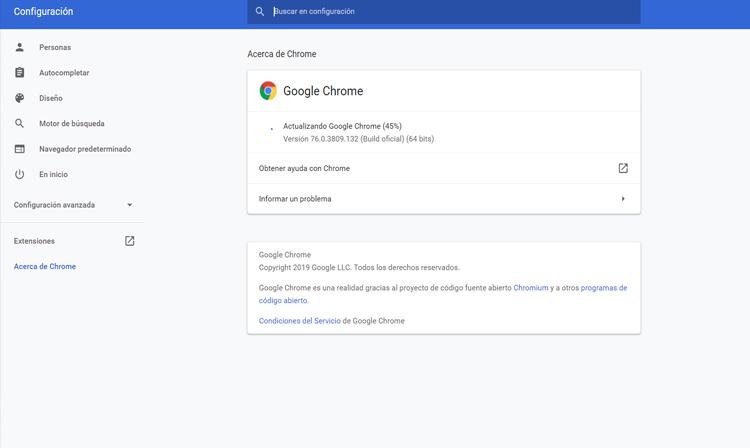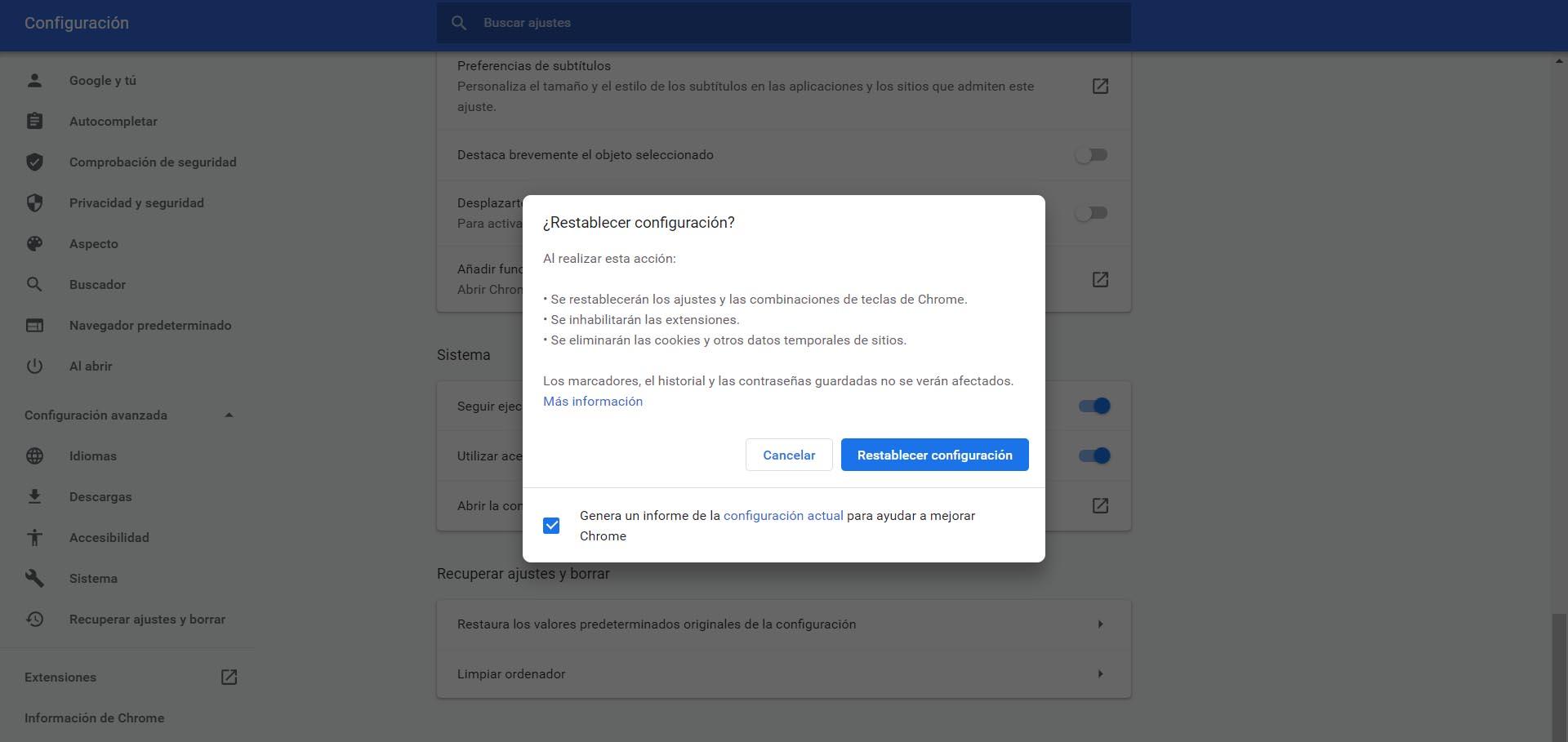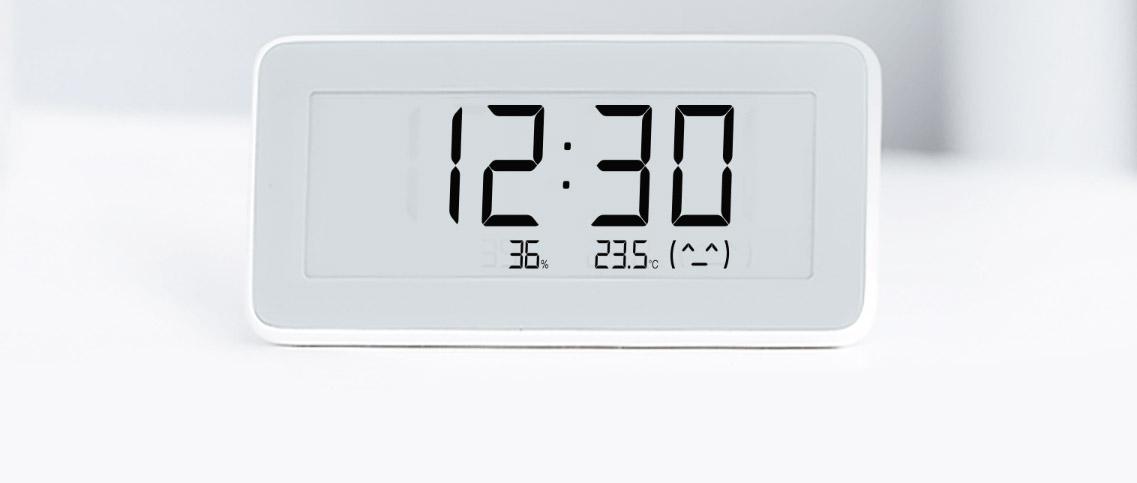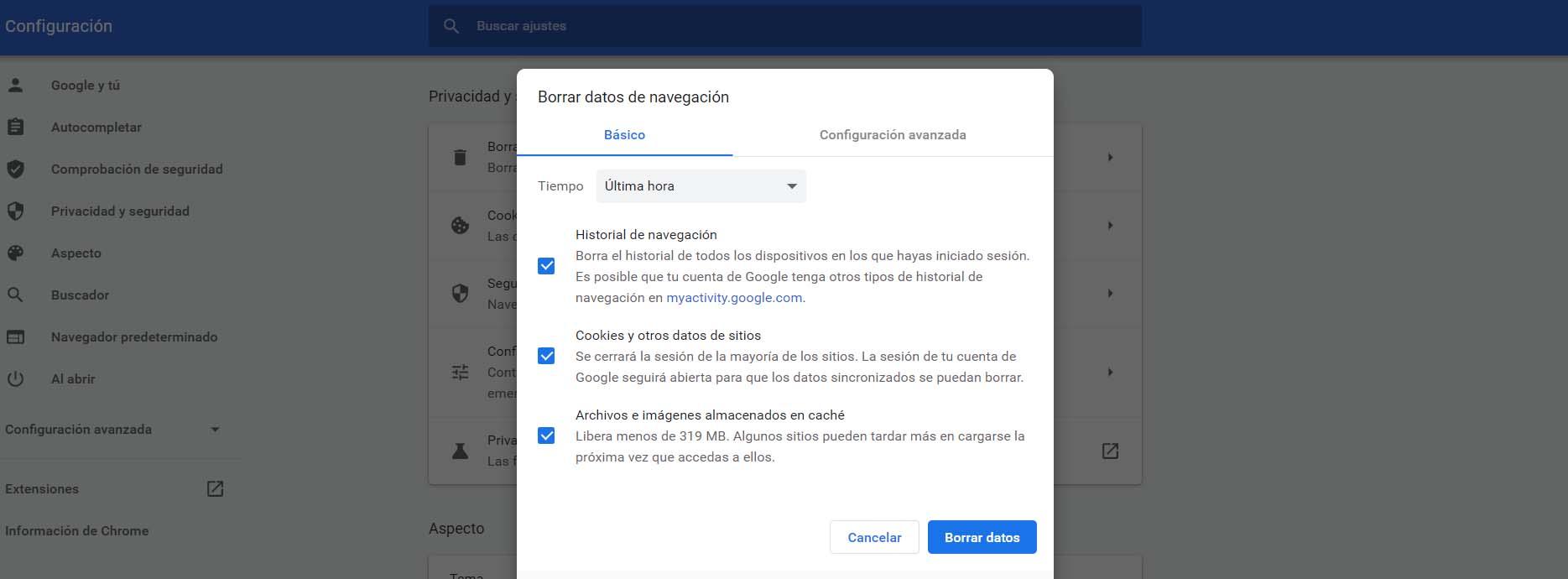
What causes YouTube error 400
If we have encountered this bug, it means that we will not be able to watch videos. We have opened a link and it launches us the failure 400 and YouTube will not work on our computer. It is something that can happen in a timely manner, while in other cases it could be something continuous.
One of the main causes is that there is some browser problem that we use, such as Chrome or Firefox. There are usually errors at the software level, problems with the cache or cookies generally and it is what will prevent us from watching videos.
It will be the browser where we must put the focus of attention. As we will see, we can carry out some actions that allow us to solve failures of this type, have the browser in good condition and avoid not only that this error appears when watching videos on YouTube, but also other similar ones.
But sometimes the reason is simply that Url the one we are trying to access is not correct. It can happen when we have copied and pasted the hyperlink if it has been passed to us through social networks such as Facebook or Twitter. It may even happen that we have accessed from a link on another page and whoever put the link has not put it correctly.
Steps to fix fault 400 when watching YouTube videos
We will mainly focus on solving possible problems with the cookies, cache and settings in general of the browser. This is something that could happen in any of the ones we use. A bad configuration, update that did not finish correctly, etc.
Clear cache and cookies
If we encounter error 400 when trying to view a YouTube video, it is most likely due to a problem with cache or cookies in the browser. This is something relatively common and that prevents normal viewing of a website or using a platform such as Netflix, YouTube and the like to watch streaming videos.
The cache is basically information that is stored when we visit web pages. Sometimes crashes are generated and that saved data is corrupted and prevents us from entering a site or logging in. Something similar could happen with cookies, which is also information that is saved every time we visit something, such as YouTube.
In order to clear cookies and cache in Google Chrome We have to go to the menu, we go into Settings and we go to Privacy and security. There we will find different sections and the one that interests us is the Delete browsing data. We will see a tab to select the time. By default the last hour will be deleted, but we can expand it. We can do this the same in other browsers.
Reload the web with Ctrl + F5
Surely the first thing we do when we see that a website does not open or does not work correctly is to reopen it. We give it to F5 or simply to the update button of the browser. The problem is that this is sometimes not enough, since we have been able to load a page and that a failure occurs and when reopening it continues to load that error. This can happen if, for example, the page falls just when we have opened it.
To solve this, what we can do is reload that page from zero. It is not going to load it from the cached files, but is going to reopen it again. It is as simple as pressing the key combination Ctrl + F5.
Check that the browser is up to date
Have we updated the browser correctly? The normal thing is that it updates automatically when a new version appears, but sometimes that process is interrupted and it is left hanging. This can cause certain failures, such as error 400 when watching a video on YouTube. We are facing one of those errors at the software level.
What we are just going to do is make sure we have the latest version. In case there has been a failure in the update, we will install it manually. In Chrome we have to go to the menu, click on Help and access Google Chrome Information. Will start to check for new versions and, in case we do not have the last one, it will be installed. We must see that we do not see an error in the process.
Check installed extensions
In the browser we can install many plugins to read PDF, save open tabs, etc. It is not a negative thing, but we could have problems when one of these extensions is corrupt, not updated or there may have been a problem with the installation.
This especially happens when we have recently installed a new one or when it has been updated to a more recent version. Therefore, we must verify the add-ons that we have installed and if we have any that we have added recently, we can deactivate it even momentarily and see if this problem is solved.
See if the URL is correct
This step is perhaps the most basic of all, but it should be remembered. If we open a YouTube link That is not the correct one, the error 400 may appear. This is relatively common if we copy that link that we have received from sites like Facebook, Twitter or that we have seen in a forum. We copy it, but maybe not the entire link.
But this can also happen if we click from a third party site. The person responsible for that page may not have put the link right. We must therefore verify it and, if necessary, find the correct link from the YouTube platform.
Go back to the defaults or reinstall the browser
If all this that we have indicated has not had any effect, it is more than likely that the error is due to the browser. Sometimes problems appear if we have touched something in the configuration, corrupted files over time, etc.
In this case we will have the option to return to the default values. This will allow us to leave the browser as it was when we first installed it and will fix possible errors in the configuration or correct corrupted files. We will have to go to the menu, enter Settings and go down to where we can see Restore defaults.
An alternative option is to reinstall the browser. Of course, we must uninstall it and make sure that all the data on the computer has been erased. In this way we can install it again from scratch. If the failure persists, we can always install a different browser, such as Mozilla Firefox, Edge, Opera …
Therefore, the 400 error when trying to view a video on YouTube is a problem that can be common in certain circumstances. The normal thing is that it is due to a failure with the browser, so we must mainly try to clear the cookies, cache and verify that everything that surrounds this program works correctly.