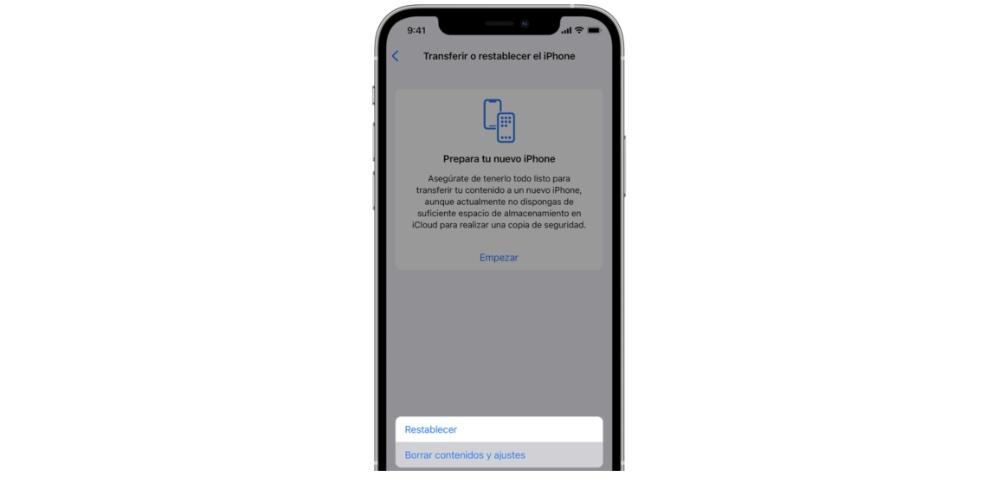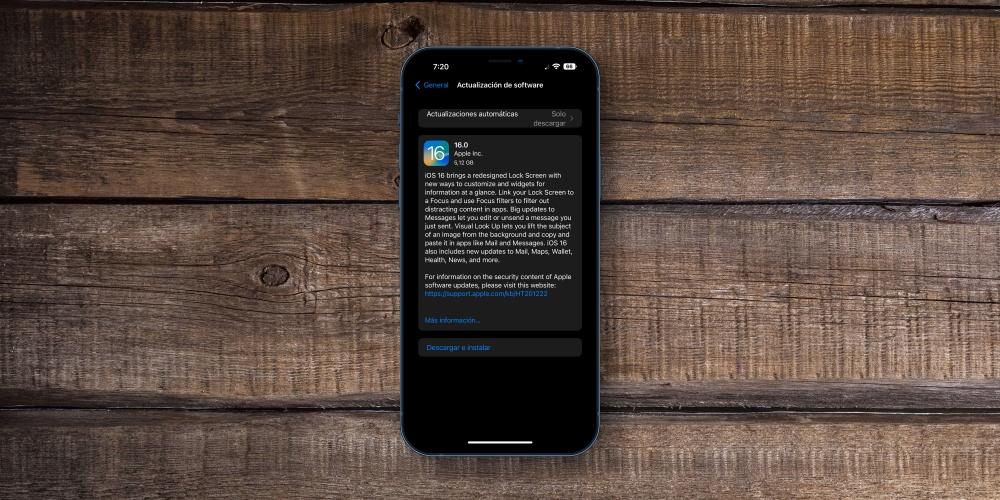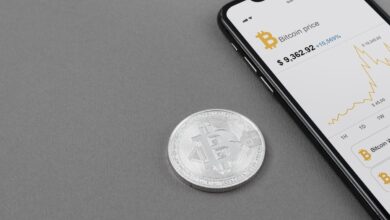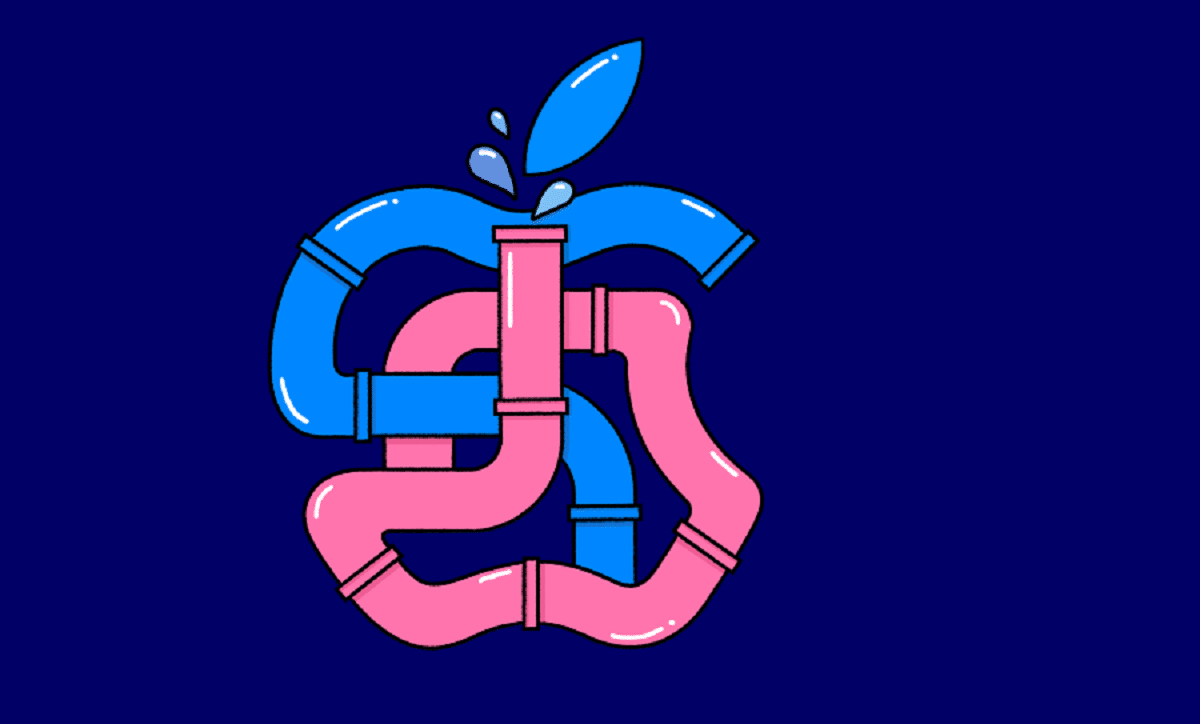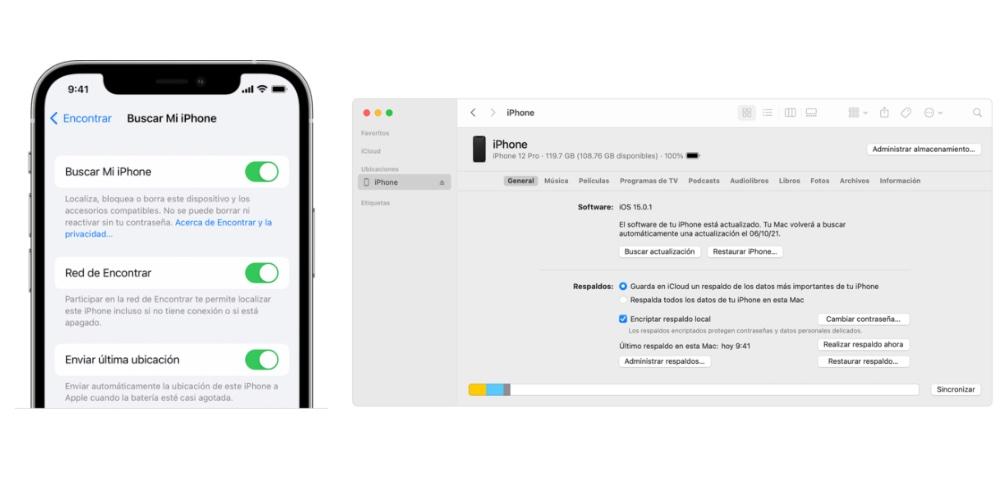
On September 22, Apple released iOS 16, the iPhone operating system, which is always released with the release of the latest Apple mobile devices. All compatible Apple devices can update to this version, except the iPhone 14, which includes it as standard. In this post we are going to analyze how to format or restore iOS 16 from scratch.
Previous Tips
We are going to attach some previous tips to execute the update in the most correct way possible.
- Backup: When you factory restore a device, all data is lost, so it is extremely important to make a backup to have all the information that was stored on your main device.
- 50% battery: the iPhone has to be with the battery at 50% or plugged into the charger. No to wireless charging because it can reach a high temperature.
- It’s fundamental have free storage enough for the latest version to be installed. If not, a window pops up telling you to free up storage. It takes about 8-10 GB available.
- DApproximate update time: A duration of 30-40 minutes and Wi-Fi connection, which is the time it may take to update the Operating System.
- Operating System Recommendation: it is recommended to be on the latest version of iOS 15 for the iOS 16 update to come out. If it is not, it is possible that problems will occur.
- When it is restored, let it fully discharge and fully charge in order to calibrate correctly and allow the Operating System to fully analyze the battery parameters.
- 15-20 minutes of indexing: keep the device turned on the iPhone but without performing any process so that the equipment is fully configured.
From Mac
There are four steps to format your iPhone on Mac, which are very simple but you have to be meticulous in its process so that errors do not occur during the process. The steps to restore the Mac are as follows:
- We connect the iPhone to our Mac and go to the Finder window, where it appears that we have the iPhone connected.
- A window appears where if you have not made a backup copy, make a backup copy that we mentioned earlier in order to preserve the data.
- Click on the restore iPhone window. If we give it, we see we have to deactivate the search option to be able to restore the iPhone. To do this, you have to go to General Settings of your iPhone on your iPhone and search for my iPhone. You deactivate this option.
- Press restore again and a process will begin in which the entire system will be erased and it will remain factory restored.
From the iPhone itself
To format your iPhone you have to follow a series of steps attached below. Do not worry if it is your first time, because they are very simple steps to carry out and that you will not have any problem in being able to apply. The steps are the following:
- You have to go to settings, general and go to the section that says “transfer or reset the iPhone”. Then tap Erase All Content and Settings.
- If prompted, enter your Apple ID password or code
- Wait for the device to complete the entire process.
Which iPhones are compatible with iOS 16?
All iPhone 8 and second-generation iPhone SE and later are compatible with iOS 16. If you have an older device, you won’t be able to update to Apple’s new operating system.
Although your device does not update, it does not mean that this model of iPhone Apple considers it obsolete, but rather that it does not provide support to include the latest news in your device. However, the device will be fully functional and those from Cupertino will carry out security updates, because security and privacy are essential for Apple.