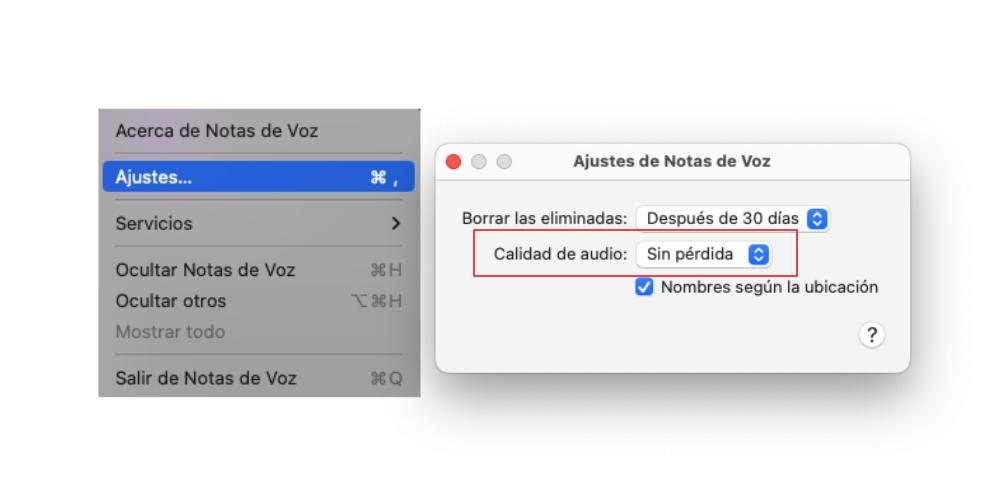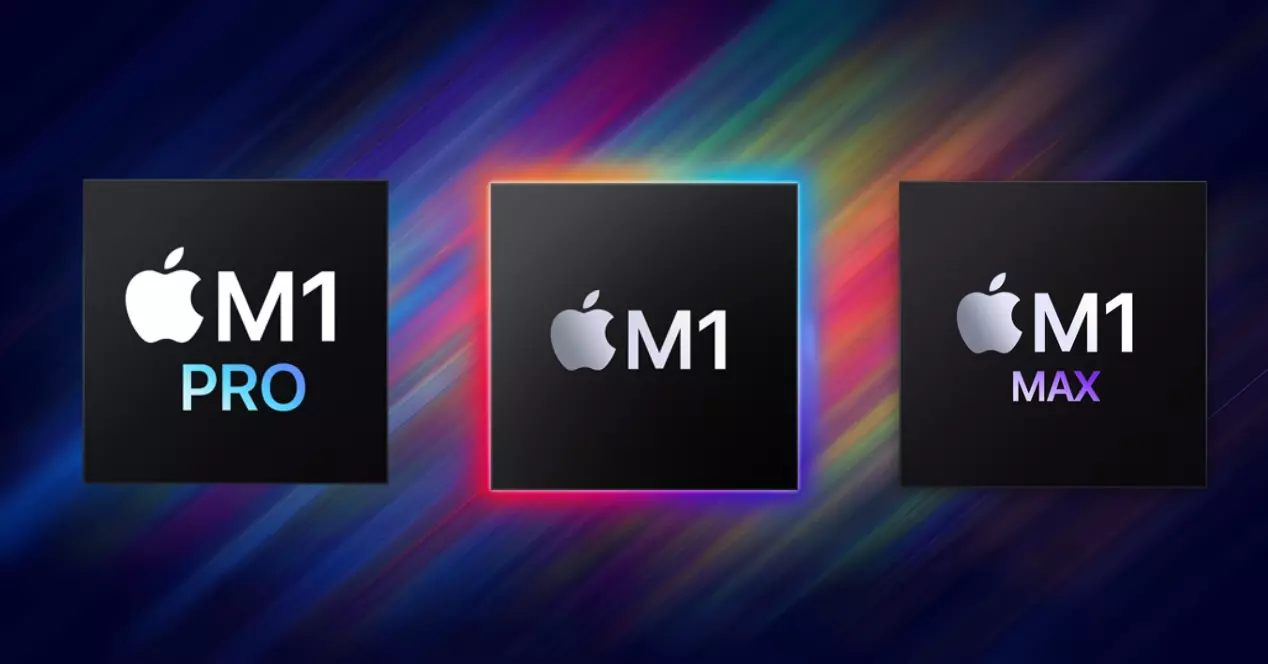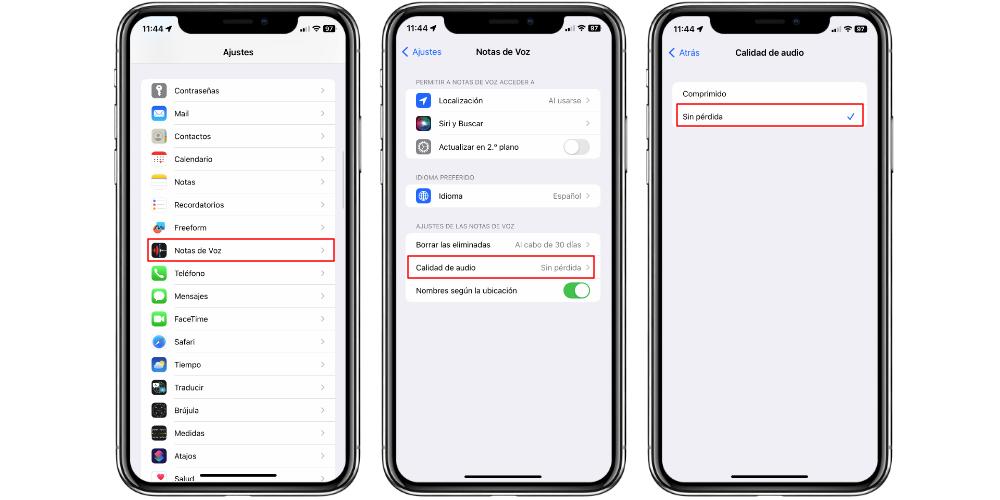
Lossless audio has taken a lot of steam at Apple. And it is that the quality of what is heard is as important as the quality of what is seen. The iPhone has a very good recording system, but thanks to this feature, the audio you record with the iPhone will sound much better. And if you want to capture everything that happens around you, as far as sound is concerned, in a much clearer wayHere we explain how you can do it.
How to Record Lossless Audio on iPhone
The iPhone has an application called Voice Notes. This is a sound recorder, which we can then share and send to other people or other devices. If we want to do a job for the university that requires recording interviews, if we want to capture sound with the microphone independently of the video, or if we want to record voice notes in a simple interface, with this app we can do it.
Now, the quality of what we record can be very important. The iPhones have a very good microphone system, since they capture the audio very well and then the processing makes everything heard in a more immersive way, instead of having the typical canned sound. That happens when we record videos with the camera, but in the case of Voice Notes, this recording potential was capped.
To save space, iPhone by default compressed Voice Memos recordings, so they take up less space. But by sacrificing space, it also sacrificed depth, spatiality, a better distinction between the ambient and the main sound, and ultimately, we were left with some voice notes with a rather canned sound.
But this changed in 2021, with the arrival of iOS 15, and with a tweak that was introduced very quietly. In order to activate audio recording without compression or without loss, we have to go to Settings > Voice memos > Audio quality. Here we will see two options that we can select: Compressed and Lossless. When we click on the Lossless option, the iPhone will automatically stop compressing the audio when we record with the app.
The good news is that we can record lossless audio with the Voice Notes app, not only with the iPhone’s microphones, but also with compatible or MFi-certified microphones. If from now on we connect an external microphone and use Voice Notes to record audio, in Lossless quality, we will notice an even bigger difference of how the audio quality has improved.
You can also record uncompressed audio on Mac
Macs also come with the Voice Notes application. And although the quality of their microphones has been improving (and a lot) over the years, if we used the native Voice Notes application, the audio was recorded in a compressed way. But this, the same as on the iPhone, no longer has to be the case, since they also have the option of recording in lossless quality.
To do this we will have to open the application and, in the upper menu bar, we will select Voice memos > Settings. Then a small box will open with several parameters to modify (all of them very basic). But the one we are interested in is Audio Quality. In the same way, we will have the Compressed and Lossless options, and we will select this last option to improve the quality of our audios.