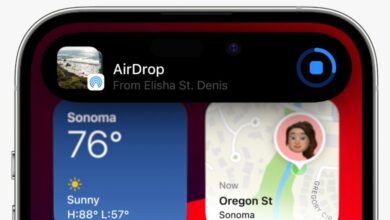We all know the lack of video games that are developed for macOS, although Apple has spent years trying to reverse the situation through the launch of Apple Silicon and Apple Arcade. However, it is still a long way from matching the level of titles that exist for Windows. Therefore, in this post, let’s see how we can install games on Mac that are not available.
Wine and PlayOnMac
Wine is an open source compatibility layer that allows Windows applications to run on Unix operating systems, including macOS. Wine does not emulate a full Windows environment, but translate Windows function calls into macOS function calls into real timewhich allows you to play games quickly without having to have a Windows partition installed.
PlayOnMac is a graphical user interface (GUI) for Wine, designed specifically to make it easy to use Wine on macOS. Next, we will see the process of highlighting and installing it:
- Download and install PlayOnMac from its official website (https://www.playonmac.com/) and carry out the classic process that you carry out with any application downloaded for macOS.
- run PlayOnMac
- Then you have to do on the button “Install” at the top of the window and find the game you want to install.
- Finally, in the event that the game is not available, you can go to the list and select the option to select “Install an unlisted program”and follow the instructions to install it manually.
Windows emulators
Another option to install a unsupported video game on your Mac is to use a Windows emulator, such as VirtualBox or Parallels Desktop, especially the latter, available for Apple Silicon. These programs create a Windows virtual environment within macOS, allowing you to run Windows apps and games seamlessly. Next, we are going to mention how to install a video game using VirtualBox:
- Download and install VirtualBox from their official website (https://www.virtualbox.org/).
- get one iso image Windows (make sure you have a valid license for the operating system).
- run VirtualBox and create a new virtual machine. Follow the instructions to set it up using the Windows ISO image.
- Then start the virtual machine and install Windows.
- Download and install the game inside the virtual machine.
Porting Kit
Finally, Porting Kit stands out, which is an application that facilitates the installation of Windows games on Mac using Wine. The application offers a library of “ports” created by the community that allow you to install and play games that are not compatible with macOS. The download and installation process consists of the following steps:
- Download and install Porting Kit from their official website (https://www.portingkit.com/).
- Run Porting Kit and find the game you want to install in the ports library.
- if the game is available, follow the instructions to install and run it on your Mac.
- If the game is not in the library, you can try create a custom port using Wine.
In conclusion, it is important to note that not all games will be available for all Macs even though there are solutions to it. These issues are not caused by compatibility issues, but by performance issues. performance and stability.