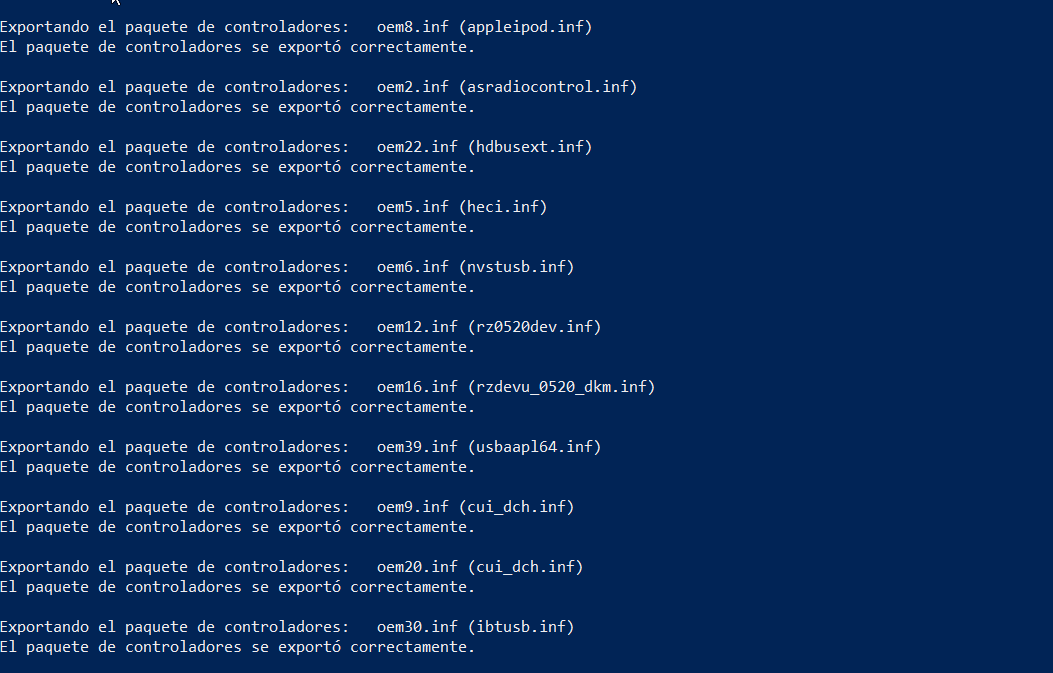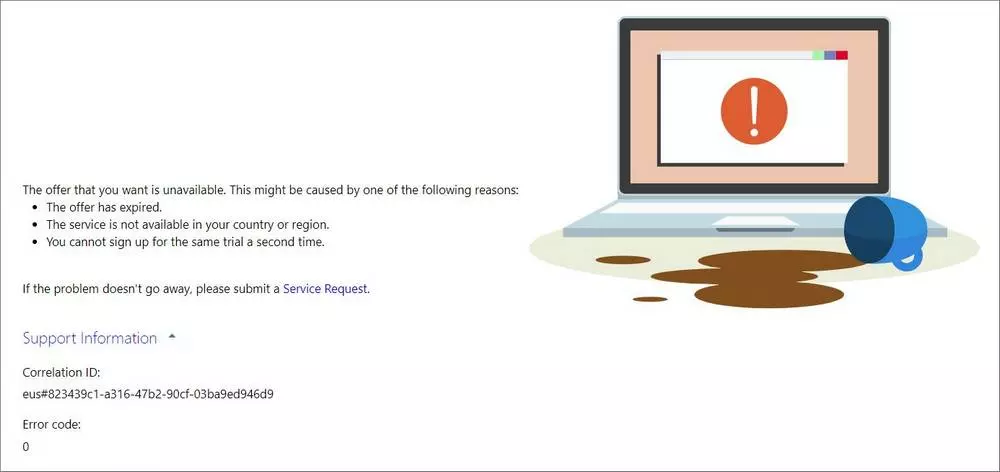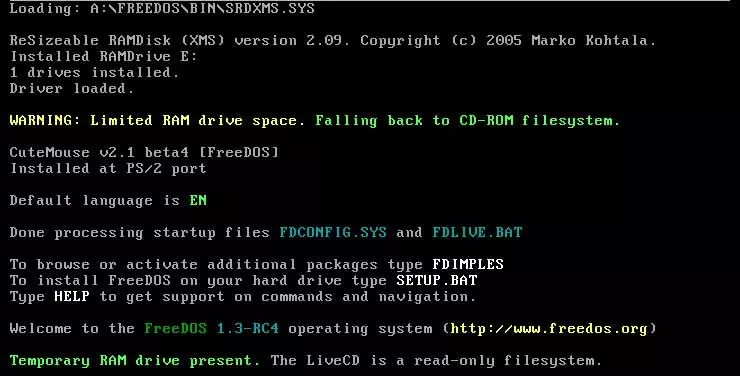From so much it is necessary to format our PC, because the use prolonged for years and the continuous updates of the operating system have caused the need for a cleaning that to do it step by step would take us years. The best solution? Clean slate, but that also means a complete removal of hardware drivers. Well, today we will teach you how to do a backup copy of the drivers.
Every user should have a few flash drives in their drawer, not only for updating or restoring the BIOS or as a backup of the operating system, but for everything crucial. For us, instead of having one large one in terms of capacity, it is much more practical to have several small ones and label them according to their usefulness. Not surprisingly, it’s not bad to have a collection of USB sticks for different uses.
How to make a backup copy of the drivers of your PC?
First of all, make sure to create a folder with a name on your flash drive, SSD, hard drive or even recovery memory card. This can be the one you want, but we have decided to call it DRIVERS in our case. Although what you have to learn is the access path, try to find it in the root of the storage device. That is, if Windows assigns the letter E then the access is D:/Drivers/ for said folder. Make sure to write it down somewhere so you don’t lose it.
Steps to follow
For the backup of the drivers we will use an application from the system terminal called PnPUtil, to get there we must do the usual procedure:
- Press the Windows and “X” keys at the same time.
- From the black context menu that appears select PowerShell (Admin)
- Say yes to the dialog box that appears.
- The next step will be the creation of the folder where we will store the drivers.
- Type E: to navigate to the storage drive where you want to back up the drivers. Remember that the letter can change from system to system.
- Once inside the directory type mkdir drivers. Which will create the subdirectory or folder of the same name on our PC.
- Type cd drivers to enter the folder you just created.
- The last step is very simple, since you will only have to write the following command:
- pnputil /export-driver * ./
What we are telling the system is to export all system drivers without exceptions to the current folder we are in, which is where they will be copied directly. Thus, with a simple command and in a short time.
What is the use of doing it?
Well, the fact that you will be able to quickly and easily install the drivers for your PC after formatting the disk without problems. It can also be useful to create several different folders to write down the different updates of the drivers for each component according to the date, in order to be able to reverse a bad revision of the drivers that could give you problems.
It is, therefore, a process that does not have any complications and that can get you out of more than one trouble, especially due to the fact that over time the drivers disappear from the Windows repository. What’s more, it should be one of the common maintenance tasks of your PC.