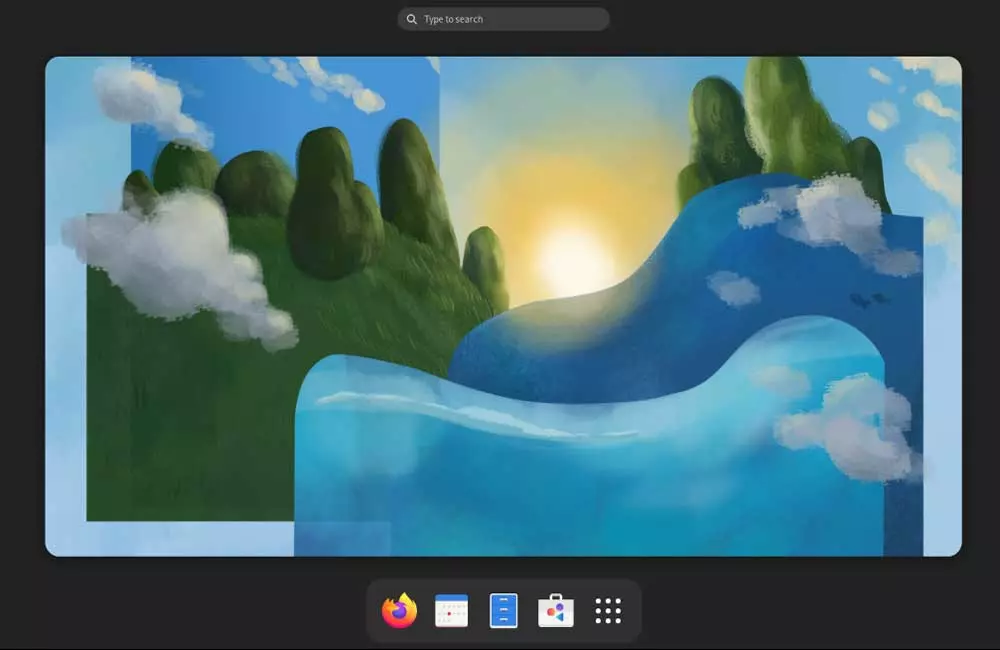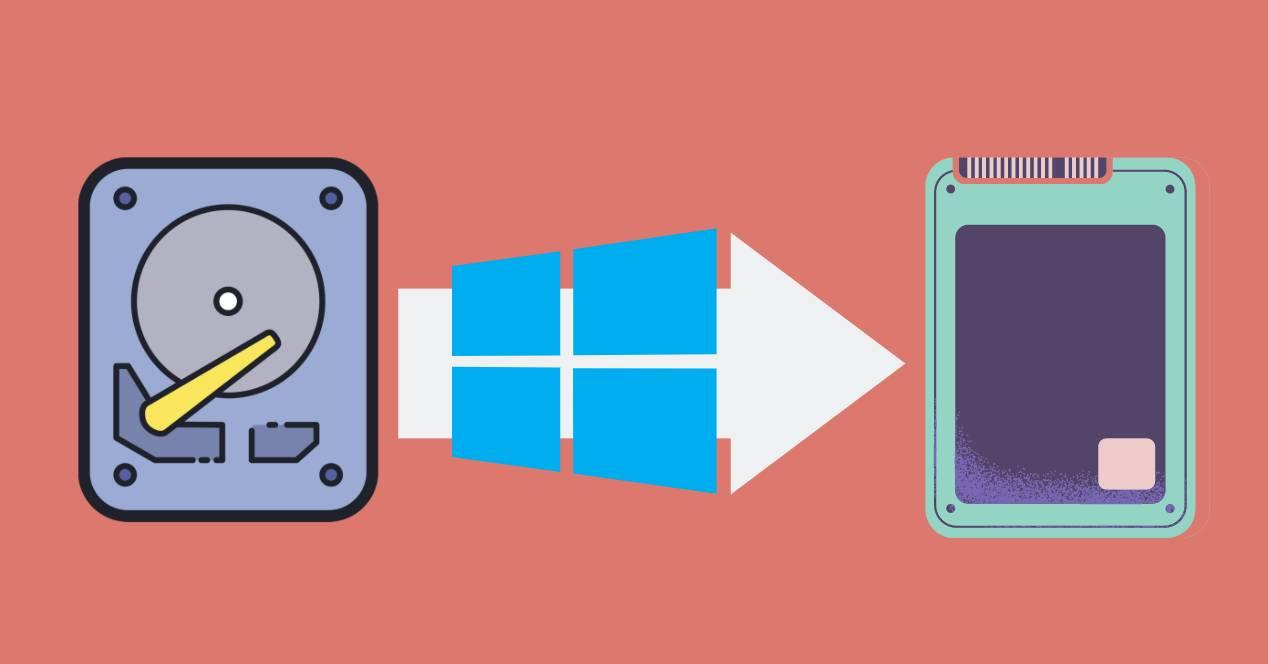
You have bought a solid state drive because the hard drive of your old laptop or desktop computer used to saturate continuously, in the task manager it would go to 100%. However, you find yourself with the burden of reinstalling everything again. Do not worry, since we are going to explain how to install windows on an ssdwhether we are talking about Windows 10 or 11.
The evolution of mass storage units stagnated for years due to the dominance of hard drives, which, although they increasingly offered more storage, their physical limitations meant that the speed of access to and transfer of data was seen. limited. The solution to this is to stop using this format and use non-volatile RAM memories, what we traditionally know as flash memories, which allow much higher access and transfer speeds than a hard drive. This is where many are tempted to install their PC’s operating system on the solid state drive and in this article we are going to explain how to do it.
What type of drive to choose for Windows?
First of all, let’s make it clear that this is independent of whether we use a SATA type unit, an M.2 or any other format that appears in the future. In any case, our advice is that, if you are looking to replace hard drives with SSD drives, that you opt for a combination of both types of solid-state drives and that depending on the type of application you are going to use.
- For example, it is no secret that in the future video editing applications, video games and graphic editing, both 2D and 3D, take advantage of the high bandwidth of M.2 SSDs and their PCI Express-type interface.
- Other types of applications with a SATA drive have quite a bit and since the form factor allows for more chips on the board they can have much more capacity. So installing Windows on one of these drives is not a bad idea either, especially when the operating system is the application that A or B ends up taking up more storage space.
How to install Windows 11 on an SSD?
Now, let’s go to what interests us, which is to install Windows 11 on an SSD.
- The first thing you will have to do is initialize the new storage unit in the disk manager and assign it one or more partitions. Take a look at this tutorial where we explain how to do it.
- AMake sure you have the GPT checkbox selected when configuring the SSD, Windows cannot boot to drives without this feature active.
- We do not recommend removing the hard drive you had Windows installed on, just use one of the tools to clone data from one drive to another. We also have a complete tutorial on this.
- This will allow you to continue working with the same environment without having to waste time reinstalling anything, so it’s fast and accurate.
- Before cloning, make sure to completely remove all apps and data that you no longer need.
- Once you have moved the data, in the BIOS change the boot priority order of the drives and have it start on the new drive to verify that everything is running smoothly.
After these steps, what you are going to do with your old hard drive is no longer our business, but you should already be able to enjoy the advantages of running Windows 11 on an SSD.