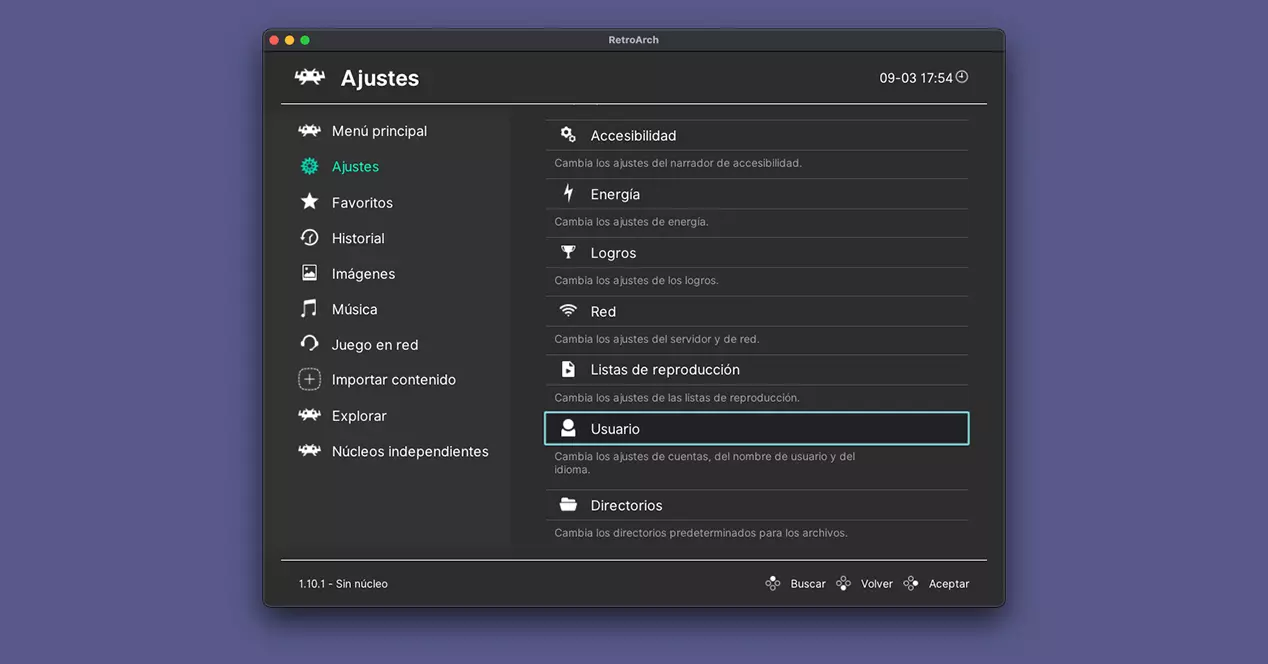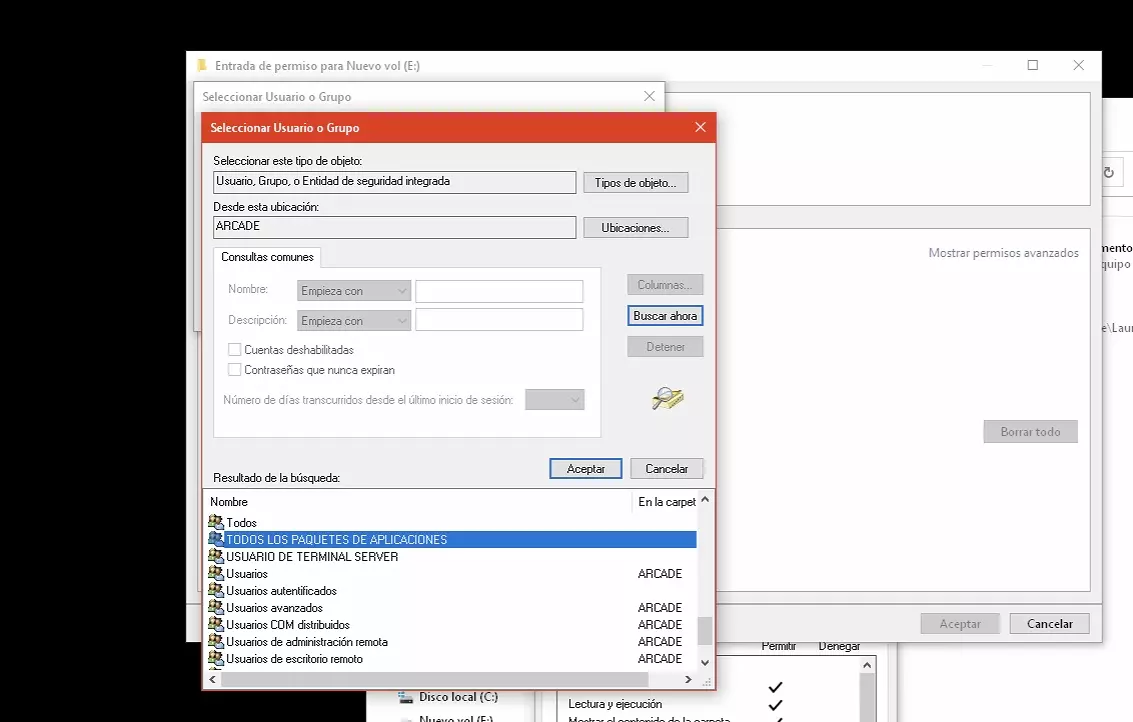Install Retroarch on Xbox Series without developer account
Thanks to the work of the YouTube user gamr13, now we can install RetroArch on an Xbox Series S, Xbox Series X and Xbox One without the need to use a developer profile. And it is that this developer has created an installer package that we can install on our console and from which we can download the latest version of RetroArch.
The whole process is incredibly simple, and to achieve it we will only have to use the Edge browser that is installed by default on the console. The steps to follow are those:
- Open Microsoft Edge and visit the page https://gamr13.github.io
- Click on the green button “Download App” from the Gamr13’s Appstore section. This will download an installer from the AppStore created by this user.
- Once you install it, open the application and click on “RetroArch” to start the download of the famous emulator manager.
- A tinyurl will open, taking you to the Microsoft Store to install the package.
Basic RetroArch setup on Xbox
You already have RetroArch installed on the console, now all you have to do is update the cores and assets so that the entire application is perfectly up to date. These updates are optional, but highly recommended, but what you should do is adjust the installation directory parameters as indicated in the video published by ETA Prime.
The directories to modify (Settings > Directory) are those of settings, Core Info Y database, and in all cases you must select the folder that gives the directory its name and then click on “Use this directory”.
Finally, the last necessary configuration is that of the command Settings > Input > Hotkeys > Menu Toggle Controller Combo, which is nothing more than the key combination that will allow us to exit the emulator and return to RetroArch. There are several options available, but the L3+R3 option is usually quite comfortable.
How to install the ROMS?
To play ROMS on Xbox Series you only need one formatted usb drive NTFS format with a folder called Games inside it. Within that folder we will create folders depending on the emulator, such as SNES, GBA, GameCube, Wii, Genesis, etc.
Even so, this is not the last step, since the properties of the USB drive will have to be modified so that the console can access all the directories without problems. To do this, we will open the properties of the USB drive in question, and in the Security tab, we will click on Advanced Options.
We can see the details of the Permissions tab, and it will be there where we click on “Change Permissions” and then on “Add”. In the dialog box that appears, we will click on “Select a Security Entity”, then on Advanced, Find Now and finally we will select “ALL APP PACKAGES”.
This will allow any application installed on the Xbox to access the USB drive you are connecting to your console.
With this done, you will only have to connect the USB stick to your console, and in the RetroArch content load section, run the ROM you want from the ones you have on the USB stick. To play!