
AirPods have a lot of great features, but some, like automatic device switching, can be quite overwhelming.
If you have AirPods, you will quickly understand what this article is about. For those who don’t have Apple’s wireless headphones, here’s a little booster. In September 2020, while Apple dominates the wireless earphone market with its AirPods 1 and 2, but also the Pro versions, the Apple brand decides to add a whole new feature to the earphones to make them even smarter at within an Apple ecosystem.
The Cupertino company therefore unveils the “automatic switching” option. As its name suggests, the latter allows you to “switch” or switch to French, from one device to another in a completely automatic and fluid way. Thus, Apple is making it easier for owners of the brand’s headphones.
“Automatic switching” the magic option that poses a problem
They no longer have to disconnect the headphones from the phone, before reconnecting them to the computer at a later stage. This maneuver is done automatically, depending on which device is closest to the headphones. If you have your phone in your pocket with the headphones on, you will hear its music.
If, on the contrary, you move away from it a little and get closer to a MacBook for example, and the latter is also playing music or a video, then it is he who will take control over the AirPods, without that the user has not moved a finger. Magic you said?

But unfortunately, life is less rosy than an Apple ad and this functionality, although very practical, also has weaknesses and this question of “automation” indeed poses a problem for many users. The headphones, as you get closer to an Apple device will think you want to connect to it, which it doesn’t, then they will toggle, but you didn’t ask for anything like that, and you Here you are disconnected from your phone.
An annoying situation that can happen several times a day. So in order to avoid this, here is the procedure to no longer encounter this problem.
iPhone, iPad and Mac, how to do it?
On an iPhone or an iPad, the handling will be the same. All you have to do is go to the “Bluetooth” option in the settings menu. Once here you have to touch the little “i” of information next to your AirPods and change the option to “When last connected to this device”. Following this, the headphones should no longer automatically disconnect from the phone or tablet, so you will have to do the maneuver by hand to switch from the phone to the computer or vice versa.
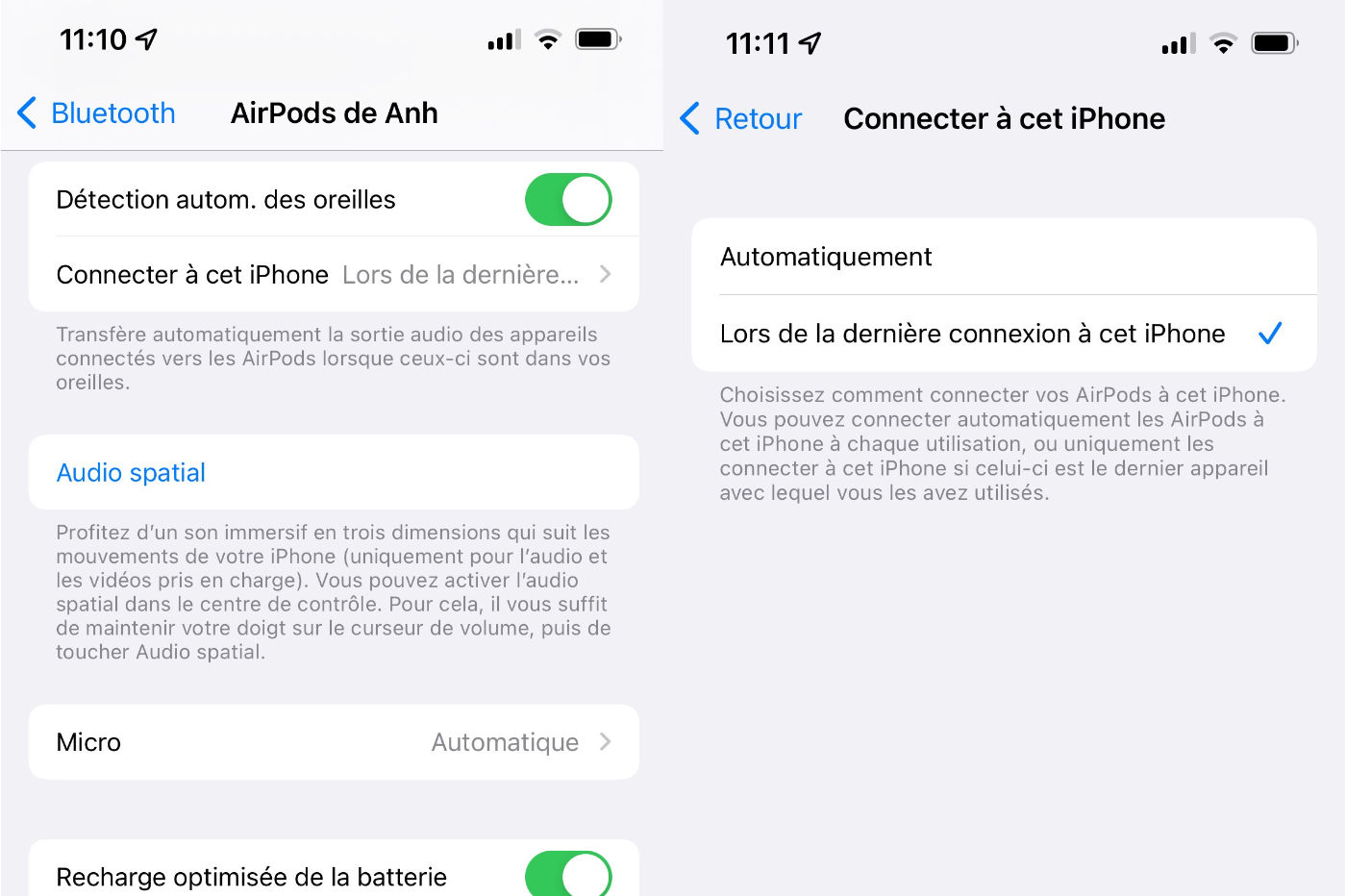
As far as MacBooks are concerned, the maneuver is somewhat different. Always go to the AirPods options in the computer’s Bluetooth menu. Once inside these, you have to choose “When you last connected to this Mac” instead of “Connect to this Mac”.
Once this option is selected, the AirPods will stay connected to the computer and will no longer switch to another device unless you request it manually.



