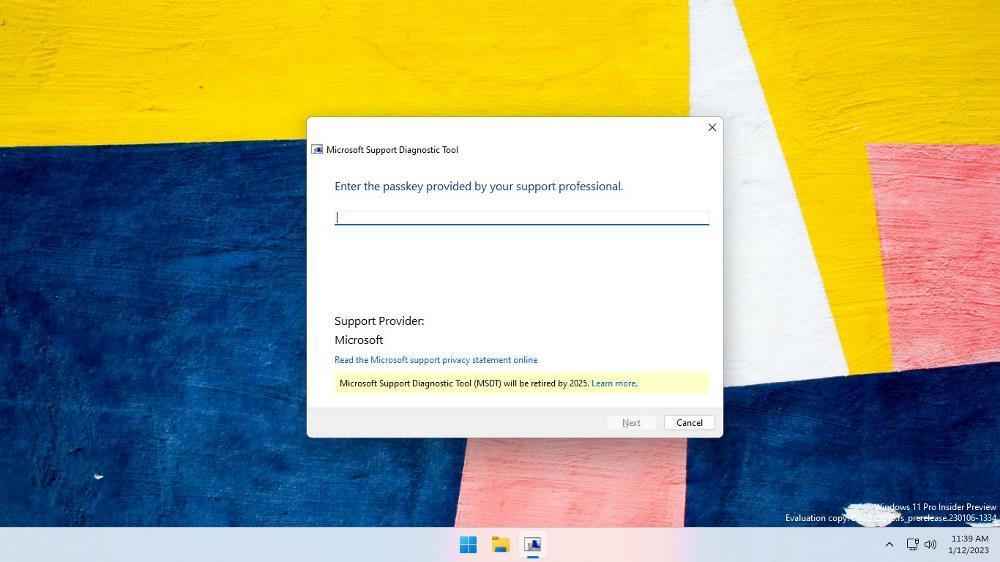If you have a Synology brand NAS, you probably don’t know that it has a very interesting and simple function, integrated into its control panel in all its models (except 4; RC18015xs+, DS214se, DS115j and EDS14).
This tool allows us turn off our device at night, while we sleep, or even on weekends, if we only work with it and we are not going to use it on those days. So, if you are interested in this function, I will explain how to do it and where it is located.
Schedule Synology automatic shutdown
To do this we will have to first access our NAS through the way we want, it can even be used remotely with quickconnect. Once inside we will have to look for the control Panel. There we will only have to look for the icon Hardware and Powerto access the menu that interests us.
Once inside, we will only have to click on Energy Program so that the options and menu that you will see below appear:
By clicking on the option Create We will see this and it will be where we can configure if we want a power off (boot) or auto power onand at what times or days we want it to be done without us having to do anything else.
At this point we will only have to click okay with the configured times and dates that we want and that’s it, it will be registered as we will see below with all the parameters that we have wanted. In addition, we will not have to delete the routines and create them again, we can use the enabled button to leave them on or off if, for example, we only want it to start on working days and it happens that one day you are not going to work because it is a holiday or you have a vacation. .
Ready, right now it would be programmed to perform the requested action at the appropriate time. With this we will ensure that the wear and tear of the device and its hard drives is less, as well as the electricity savings that we will achieve during those hours when it is not in operation.
Another simpler method, but one that might be what you are looking for, is to put the drives into sleep mode when not in use. Thus achieving a reduction of the above but gaining in startup speed, since in a few seconds it will be up and running again, it will not have to be turned on from the beginning.
For this you will have to go to the tab Hard drive hibernationwhich we will find next to the previous one:
In this panel we can select the minutes we want the NAS to be active until it is suspended due to inactivity. At that moment the disks will enter that mode and will not be active again until you connect to your computer, in whatever way.
There are other energy saving options such as reducing the intensity of the led lights of the device, although this depends on each model.
In short, if you are not a person who needs your NAS active 24/7, here are some methods to extend the life of your equipment, as well as save a little energy. If you know of any more, leave us in the comments how you do it.