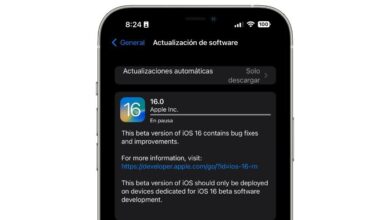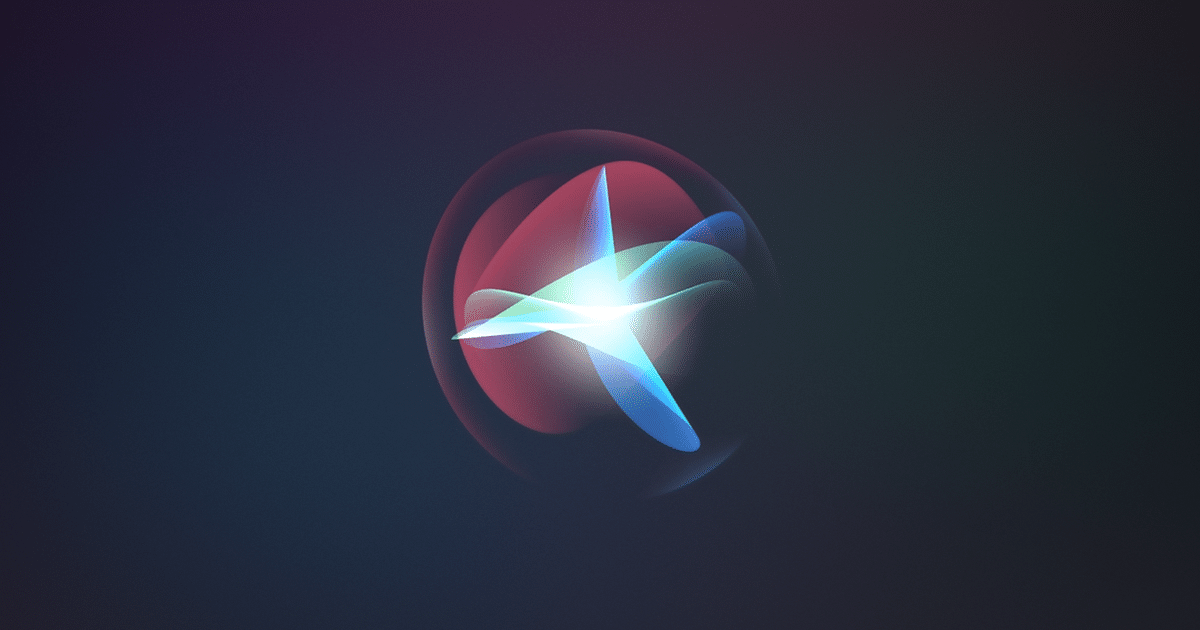We have already discussed on several occasions the ssynchronization and the own ecosystem that has grown the Apple Watch and the iPhone. Both devices provide feedback to each other, considerably improving the user experience and the way we understand each other with them. In this post, we are going to analyze How to transfer photos from iPhone to Apple Watch.
Photo Choice and Photo Limit
From iPhone, you can create a new photo album on Apple Watch, using the iPhone Photos app. In addition, you can also set a limit photos to avoid collapsing the storage of the Apple watch. This is a very important aspect because except for the latest models presented by Apple, the Apple Watch has little storage capacity. In fact, 32 GB of storage may be scarce for many users and above all, there are no storage options. configuration to increase your storage capacity. The process consists of the following steps:
- Open the Apple Watch app on iPhone
- Tap My Watch, go to Photos > Sync Album, then select the album
How to show favorite photos and memories on Apple Watch?
We can also from our Apple Watch, sync memories and determine which are the memories that we cherish the most from the photo app. To show and save certain photos, we have to perform the following steps:
- Show featured photos and memories on Apple Watch
- Apple Watch can automatically sync Highlights and Memories from iPhone Photo Library.
- Open the Apple Watch app on iPhone.
- Tap My Watch, tap Photos, then turn on Sync Memories and Sync Featured Photos.
If for some reason you no longer want keep transferring photos from iPhone to Apple Watch there is a way to end certain photos stop syncing between iPhone and Apple Watch. The process is the following:
- Open the Apple Watch app on iPhone.
- Tap My Watch, tap Photos, then turn off Photo Sync.
You can also take advantage of a very interesting aspect in the Apple Watch such as the screenshots, which are quickly stored in the folder that we have created specifically for Apple Watch photos. the process is described below:
- Open the Settings app on Apple Watch
- In General, click on “Screenshots” and activate “Activate screenshots”.
- Then press the Digital Crown and the side button at the same time to take a screenshot.