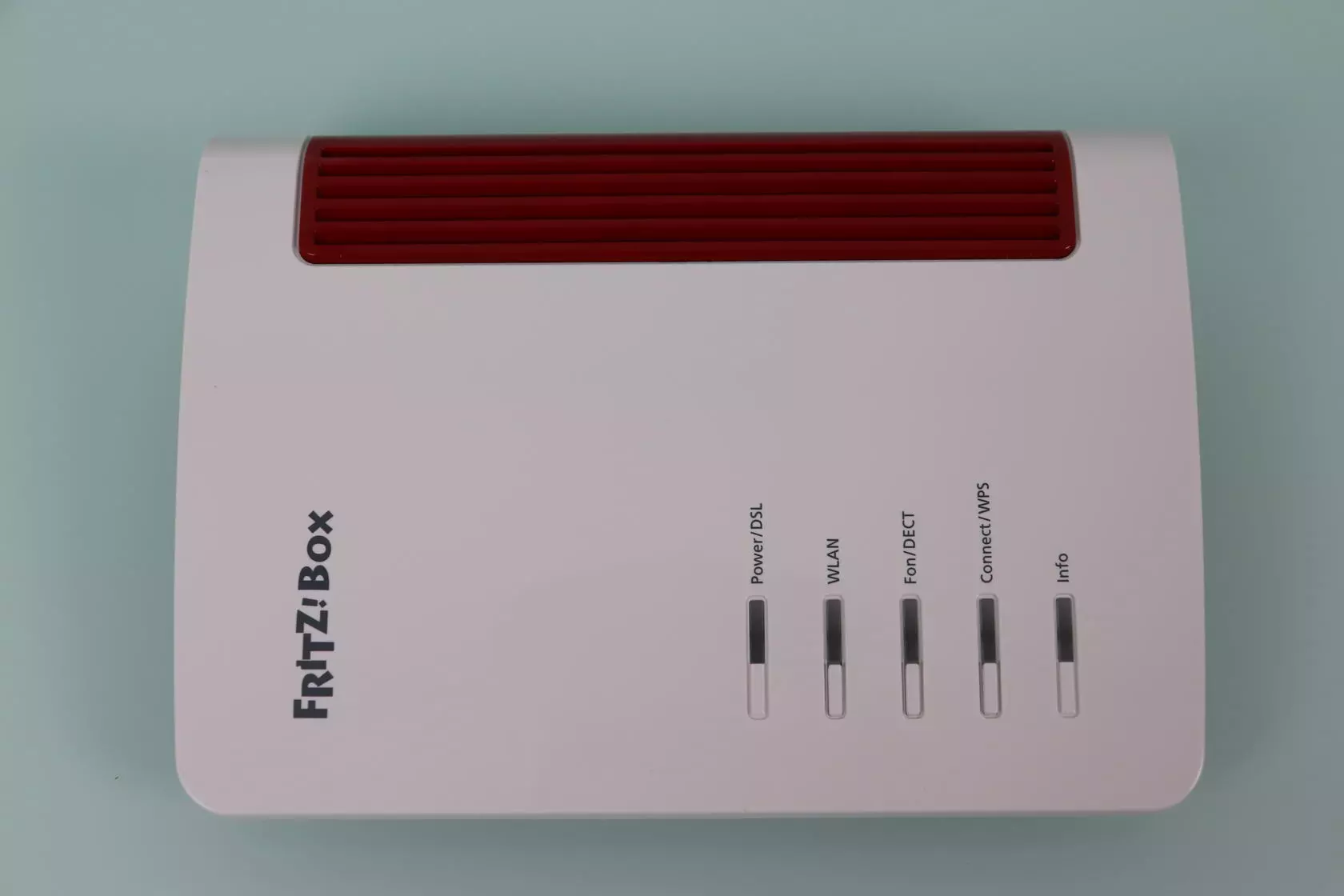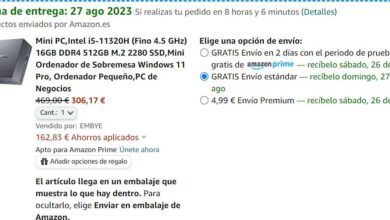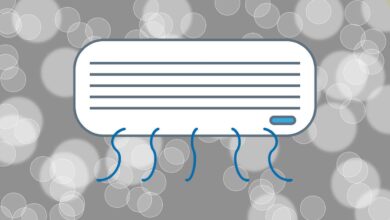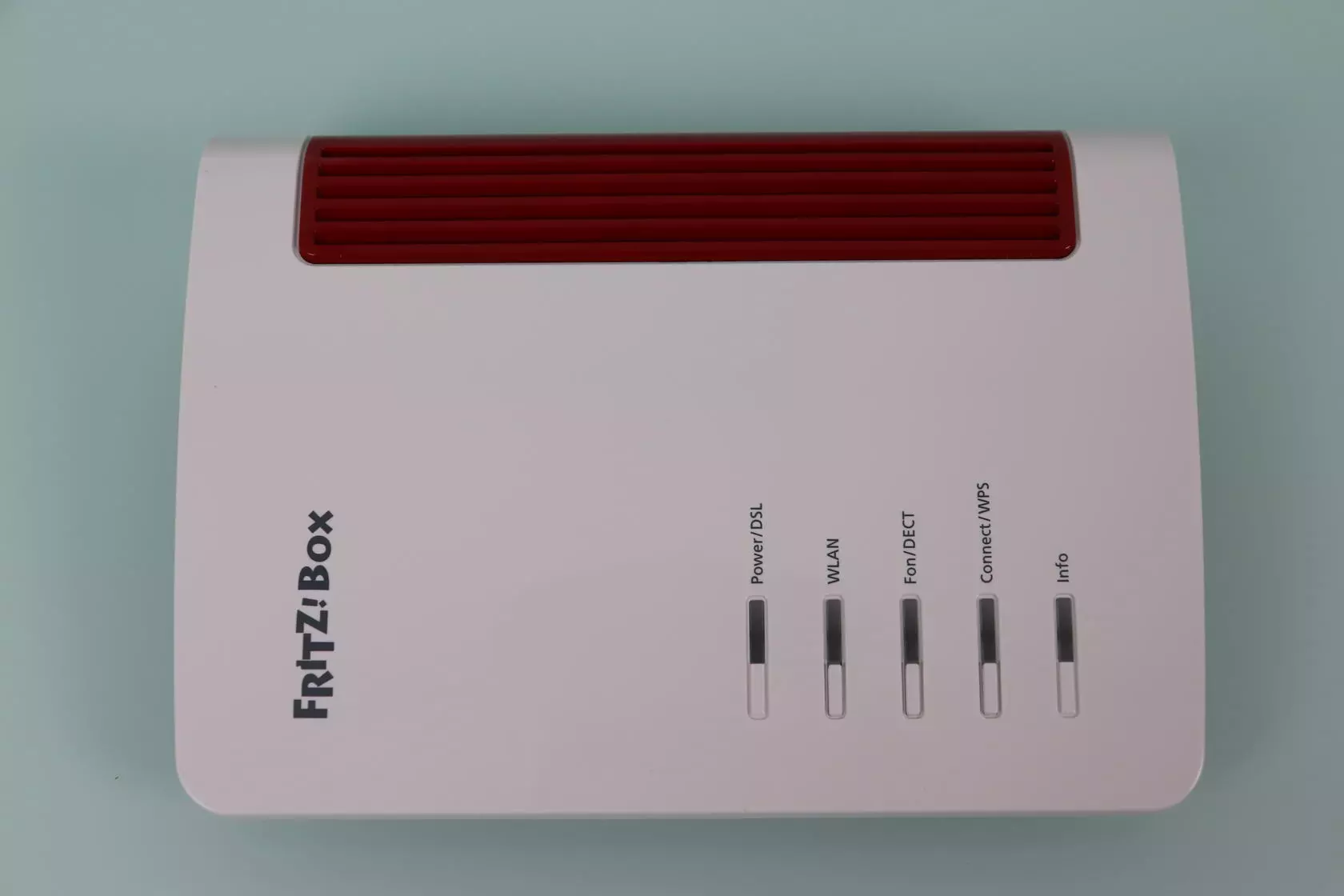
What is a Wi-Fi adapter and why are they useful?
A Wi-Fi dongle could be called a small USB device that connects to a PC to provide additional functionality. They are also called a Wi-Fi adapter, and they provide wireless capabilities to an otherwise unsupported device like a desktop PC. In addition, also for example, we could use them in an old laptop so that it supports more Wi-Fi standards and obtains a higher speed. A typical case is that of a laptop that only supports the 2.4GHz band and a Wi-Fi adapter is added so that it can support the 5GHz band.
These devices provide us with a series of advantages such as:
- You can easily move them between devices.
- They don’t take up much space.
- They provide us with greater speed and coverage than the internal WiFi card of laptops.
- Are cheap.
- They connect via USB, so their installation is very simple.
Wireless band limits
Currently, two very different Wi-Fi bands coexist among us. The oldest is the 2.4GHz band, it is the one that offers greater compatibility with older devices, it is also slower and better supports distance. On the other hand, the 5 GHz band has less compatibility, higher speed and supports distance worse.
Most modern routers will allow us to use both bands. Therefore, if we are close to the router, it is best to use the 5GHz band to obtain the best speed. However, if we are far away and do not have repeaters or a Wi-Fi Mesh system, the one that suits us is the 2.4Ghz band. If our Wi-Fi adapter is not capable of seeing 5GHz networks, then we will have no choice but to replace it. Here are some tips in case you have problems connecting to WiFi at home.
Bad positioning of the Wi-Fi adapter
Depending on the position of the Wi-Fi adapter, the interference could start before the signal waves reach our router. If it’s physically small, it’ll be right next to your desk, which probably has a metal casing. Also if the desk has metal legs, we can find the same interference problem.
In this case, to solve this problem we can use an extension cable that connects to the USB port and that gives us more space to connect away from the source of interference. This would be an example:
On the other hand, let’s not forget that the location of the computer is very important. If, for example, the router is located on a different floor, it will also negatively affect the signal strength. Also, further distance is not good for WiFi signal even if you are on the same floor.
Wi-Fi adapter antenna
Wi-Fi adapters come in two formats:
- Compact with internal antennas.
- Larger with external antennae.
Compact Wi-Fi adapters are what most people prefer, because they are small, portable, more aesthetically pleasing, and also cheaper.
On the other hand, the ones with the external antennas generally provide better performance. This happens because external antennas tend to have higher gain, which translates into better signal reception. Here, depending on the situation, one or the other can compensate us more. Of course, it is better that it supports both Wi-Fi bands as we have already mentioned before.
Hardware bottlenecks
If we buy a WiFi adapter, we have to pay attention to its specifications. For example, a 600 Mbps probably won’t support as much throughput per band. What it could be is 150Mbps for the 2.4GHz band and 450Mbps for the 5GHz band, for a total of 600Mbps. We should also review the specifications of our router so that it is consistent with it or with the places where we plan to connect.
One aspect to review is the USB ports where we are going to connect it. A USB 2.0 has a theoretical maximum speed of 480 Mbps but it will never reach that value, it will be somewhat lower. If we want to get the best results, we should buy a Wi-Fi dongle that is USB 3.0 and plug it into a USB 3.0 port. This one has a theoretical maximum speed of 5Gbps and inserting it there we are not going to have problems in that aspect.
Lastly, a good idea is to go to the Wi-Fi adapter manufacturer’s website and download the latest drivers for your model. Then we install them and restart our computer.