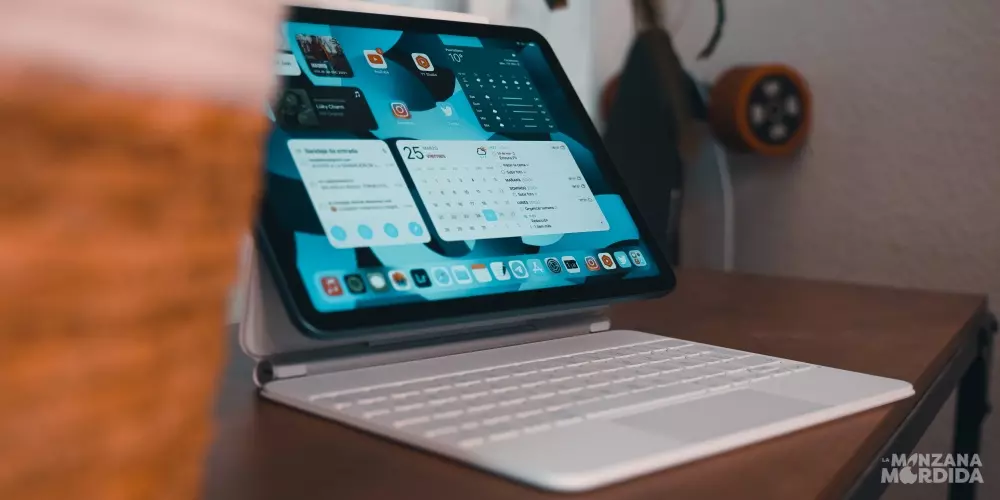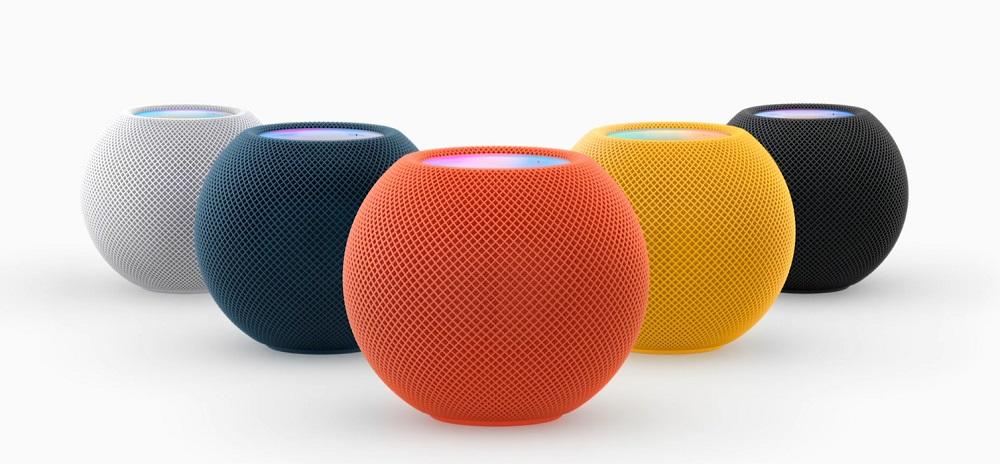
The HomePod, whether it’s the little one or the big one, encompasses much more than just reinventing listening to music at home. In fact, the best ally of the HomePod, along with the iPhone, is Siri, since we can manage our entire day-to-day life thanks to it. This voice assistant can answer any question we ask it. However, there are certain answers that require the authorization of the author so they can be cast from the HomePod. Therefore, in this post We analyze how to apply this type of personal requests and their response.
Personal requests and privacy, essence of Apple
The privacy, a fundamental element in any device that Apple brings to the market, since one of its differentiating pillars from the competition and the HomePod was not going to make an exception, where the most notorious example is found in personal requests for this small device. To run this scenario, you have to activate your iPhone or iPad to allow Siri on HomePod to handle calls, messages, etc.
It is important to take into account and emphasize that these personal requests they only work when the device on which we have activated them is close to the speaker. If not, Siri and HomePod understand that you’re not home, so it declines to issue the notification. Here are the five steps you have to take to activate personal requests:
- You open the Home app on the iPhone or iPad of the user who will be using the HomePod in question.
- Silly press on the HomePod you want to modify.
- You scroll down to access the options.
- Click on personal requests.
- You activate personal requests.
Although this process is finished, sometimes Siri will ask us to authenticate ourselves again on the iPhone or iPad. In this case, you have to go to the mentioned devices again to consult the information and allow its emission.
Is there a way to bypass the authentication setting
If you trust the members of your environment, it will not matter to you that they know what activities or notes you have to do today. In this case, there is a way to disable authentication. However, if you execute this process, any member of your family will be able to invoke Siri, so you must be careful in case there are third parties. For deactivate the authentication requirement, you have to perform five steps:
- You open the Home app on the iPhone or iPad of the user who will use HomePod or HomePod mini.
- Silly press on the HomePod you want to modify.
- You scroll down to access the options.
- Click on personal requests.
- Finally, in the Request Authentication option, choose the “Never” option
- The process would be complete.
Now the HomePod and Siri will already have unlimited access to comment out loud all the information that we have stored in it, be it reminders, events, appointments, etc.
Let us know in the comments if you have ever used personal requests on the HomePod and if you keep the original HomePod.