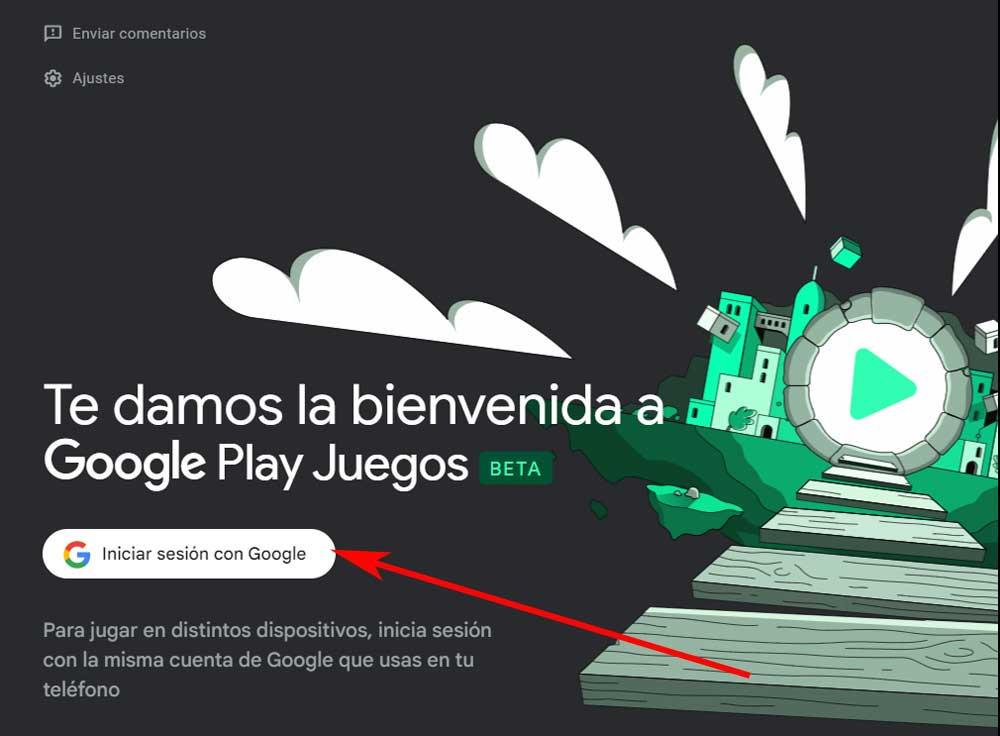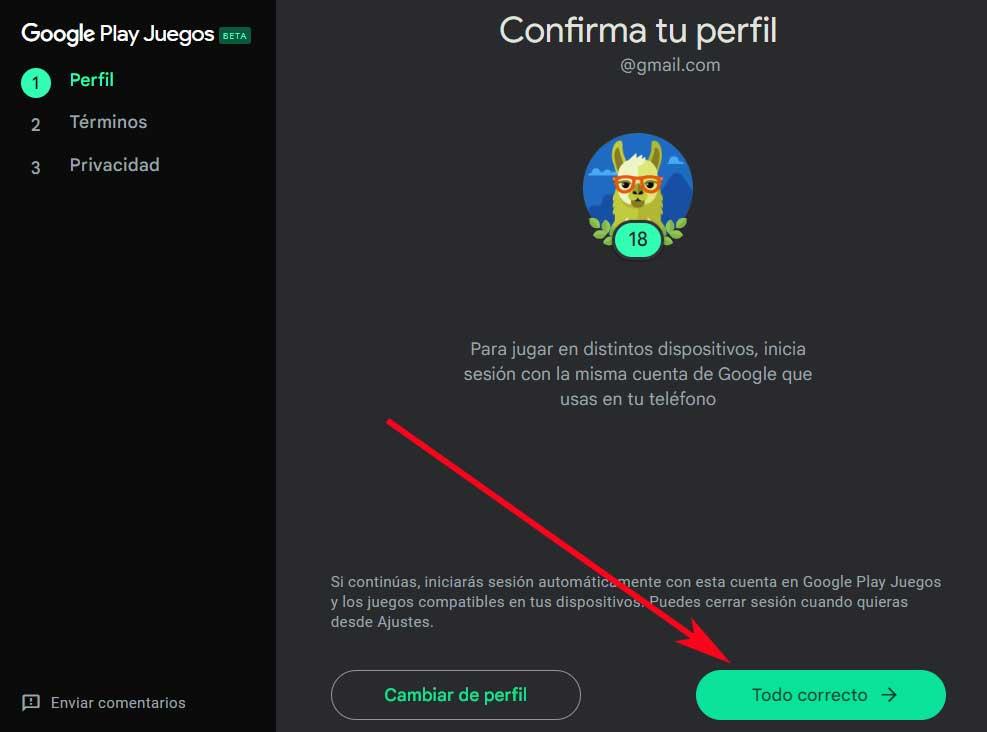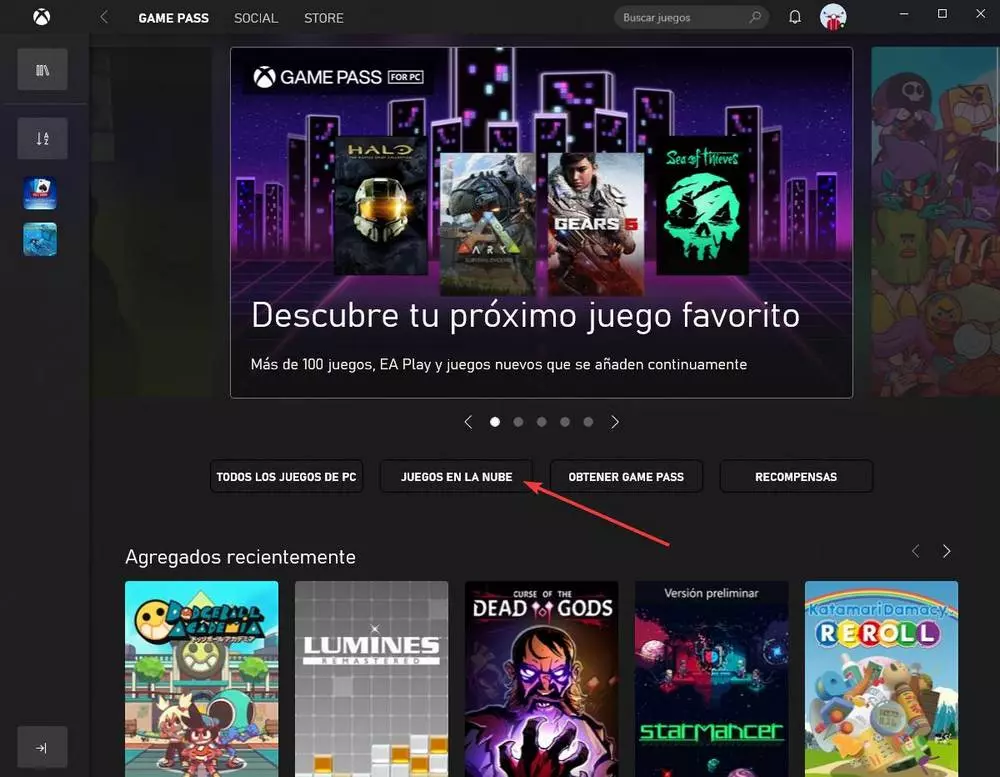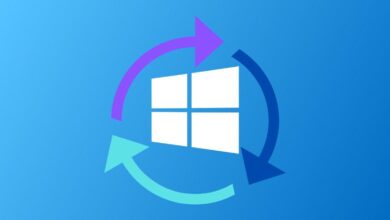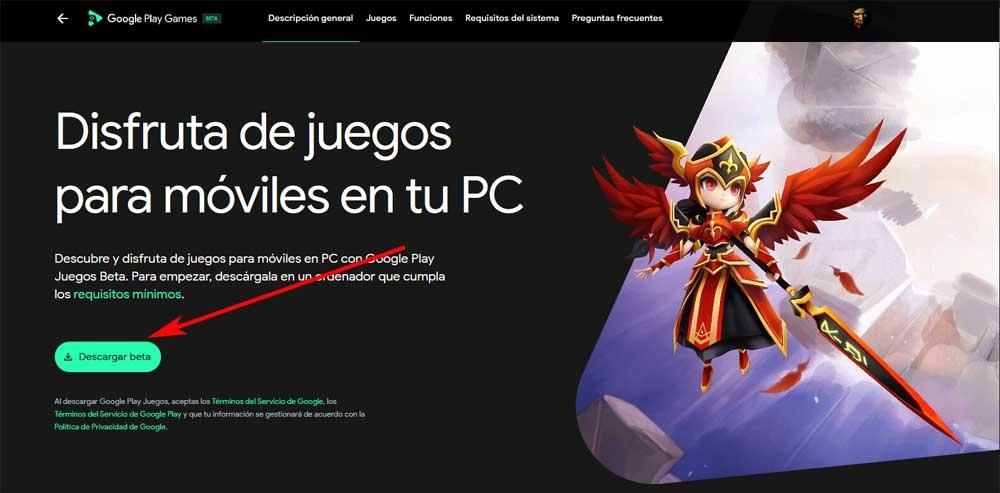
At this point, it goes without saying that the OS for Google mobile devices is the most widespread and used around the globe. Most users have an Android-based mobile terminal on which they install all kinds of applications and games. Depending on the type of use they make of this element, they opt for a series of apps or others, including some games for their leisure time.
The truth is that some of the titles that we download here become addictive. Hence, the possibility of downloading the same thing on our computer and enjoying all of it will be very interesting for many. power install Google Play Games in our desktop computers for these tasks that we are talking about, it has been spreading for several weeks in different countries. We tell you all this because it has finally reached ours and we are going to show you how to take advantage of it.
Requirements to use Google Play Games on PC
But first of all we must meet a series of requirements regarding our desktop computer. So we can execute our favorite android games on pc through Google Play Games. Therefore, to check first-hand if we can run this tool and its games on our computer, we must first meet these requirements that we are discussing:
- Starting with Windows 10 version 2004 and being a system administrator.
- SSD solid drive with at least 20 GB of free space.
- A valid graphics to play NVIDIA or ATI.
- 8 GB of RAM.
- Hardware virtualization must be enabled.
Once we have verified that our team is capable of running our favorite Android games on PC, let’s see how to do it.
Run Android Games on Windows PC
The first thing we must do to achieve this objective that we are discussing is to download the corresponding tool that the giant of searches makes available to us. Therefore, to get Google Play Games and be able to install it on our computer, we can do it through the Internet browser and just by connecting to this web page. Once here we only have to click on the Download beta button to save the executable on the disk.
Next, we go to the folder where we have saved the tool and start it up. This will start the download and installation of the program as such.
In order to launch this client that we are talking about and run Android games on Windows, as you can imagine we need a Google account. Therefore, when starting the tool once installed, the first thing it will ask us is to authenticate with our search giant account.
At that moment, in most cases, the web browser that we have established by default will open so that we can select the Google account that we want to use. It may also be the case that we have to enter our email address and corresponding password for said account.
Once we have selected the Google account that we are going to use or have authenticated ourselves, the tool will start working. Now we only have to confirm that we want to use that account, or at the same time we can choose another. To continue click on the button that says All right.
After accepting the terms and conditions of the service, we already find the main interface of the tool that allows us to install the games we want. These are the ones that we usually find in our Android mobile terminal and that we can now download and run directly on our Windows PC.
For this we can use the different categories exposed in Google Play Games. We can also look at the latest games, or take a look at our personal library. All we have to do is click on the title we want to play for it to be installed on the PC. In addition, in the left panel, at the bottom we find a button that says downloadsto be able to see the titles that we are going to install and access more quickly.
As soon as we access each of the available games, we directly find the corresponding one download button.