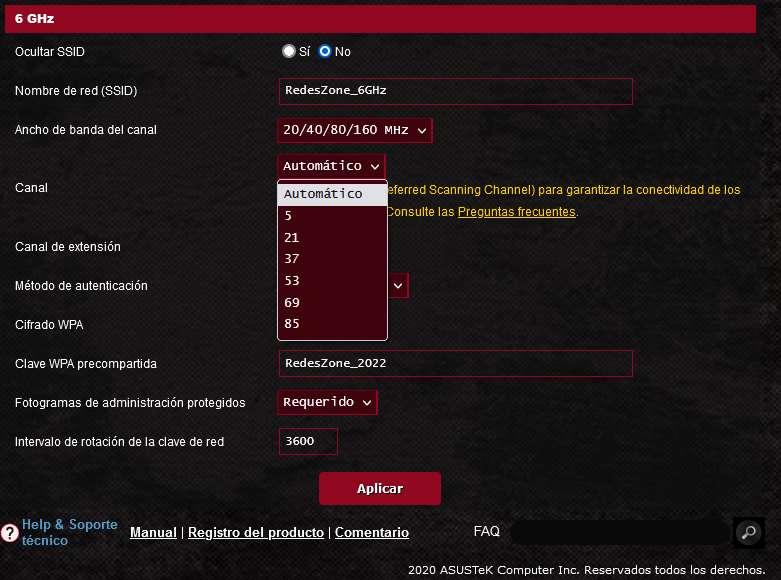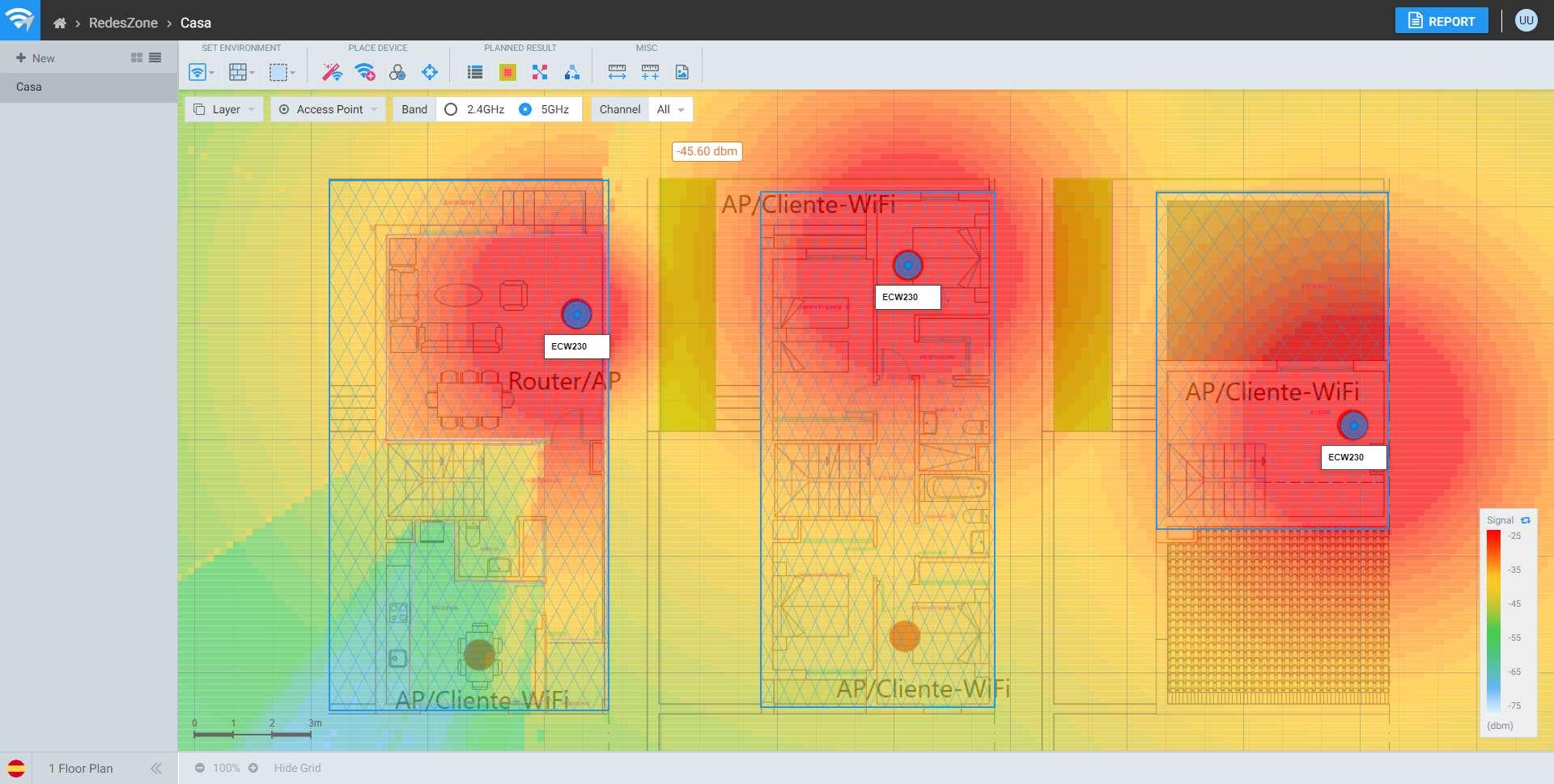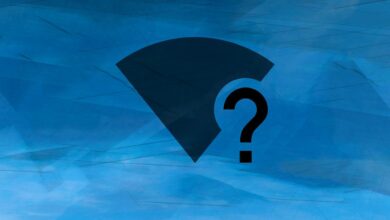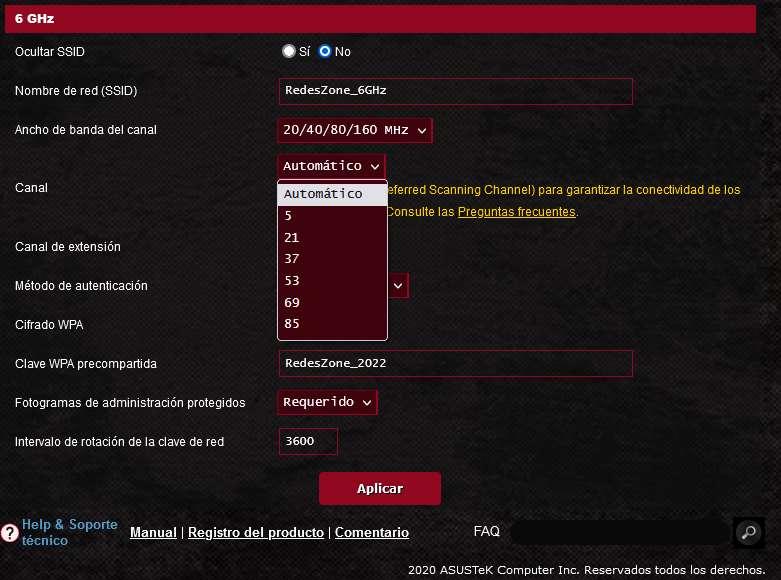
I don’t see the 6GHz Wi-Fi network
This is the most common error that we can find, when we configured a router with support for the 5GHz band, it was necessary on many occasions to wait up to 10 minutes to be able to see the Wi-Fi wireless network. This happens because DFS channels (high channels) are used and some routers incorporate firmware that makes them wait for this time before sending, other models have ZeroWait DFS and it is not necessary to wait for this time. In the 6GHz band we do not have to wait any time before connecting, as soon as we start the router and wait a minute, we should already see the Wi-Fi wireless network in this new 6GHz band, with the corresponding SSID that we have configured.
In the event that you are not able to “see” the Wi-Fi wireless network, the first thing you should do is the following:
- Make sure you have not connected to this WiFi network before and it is the first time.
- If you have already connected before and you have changed the password, Windows will show you this Wi-Fi network at the end of the list of available Wi-Fi networks to which you can connect, because the network does not match what was previously configured. This behavior is perfectly normal.
If you are still having trouble seeing your wireless network, then you should review the requirements for connecting to Wi-Fi networks on the 6GHz band. That is, check that you have a compatible WiFi card, that you have the latest drivers available, and also that the operating system you are using supports it, such as the Windows 11 operating system.
In Wi-Fi 6E we have an option that allows us to activate PSC channels (Preferred Scanning Channel), this makes it easy for WiFi clients to locate WiFi networks in a few seconds, make sure you have this feature activated and that you have the following:
If you have this feature disabled, you may have to wait more than 30 seconds for your Wi-Fi client to locate the wireless network and give you the option to connect. Therefore, the solution is to activate this feature and check again if you already see the wireless network in 6GHz quickly.
When connecting I get an error
If you have solved the previous error of not “seeing” the wireless network, and now you have an error when connecting, this could be due to several reasons:
- You have made a mistake when entering the WPA3-Personal password of the router, then it will return an error when connecting.
- There is some kind of problem with the drivers installed on the card.
- The WiFi card is damaged and cannot be connected.
The first case is quite common, we cannot connect because we have incorrectly entered the WPA3-Personal password of the wireless network. If you have reviewed it and it still gives you an error, it would be a good option to make a copy and paste to avoid any mistake of any symbol that we have in the password.
In the second case, the solution is to go to the official Intel website and download the latest drivers available for our card. Simply by downloading the drivers and executing the .exe file we will already be installing the latest drivers in our system. If you already have the latest drivers and have problems, a good idea would be to go back in the drivers, in this case we will have to download the previous version of the drivers and force the manual installation in Windows from «Device Manager».
Finally, although this error is not “normal”, it is possible that you have bought a Wi-Fi card that is damaged or has some kind of problem. What you can do is buy another unit or do a cross test, install the WiFi card in another PC to rule out that it is a problem with the computer or the Wi-Fi card.
I can’t use WPA2 or leave it keyless
One of the mandatory requirements of the new Wi-Fi 6E standard is that it is absolutely necessary for the wireless network to use OWE (Enhanced Open) to have no authentication but data encryption, or to use WPA3-Personal to have authentication and data encryption. data. Any other settings such as leaving the network keyless (open) or using WPA are not supported by this new standard.
If you try to use WPA2 or leave the network open because your Wi-Fi client does not support OWE or WPA3, we have bad news for you, and that is that your card is not compatible with the new Wi-Fi 6E standard, as it is a mandatory requirement and not optional to this standard. Therefore, you will have to change the Wi-Fi card model to be able to connect.
I have little coverage in this band
Although having poor coverage in this frequency band is not a “mistake” as such, it can be a problem. At RedesZone we have verified that the coverage of this frequency band, both in the low channels and in the high channels, is very similar to the 5GHz band that we have been using for many years. Although this 6GHz frequency band is new and we hardly have any Wi-Fi routers or access points broadcasting here, we must bear in mind that we are using very high frequency bands, therefore, the obstacles we have at home will to suppose a significant reduction in wireless coverage.
If you see that in your case you get better coverage with the 2.4GHz band compared to the 6GHz band, you should know that it is completely normal, because the first band uses lower frequencies compared to the new band, so in principle, it is able to penetrate obstacles better and the signal is attenuated much less.
I have cuts in the WiFi network
In the event that you have cuts in the wireless network, the first thing we should do is check if we have these cuts with good Wi-Fi coverage or if the coverage is very low. In case the coverage is high, or we are close to the router (in the same room) and we have cuts, it is not normal, so we must do tests to find out what is happening.
The first test you should do is check if it is only our computer or if the cuts occur on all devices. In the event that it is only on our computer, we must check the WiFi network card, the drivers and also our operating system in case we have any malware or any conflicting configuration. In the event that it occurs in all the connected equipment, then it is clear that the problem is in the WiFi router or access point, and you will have to review comments on the forums where other users also post these problems, because in this case it could be a firmware problem (a bug in the firmware) or a hardware problem with your unit or an entire batch of equipment.
As you have seen, if you are going to use the new Wi-Fi 6E standard we can find ourselves with a large number of problems, but the vast majority of them have a solution, so you should not worry. If you already use this new standard and have problems, you can leave us a comment with your problem and we will try to help you solve your problems.