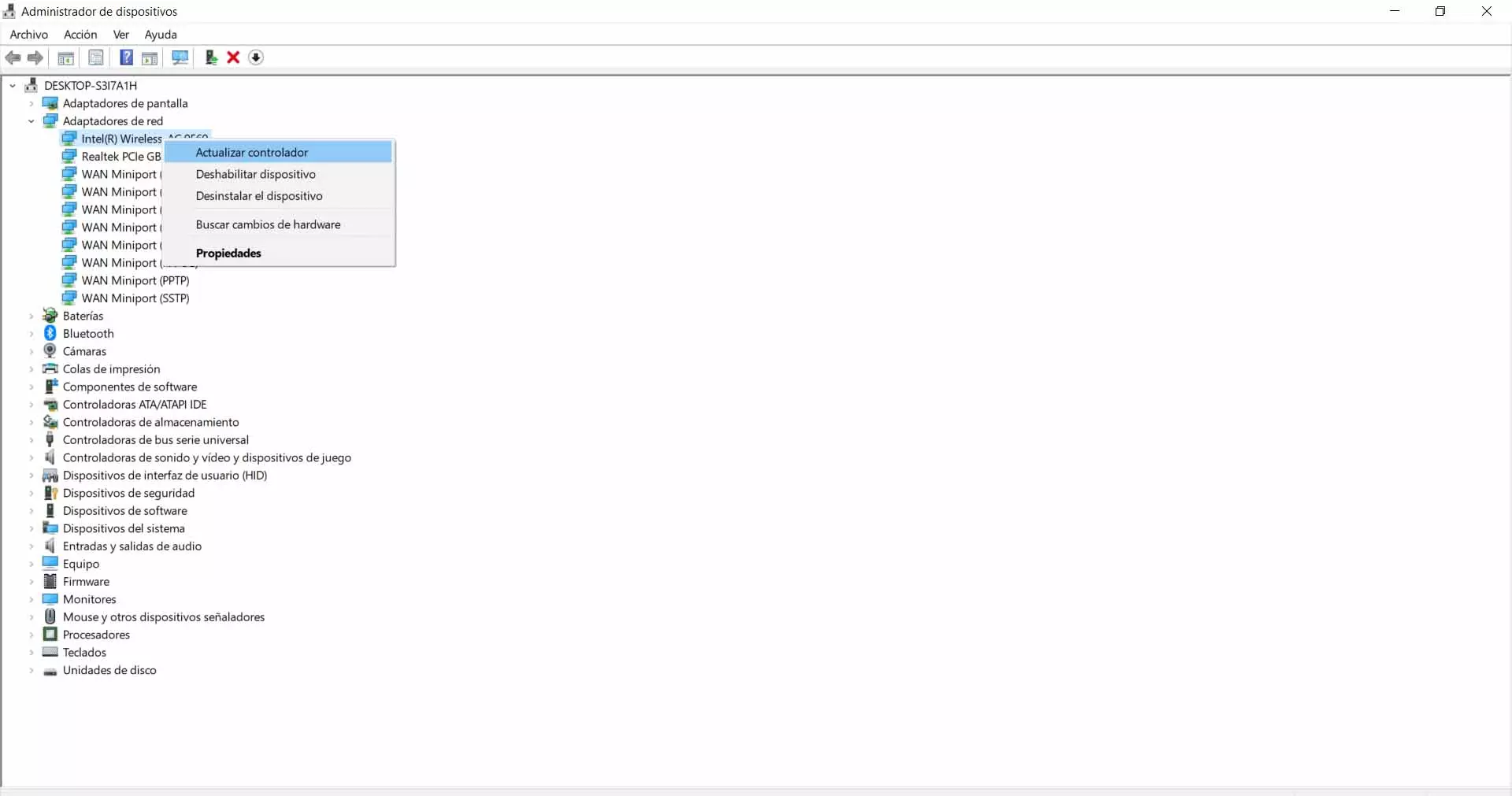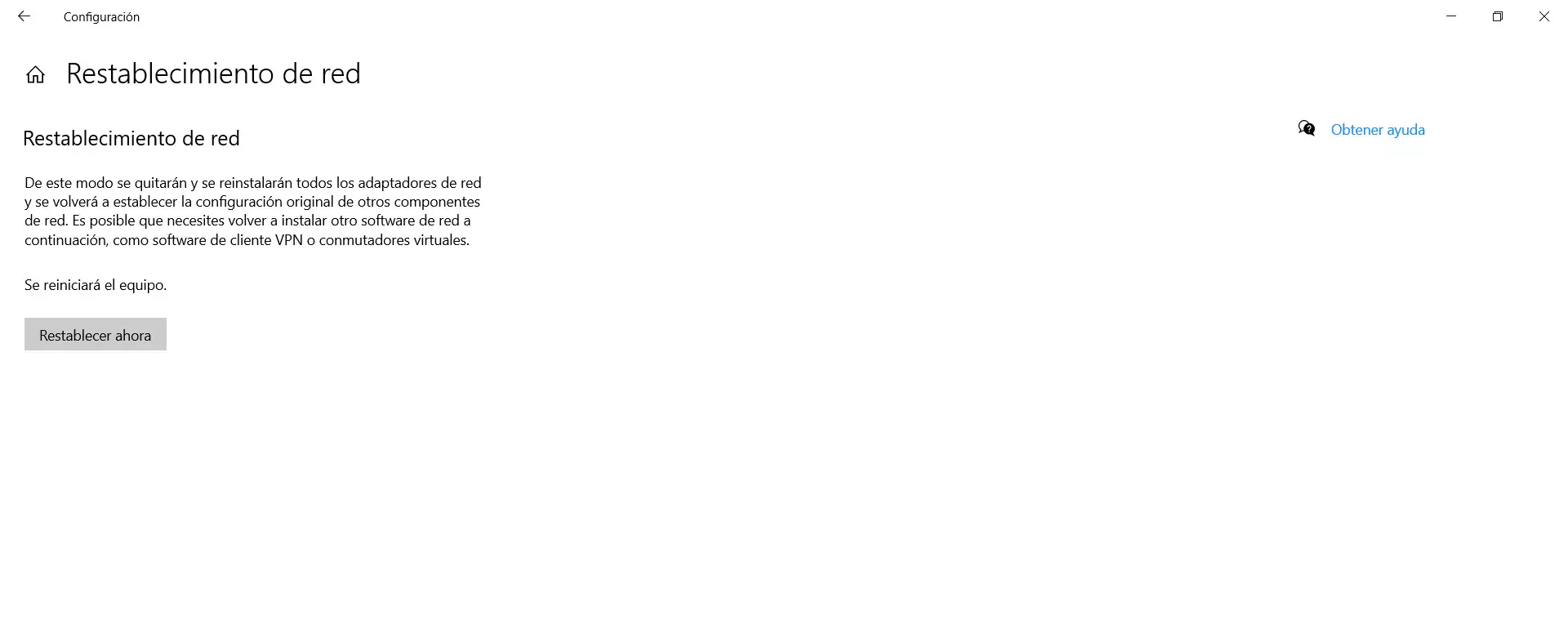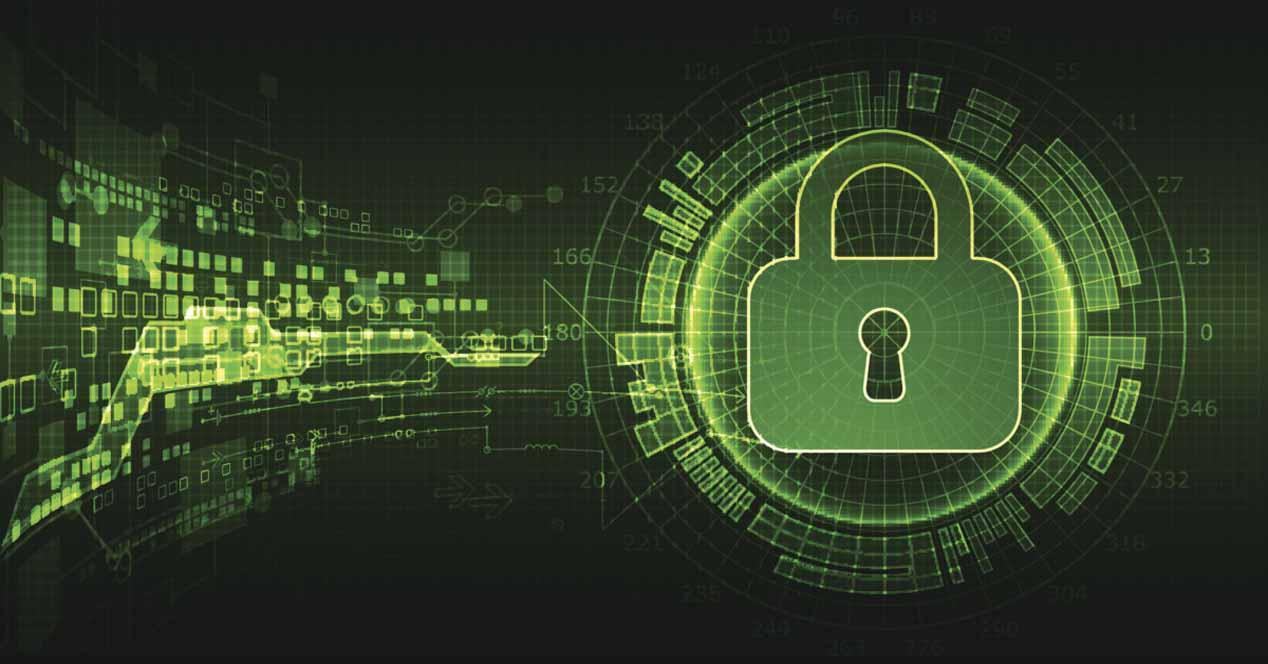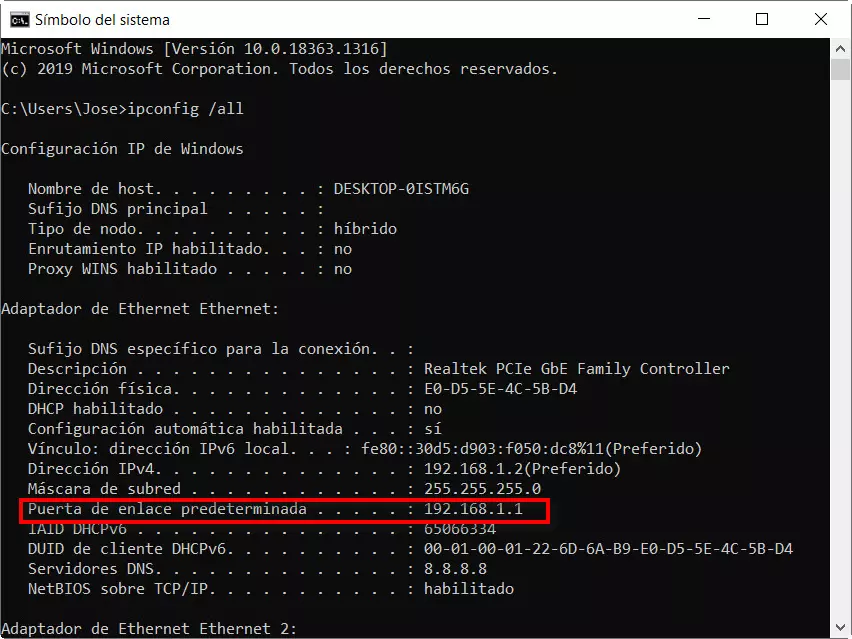The router’s Wi-Fi network does not appear
Many users have ever encountered the problem that when performing a search for wireless networks, your Wi-Fi router does not appear. It could also happen in the office or workplace. This can be due to different reasons and is generally solved in a simple way.
It is frustrating trying to connect to the network, either from a computer or any other device, to see that the Wi-Fi we are trying to access does not appear. We know what the name is, it is our own router, but suddenly it becomes unavailable and we cannot connect.
This can occur on certain occasions both due to failures at the hardware as well as for a bad configuration or failure of software. We must correct it as soon as possible to be able to navigate normally and not have problems with our equipment.
We are going to see what are the main reasons that can cause the Wi-Fi network in our home not to appear and what we can do to solve it and be able to connect normally.
Router problem
Undoubtedly one of the main causes is that there is a problem with the router. We are talking about that the network has stopped appearing for some reason, but nevertheless we can see the neighbor’s Wi-Fi or any other that is nearby.
Therefore, a first step is to make sure that there is no Physical problem with the router. Logically, the first thing to do will be to check that it is turned on correctly, that for example it has not turned off because it has been disconnected from a power strip or similar.
But beyond this first basic step, we must test restart the router completely. To do this, it is not enough to turn it off and on again; We have to keep it off for at least 30 seconds and then turn it on again for the restart to be correct.
Intruders on the network
We could have intruders In the net? This may be another reason why our Wi-Fi does not appear when searching. An attacker may have accessed the network and concealed it. This would prevent it from showing up for anyone trying to search.
They could have also changed the network name and password. This could cause us not to find the network as it was before, even though it is operational for the attacker.
To avoid this problem we must always protect the router and the wireless network. We must use passwords that are strong, that have all kinds of symbols and of course a secure encryption. In addition, the device must be properly updated to correct any vulnerabilities that may exist.
We’re out of Wi-Fi range
Another basic point by which we could have problems to see the Wi-Fi of our router is that we are very far away. We may be in another room and networks of neighbors appear that are closer or have greater power, but instead our own network does not go out.
In this case we should verify that this is the problem by get closer to the device. If we see that it is this error, we could try to use devices with which to improve coverage. For example we can use Wi-Fi repeaters, Mesh systems or PLC devices.
The list has not been updated correctly
Maybe the network list has not been updated well. It is another basic error that could appear and prevent us from seeing our Wi-Fi. We click on the icon of the wireless network in Windows or the operating system that we use and we see that many networks appear but not ours. However the problem is actually at the system level, which just hasn’t been updated well.
What we can do in this case is to momentarily disable Wi-Fi and re-enable it. We can do this on the computer or mobile, since it is something that could happen in both cases. It is a quick and simple process, but in many cases it can help us to solve small errors like this one that we discussed.
Network card problem
It could also happen that it is a specific problem of the network card. It is possible that due to some error it does not show all the networks. It could be that the firmware is out of date and there is some conflict after installing a new version of the system or even the device is not properly configured.
In this case, what we will do is make sure that we have the network card correctly updated. In Windows we have to go to Start, we enter Device Manager, Network adapters and there we select the card that interests us. We click with the second mouse button and click on Update driver.
Another step we can take, in case we see that it is a failure of the card and its configuration, is to restore the network. We go back to Start, we enter Settings, we go to Network and Internet and there we select Network reset.
Unsupported encryption type
One more reason why the Wi-Fi network may not appear but others that we have nearby is that the encryption type that you use is not compatible with our device. This would happen if we are using an old device, which is not compatible with the most modern wireless encryption.
In this case the network would not appear to us since it does not detect it and we will not be able to connect. We will have to make sure that we have the device correctly updated, but the most normal thing is that in this case we have no choice but to alter the type of encryption used by our network, something that would not be recommended.
In short, these are some causes that could cause the Wi-Fi network not to appear but many others do. We have explained what we can do to avoid being left without a network and not being able to navigate the Internet correctly.