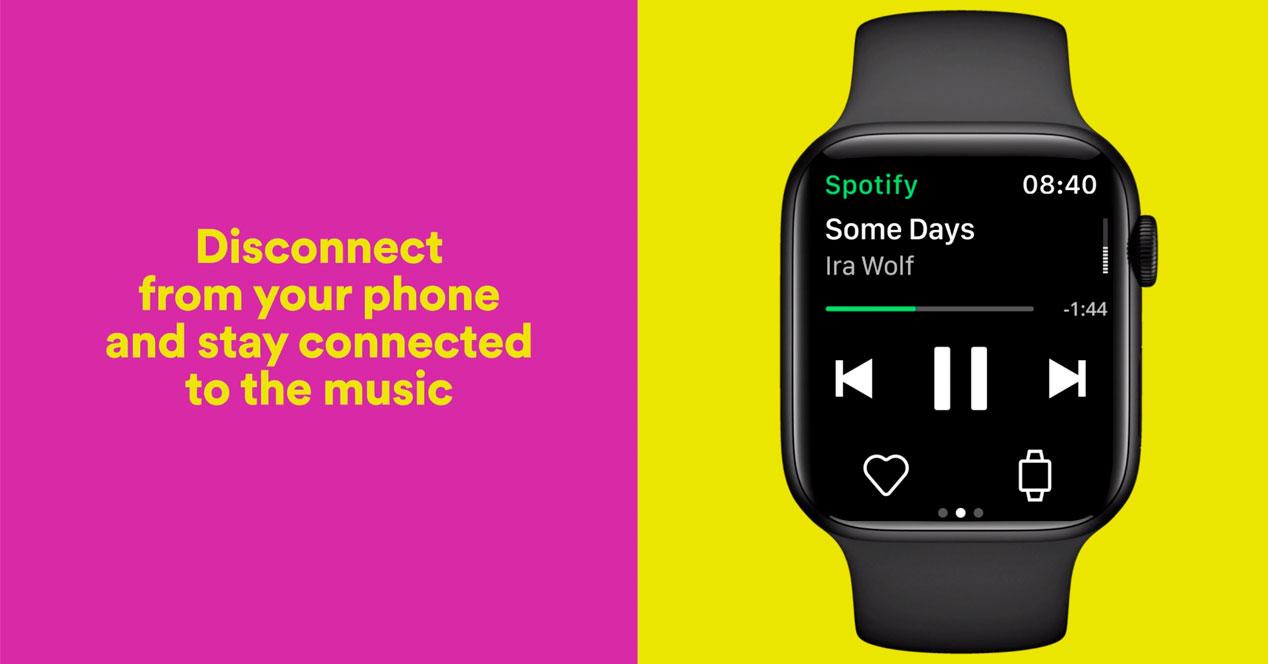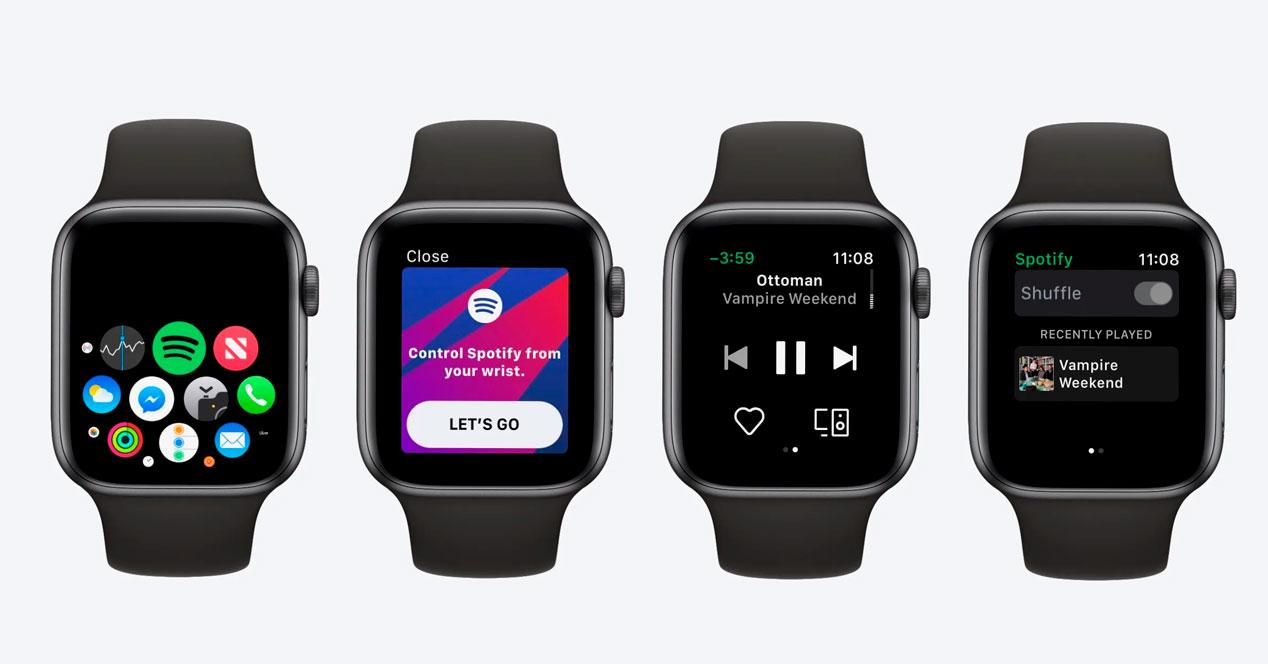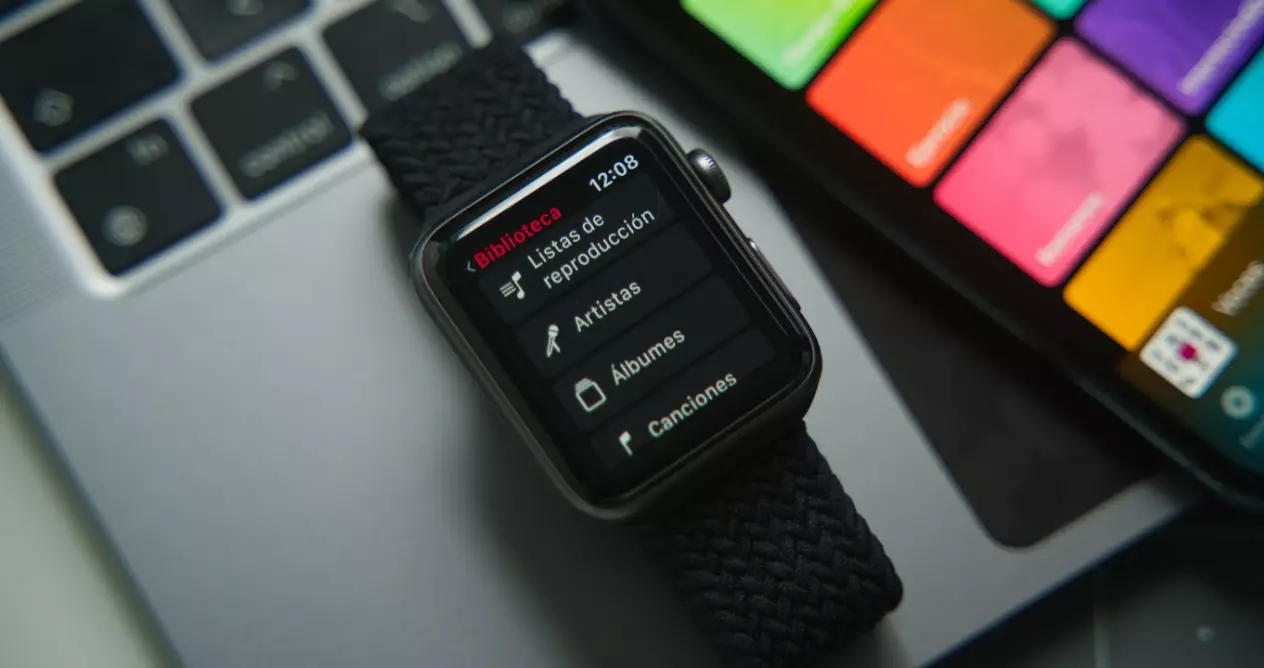
How to add songs to Apple Watch
To enter your songs in the memory of the Apple watch, follow the following Steps:
- open the Watch app on your iPhone, scroll down to the ‘My watch‘ and play ‘Music‘.
- If you want to do it quickly, click on the option ‘Recent Music‘. The device will automatically add the songs you have listened to in the last few days to the watch.
- If, on the other hand, you prefer to add specific songs, press ‘Add Music‘.
- Then tap ‘Playlist’, ‘Artists’ or ‘Albums’.
- Tap the ‘ icon+‘ at the top right of the screen to add all the selected songs to your Apple Watch.
- To finish, connect your Apple Watch to its charger so that the process of synchronization is done correctly. During this process, the iPhone has to be close to the watch. Otherwise, the sync will fail.
Does it only work with lists?
Sure enough, Apple stuff. You can’t choose individual songs to add to your Apple Watch. You can only add specific playlists or albums. To get around this limitation, all you have to do is open the Music app on your iPhone and create an Apple Music playlist that only contains the songs you want to add to your Apple Watch.
Add songs from Apple Music
if you have one Apple Music subscription, you can also carry out this process with the songs of this service. This process works with all Apple Music memberships except the Apple Music Voice plan.
The steps you need to follow to add Apple Music songs to the Watch are as follows:
- open the watchOS Music app and touch ‘Library’, ‘Listen Now’ or ‘Search’ to find the song you want to download.
- Tap the three dots next to the song and choose ‘add to library‘.
- Now, you can stream this playlist or album directly through your Apple Watch. Of course, you will have to be connected to the Internet. In Wi-Fi models, we will need an available network, while in 4G models (GPS + Cellular) we can always enjoy these functions.
Listen to Apple Music songs on Watch offline
You can also listen to the songs of Apple Music on Watch if you don’t have a connection. To do this, perform the same steps that you have done in the previous section. Tap on the three dots icon one more time and now choose the ‘Discharge‘.
If you don’t see the option, wait until you see the message ‘Added to library‘ on your watch screen. Sometimes the process can take a few seconds.
Once this is done, connect a wireless headset to the watch. Then open the Music app on your Watch and go to Library > Discharged > songs. Then she plays the song you want to play.
Listen to Spotify on Apple Watch without iPhone
If you are more of Spotify, there is also an option for you. Of course, full integration with the Apple Watch is only available to users who pay the membership Spotify Premium.
The steps that we are going to explain to you will only work on one device Apple Watch Series 3 or higher with watchOS 7.0 or later. Also, to minimize the chance of errors being interrupted, we’ll make sure that you have the latest available version of the Spotify app on your iPhone.
Spotify on the Watch isn’t going to pull music directly from online servers. It doesn’t matter if you have the Watch Wi-Fi or the Cellular version. will always work with local files synced from iPhone. Once the process is done, you can go outside without your mobile and you can listen to music, podcasts or whatever you have entered on the watch. Understanding this, let’s go with the steps:
- Install the Spotify app on your Apple Watch. If you don’t have it, install the app on your iPhone first. Then go to ‘Available Apps‘ in the Watch app and install it on the watch.
- We open the Spotify app on the iPhone and log in if we have not already done so.
- As with Apple Music, we can only sync lists. We will look for the musical list that we want to send to the clock and we will touch on the icon of the three points.
- We mark the option ‘Download on Apple Watch‘.
During the synchronization process, the Spotify app should stay open on the iPhone.
This method has a series of boundaries. First of all is that each list can have a maximum of 50 songs. In addition, we have as a limit the space of our clock. In general, a 32 GB Watch is enough for about 10 hours of music with the premium quality of Spotify.
Lastly, you should know that the process is slow, and very boring. You can get desperate doing the process. Do not despair if you see that it takes hours to complete, as it is normal. Therefore, if you are going to do it, select your songs very carefully, because the synchronization is not anywhere near as fast as the native option with Apple Music.