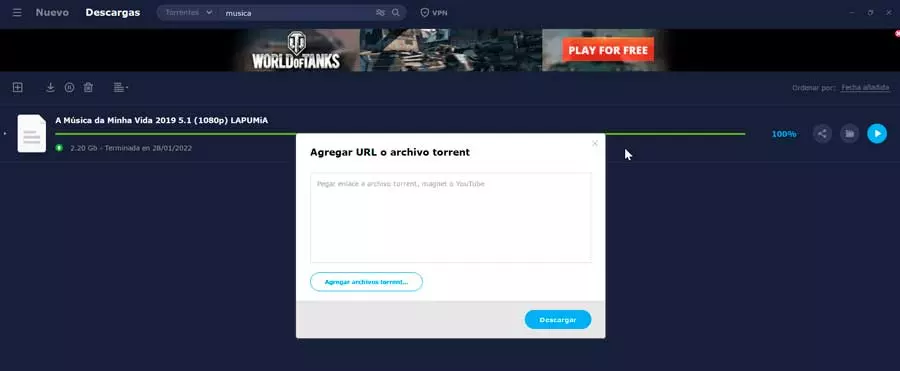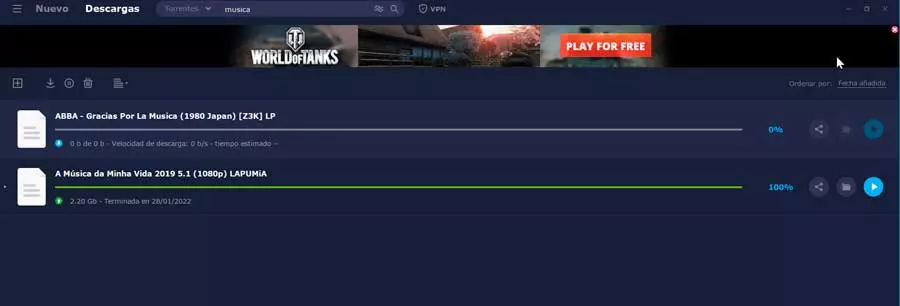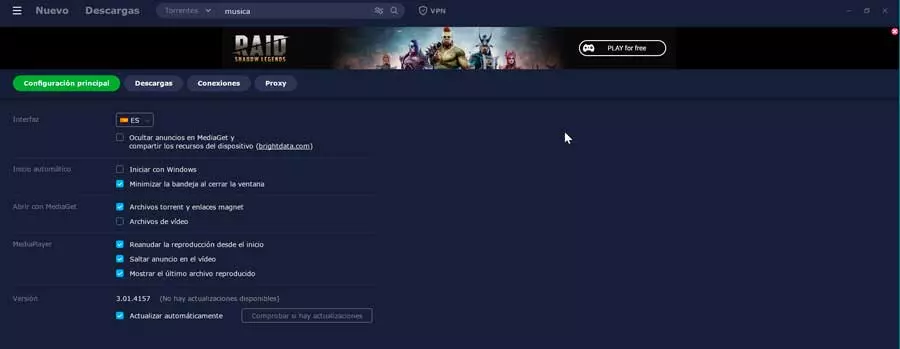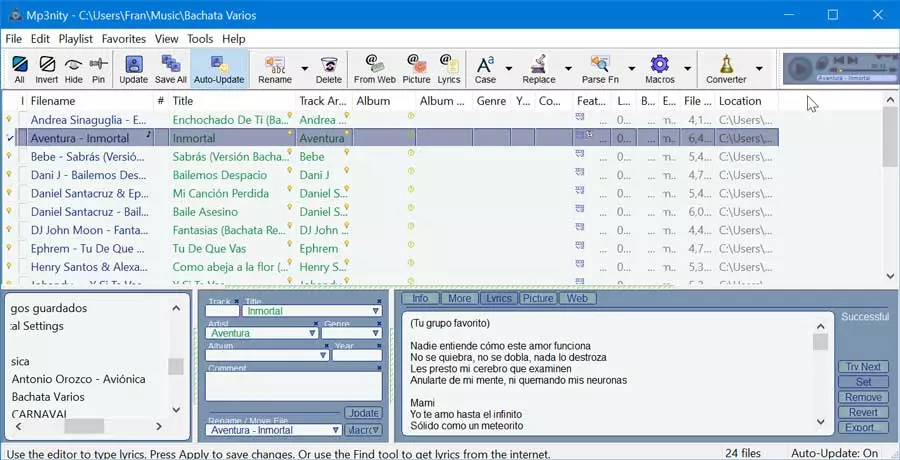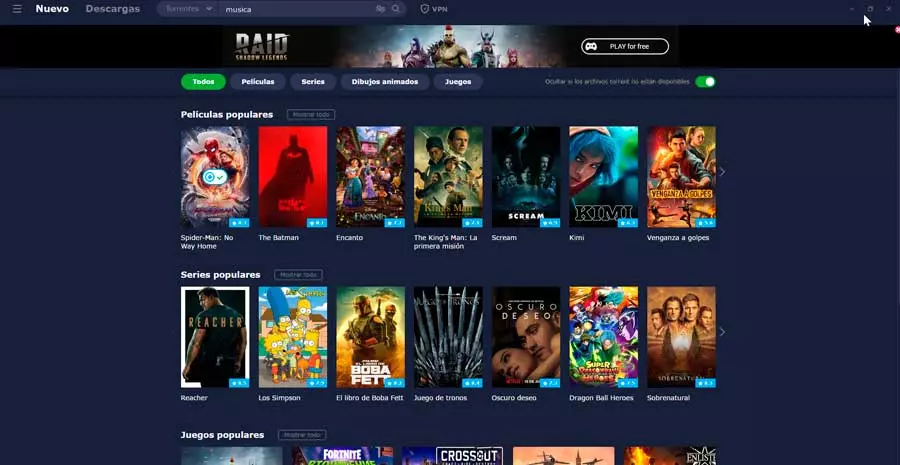
We can also search and download videos from YouTube and play them directly from the app. In addition, we can install them on other devices such as mobile phones and tablets to synchronize our library and be able to play them from any of them.
MediaGet, download everything you can imagine
When executing the program we find a well-organized interface in Spanish, so it will be quite easy to use, even if we don’t have experience with this type of program. At the top we find the “New” and “Downloads” tabs and a file browser.
Home Catalog
Within the “New” tab, a wide catalog of movies, series, cartoons, and games available for download appears. They are organized by different sections that we can see if we pass the mouse over each category. It is worth mentioning that most of the results may be infringing intellectual property rights so the download of these will be done under the own responsibility of each user.
If we click on any of the actions in its catalog we will go directly to its file with all kinds of information about the content and the list of available links appears at the bottom, and can be filtered by quality, languages and subtitles.
Each link counts the size of the file once downloaded, as well as the star rating given by users. We can also evaluate them positively or negatively and finally we have the button to download and a button to play it directly as it is downloaded.
Search for files by torrents or on YouTube
The search engine allows us to search for any content both by Torrent files and on YouTube. It will only be necessary to choose the desired one and put the content that we want to search for. This will make all the results appear at the bottom. In the case of YouTube, it gives us the possibility of viewing or downloading them, for which it has its corresponding icon below each book.
If we search by Torrents, all the results will appear, which we can filter by movies, series, games and programs, music and other results. Simply click on any of them to bring up a pop-up window «Add torrent».
From it we can choose the destination of the download and the possibility of putting the file to download now or click on the button Download later. In this case, it allows us to configure the start and end time, as well as the action to perform once it is finished.
Download panel
Once we have put the file to download either from the search panel or from the Start menu, the section of downloadswhich we can also access from its tab at the top.
From here we will see the list of files that are downloading and be able to follow the entire process. In each file we can see a bar that will be completed as the download occurs and offers relevant information such as the amount missing, the speed at which it is being carried out and the estimated time for its completion.
On the right side we find three buttons. One to share the link with other people, another button to directly open the folder where the file is saved and finally the player button that will allow us to see the content without leaving the application, even if it has not finished downloading.
Program settings
If we click on the button with three bars that we find in the upper left part, a side menu will appear from where we can access its section of Settings. This is divided into four sections such as the main configuration, downloads, connections and proxy.
From them we can customize some options that may be relevant. We can set whether we want it to start with Windows or minimize to the system tray when we close the window. We can also configure the download and upload speed or the directory where the files will be saved by default. In addition, we can establish a connection limit and configure a proxy server, among other options.
Free Download MediaGet
MediaGet is available to use for free, being compatible with Windows, macOS and Linux computers. It can also be installed on Android devices, whether they are tablets, mobile phones or Smart TVs. To do this, simply click on this link to the developer’s website.
The installation process is simple and fast because it is done from its own wizard. Once installed, a window with relevant information appears on the screen before starting to use the application. during use we can see ads, which can be quite annoying, so it gives us the option to remove them in exchange for sharing our computer’s resources with brightdata.com to be able to pass traffic through our device as long as it doesn’t substantially affect its performance. These options can be changed later at any time from within the program.
Other Alternatives to Download Torrent
If we are looking for an application with which we can download Torrent files, we can make use of one of these alternatives to MediaGet.
Motrix
We are talking about a download manager compatible with HTTP, FTP, Torrent and magnetic links. It allows downloading up to 10 files simultaneously, as well as creating a proxy server, so that we can be more sure about the identity of the file that we want to download. We can always pause and resume the process when necessary, so you will never lose the part that we had downloaded before stopping it. Motrix is an open source, free and cross-platform program that we can download from its official website.
FrostWire
It is an open source P2P client that is responsible for using the BitTorrent network, being able to download both torrent files and magnetic links. It has 8 different search engines and also makes use of sources in the cloud to be able to find all kinds of files to download. It has a well-organized interface that can be customized using skins and a good download speed. We can download it for free from its website.