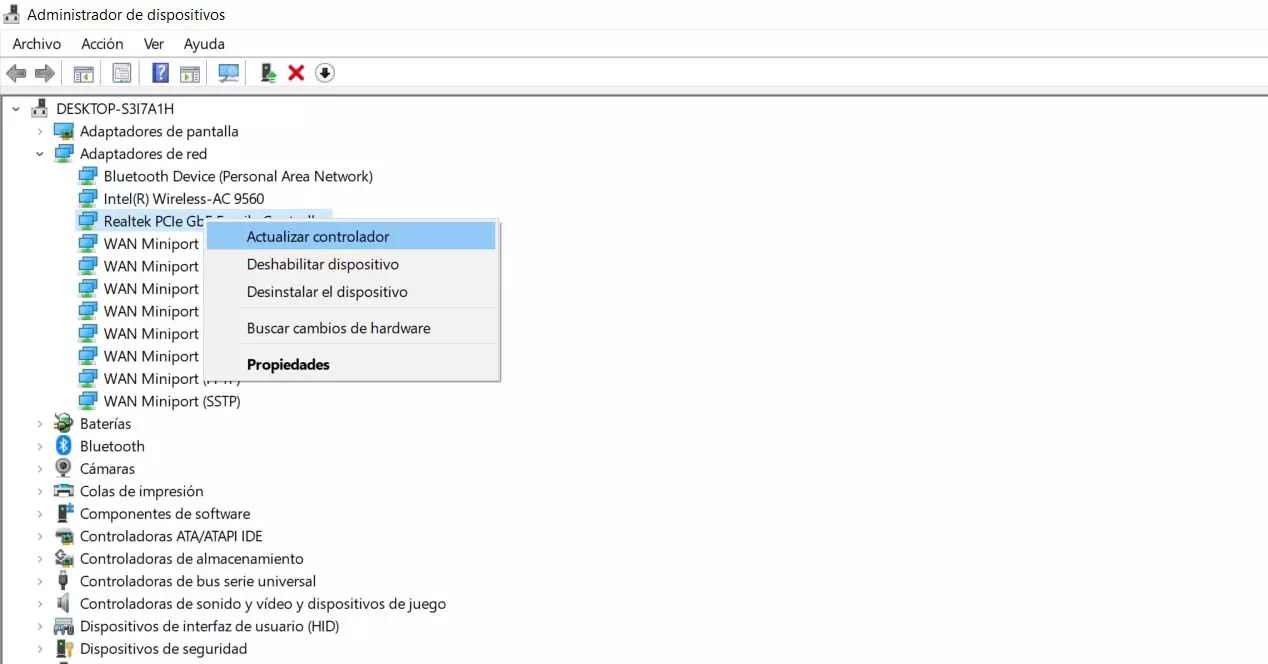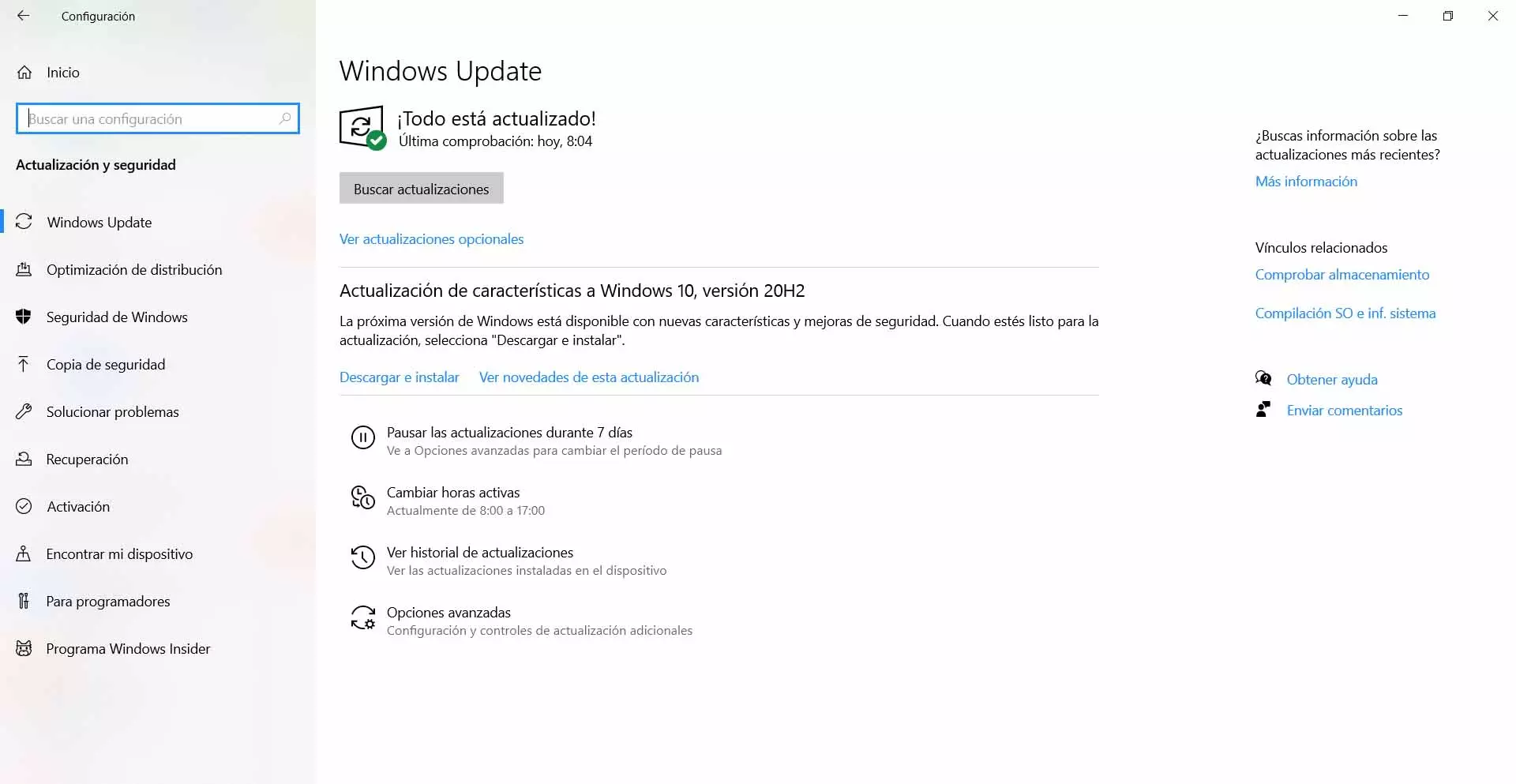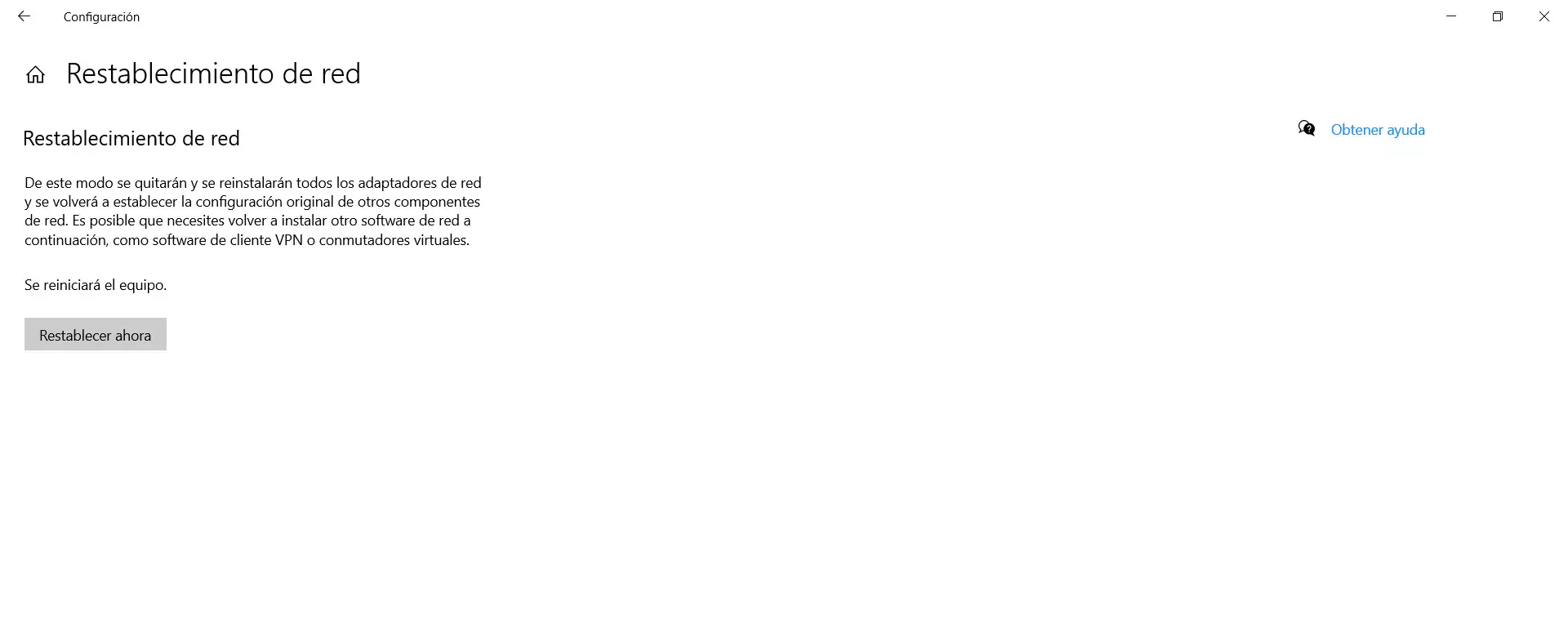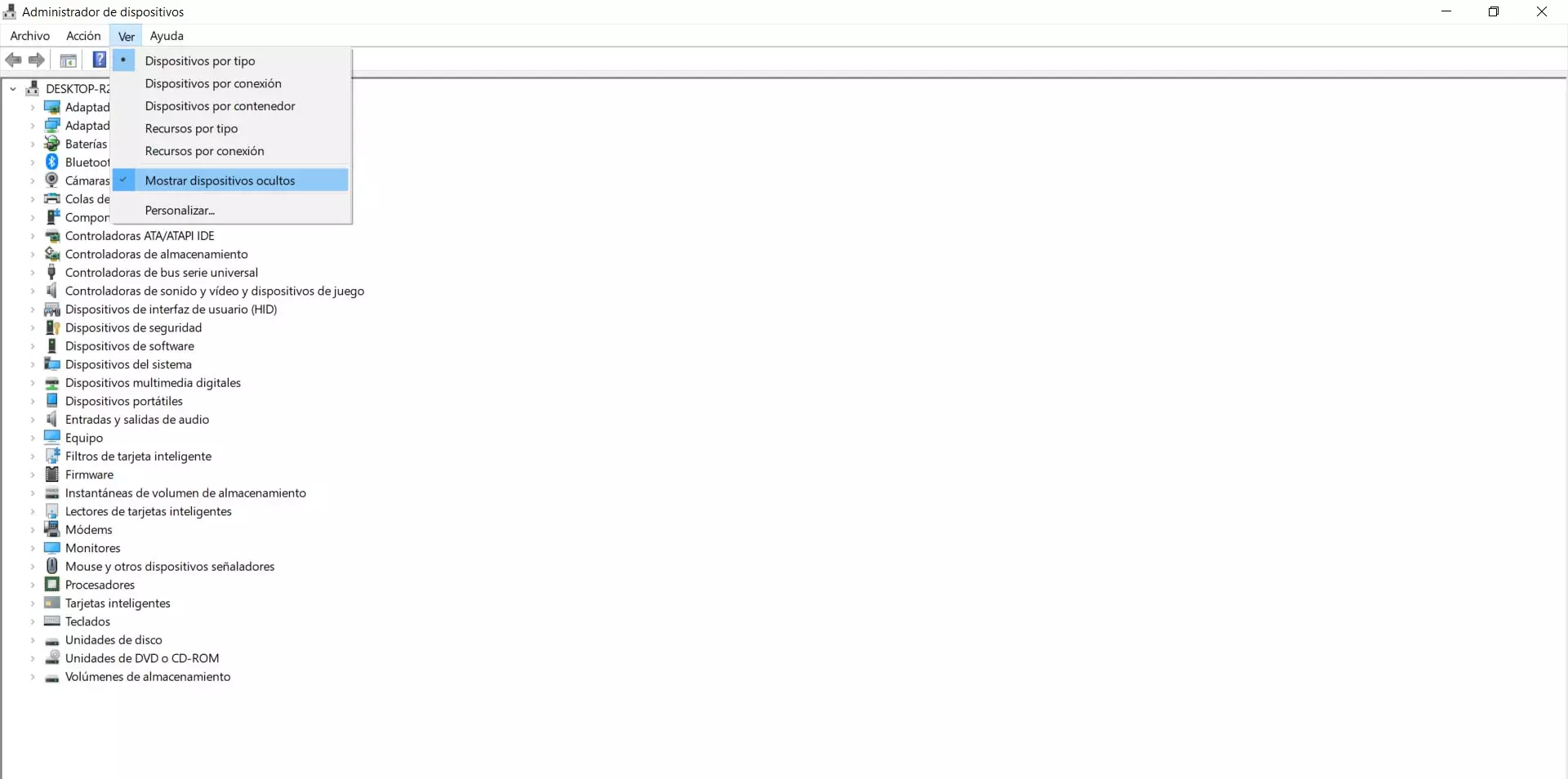It may even happen that we have installed a program or that some file is corrupt. This can also affect the operation of the system and prevent certain features from working normally. This we will have to review it and see if it can be the reason.
Steps to troubleshoot system error 67
So what can we do to fix this problem? As it can appear for different reasons, we also have several possible solutions that we can implement and make it work normally. Let’s see what we should do. Some simple steps that can help solve the causes we have described.
Update network drivers
The first thing to do is check that we have the network drivers correctly updated. If they are not, it can lead to problems such as system error 67 that we mentioned in this article.
We have to go to Start, we write Device Manager, we will Network adapters, select the one that corresponds and click with the second mouse button. Once this is done we click on Update driver. This will install the latest version available, something highly recommended not only to avoid problems of this type, but also for optimal performance and work as well as possible.
Alternatively, if we see that this does not work, it may happen that there is a conflict with the drivers and that although they are updated they may not work correctly. We will have to follow the same steps above, but this time we give it to Disable. Later the system will reconfigure it.
Verify that Windows is properly updated
It is equally important that Windows is well up to date. If we have recently installed a new version and have had a problem, this can lead to failures of this type. We will have to verify that we have the latest versions and that they are properly installed.
We have to go to Start, we enter Settings, we will Update and security and there it will show us whether or not there is a version pending to install. We must verify that we have the latest version properly installed and in case there are pending files, install them.
An update could have been half-done if, for example, we were left without an Internet connection or there was a system-level failure. This interruption will cause it to not be completed correctly and lead to this type of failure, such as system error 67 that cannot find the network name.
Reset the network
We can also reset the network. When problems of this type appear with the adapters, it is a feature that comes integrated with Windows. To do this we have to go to Start, enter Settings, Network and Internet and there we click on Network reset.
What this function does is remove all network adapters and reinstall them. If, for example, there has been a mistake with the configuration or an element does not work correctly, this can solve it. It is a quick process that only takes a few minutes. Once finished, we restart the computer and see if it works normally.
Check that there are no corrupted files
It can also happen that there are corrupted files on the system and that causes some components to malfunction. Therefore, what we are going to do is analyze if there are corrupt files and repair them in the Windows system.
We have to go to Start, type Command Prompt and open it with administrator permission. Once started we must execute the command sfc / scannow. This will last a few minutes and later it will show us if there is any damaged file and it will correct it. It is an automatic process and we will see the information on the command line.
There may be damaged files, for example if we have installed an update and it has not finished correctly or if we have installed a program and there has been an error. All this can cause conflicts in many components of the system and that it does not work as it should.
Disable IP NAT
Another possible solution is to disable IP NAT or the network address translator. This may be another of the causes that cause this failure and by deactivating it we can check if this solves the system error 67.
What we are going to do in this case is go to Start, we write Device Manager, in the menu above we click on View and we mark Show hidden devices. We have to click on the category Controllers that are not Plug and Play, click on IP Network Address Translator and we give it to Deactivate.
Ultimately, the system error 67 can appear and prevents you from finding the name of the network adapter. We have seen that the causes are varied, although it will mainly be due to a problem with the card drivers, an update or damaged files. We have also shown a series of steps that we can take to solve this conflict and make it work normally.