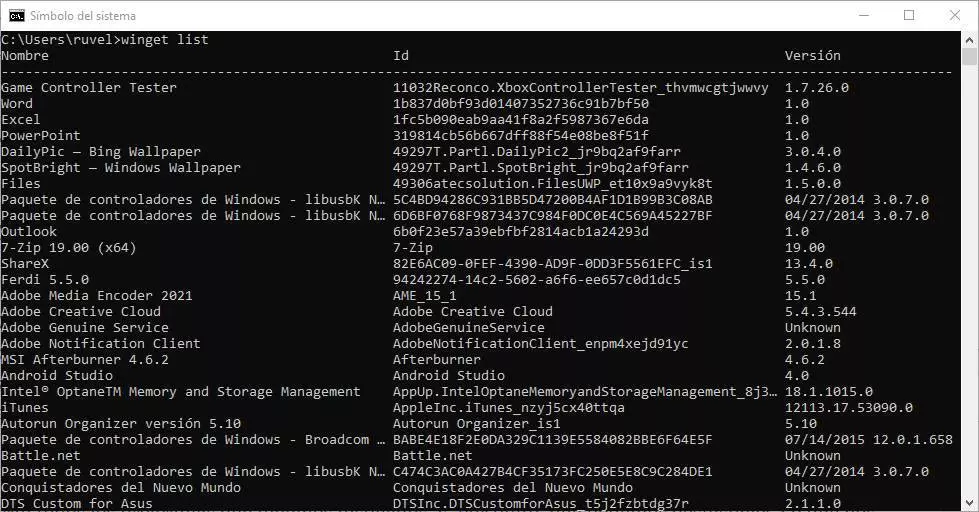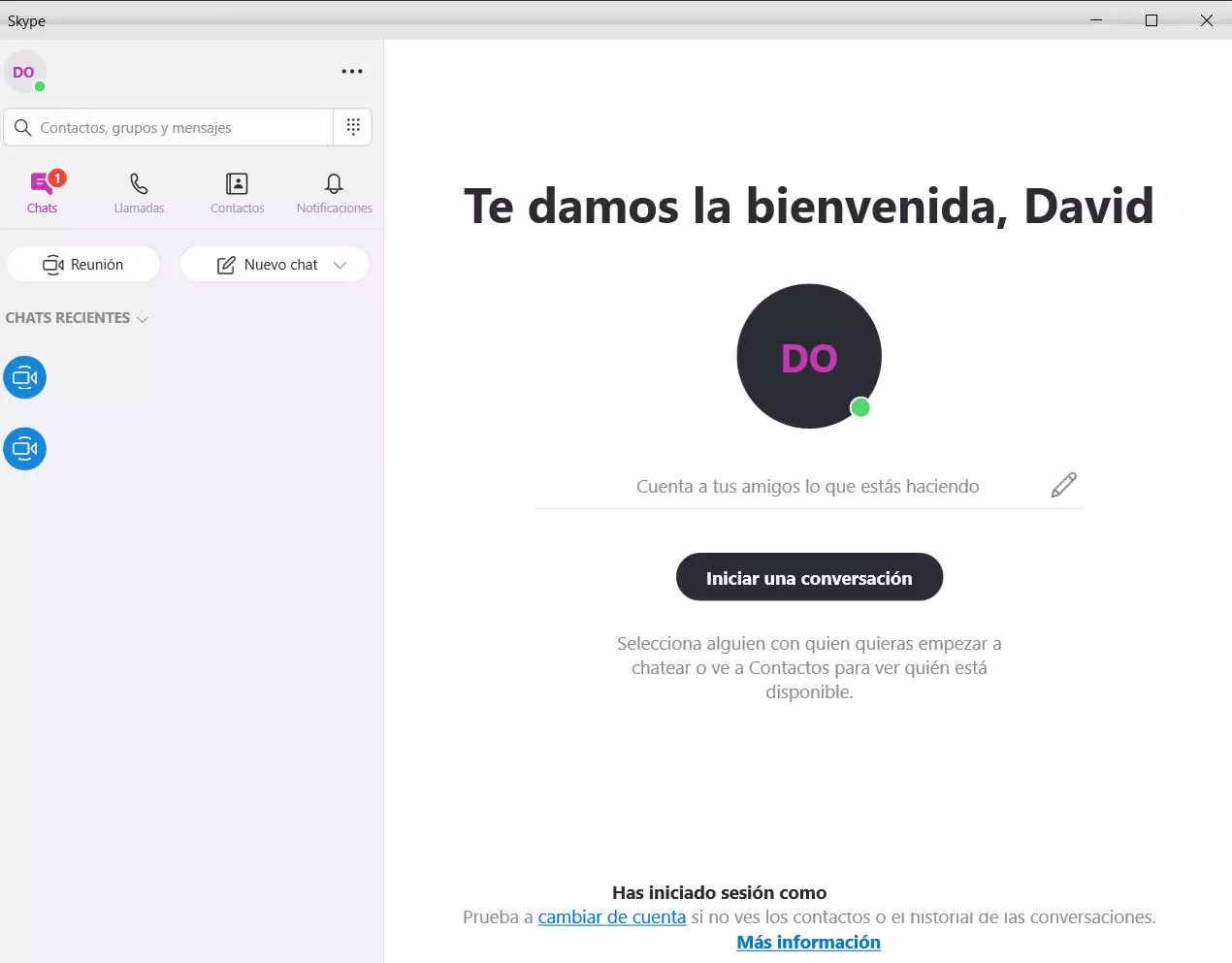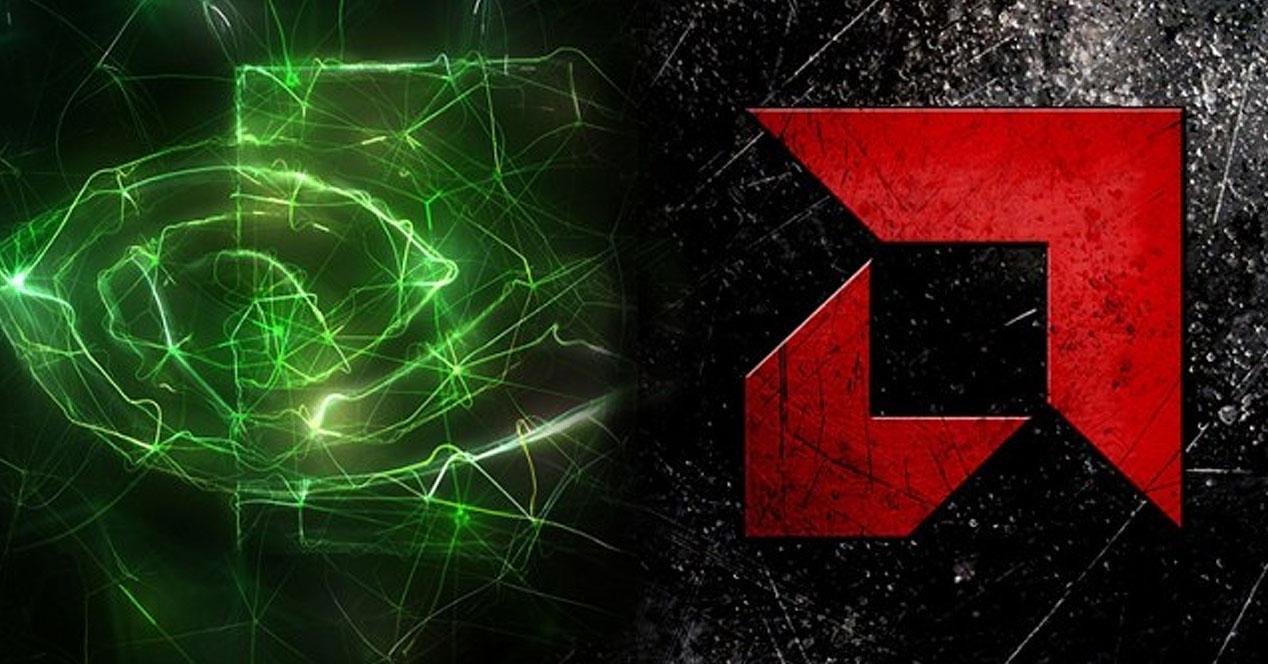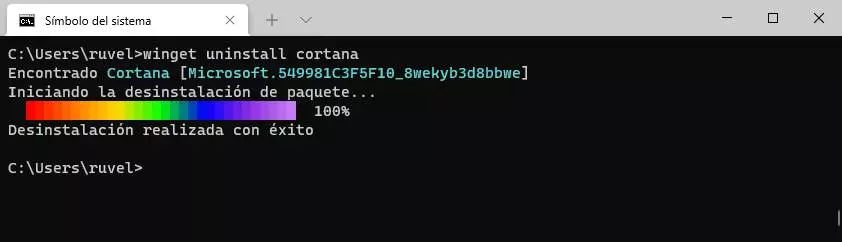
There are several ways to remove Cortana from Windows. However, they are quite aggressive methods that can end up giving us problems when using certain functions of the PC. What’s more, if we delete it as we shouldn’t, we may not even be able to reinstall it if we run into problems. One of the best known methods to clear the Windows 10 wizard is by PowerShell, or manually deleting your files.
However, among so many complications, we can find a very simple trick thanks to which we will be able to uninstall Cortana from Windows 10 without danger and without problems. An official method, using an official tool, that Microsoft does not want us to use.
Uninstalling Cortana with Winget: child’s play
Winget is the new Microsoft package manager that will allow us to install, update and delete programs from CMD or any terminal for Windows. This tool is completely free and, although in the future it will be part of Windows, to use it right now it is necessary to download and install the latest version by hand from its own GitHub repository.
Once the tool is installed, we can launch it at any time by simply executing the “winget” command, followed by the parameters we want, in a CMD window. For example, the install parameter allows us to install new programs, search to search for programs in the repositories, upgrade, update a program, uninstall uninstall it, etc.
In addition to the typical programs, Winget also allows us to manage some of the programs that it Microsoft installs by default in the operating system. What we commonly call “bloatware.” And one of them is, curiously, Cortana.
One time installed Winget on the PC, with this simple command we will be able to completely uninstall the personal assistant from our computer:
winget uninstall cortana
We will not have to delete anything by hand, or use PowerShell commands, or know the letters and numbers of the program package. Just that simple command to say goodbye once and for all to this annoying assistant.
Other Windows 10 components that we can delete
But Cortana is not the only thing we can erase from the computer using Winget. If we use the “winget list” command we will be able to see a list of each and every one of the programs, packages and components that we have installed on the computer. And, using the “uninstall” parameter we will be able to delete them anyway, quickly, easily and without any danger.
We simply have to execute the command «winget list»To see all the programs and packages installed on the PC. And we can delete any of them, including bloatware, simply with “winget uninstall” followed by the name of the package in question.
Some examples of packages that we can delete are:
- Microsoft Edge
- Xbox
- Xbox hub
- Paint 3D
- Fast notes
- Cropping and annotation
- Microsoft Pay
- Windows scanner
- Microsoft Store
- Xbox Game Bar