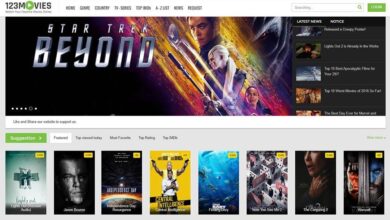As technology has advanced, browsers have become a very important part of our day to day, whether to study, work or search for information sporadically. Extensions are one of the best inventions to extend the functions of these without making them heavier and slower, although sometimes they are counterproductive, especially on low-resource computers.
However, they are not without their problems. One of the problems that many users usually face using any browser, not exclusively with Chrome, is that everything looks very small, Much smaller compared to other websites or as we saw it before. The first thing that comes to mind is to think that the page is having some kind of problem and we settle for that view.
However, when we visit another website and continue to experience the same problem, we realize that the problem is not with the web but with our browser. The solution to this problem is very simple and we have 3 ways to solve it, ways that we show you below. All the options that we show you below allow us to enlarge or reduce the view of a website both in Chrome and in any other browser, since it is about key combinations and functions available in all.
with the keyboard
If we like keyboard shortcuts, we can use the key combination Ctrl together the + sign as many times as we want to enlarge the view of the web. If, on the contrary, we want to reduce the size, we must press the minus button in combination with the Ctrl key as many times as we need.
browser bar
If we are one of the users who find it difficult to let go of the mouse to do anything, it is not necessary to stop using it to enlarge or reduce the size of a website. We just have to go to the right side of the URL of the website where we are and click on the magnifying glass that is displayed to later enlarge or reduce the view of that website.
This magnifying glass is only shown if we have modified the size of the web, either intentionally or accidentally. Yes magnifying glass not showing, means that the web is being displayed in its original size. If we do not like the size in which it is displayed, we can use the key combination that we have indicated in the previous section or the option that we show you below.
mouse wheel
press the key Ctrl together with the mouse wheel accidentally is usually the main reason by which the webs appear larger or smaller than normal. As it is the main cause, it is also the solution. If we want to enlarge the size of the web so that it is displayed in its original size, we must press the Ctrl key and, without releasing it, move the mouse wheel up to make it bigger or down to make it smaller.