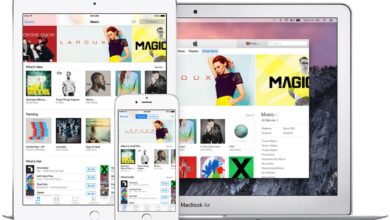If you charge your battery well, you will take care of it
All computers with lithium batteries experience stress and wear over time. MacBooks, unfortunately, are not spared from this problem either. And if you have to change the battery, we will have to go to an authorized technical service, or, we will have to go to the official Apple Store, since the construction of these computers does not allow us to change the battery ourselves.
According to Apple itself, the MacBook Pro and MacBook Air ahold an average of 1000 cycles before the battery degrades and therefore does not retain the same energy as it did at the beginning. However, this is not a universal figure, since it will depend on our model, the use we give it and the time we have had it for.
Something infallible to extend the battery of our computer as much as possible is to charge it properly. Although lithium batteries no longer suffer from the memory effect, what we can do is make them suffer as little stress as possible, so that their wear is less over time. And this is where charging habits come into play.
When we talk about charging habits, we don’t just mean that you have to use power adapters with the right power and cables that are in good condition. When hardware can’t do more than it already does, it is the software that enters the game. And if we talk about software, batteries and Apple, that’s when a Mac option that has inherited from the iPhone comes into play. We are talking about Optimized Loading.
Optimized charging on Mac
Like iPhone, Optimized Charging is a system by which your Mac regulates the charging power of the battery so that the battery suffers as little stress as possible. In this way, the computer will learn from our usage habits, to be able to charge the battery in such a way that maximum speed and performance are obtained, with the minimum possible effort, to prevent the battery from overheating, or directly not charge properly.
Said in other words: will charge from or to 80% faster, and the last 20% will charge slower, and just at the time that our Mac intuits “that we are going to use it”. Since our computer learns from us, it already “knows” the time we use it each day. If we usually use it at 8 in the morning, then the computer will give itself a reasonable amount of time to load the remaining 20%, so that at 8 in the morning it is ready. To activate this option, we will have to go to System Settings> Battery> Battery health.
Once we are in the Battery Health menu, then a contextual menu box will open. Here we will see the Optimized battery charging option, which we will only have to press on the switch to activate it. As an additional option, we also recommend turning on Manage Battery Life, to further extend our battery life.