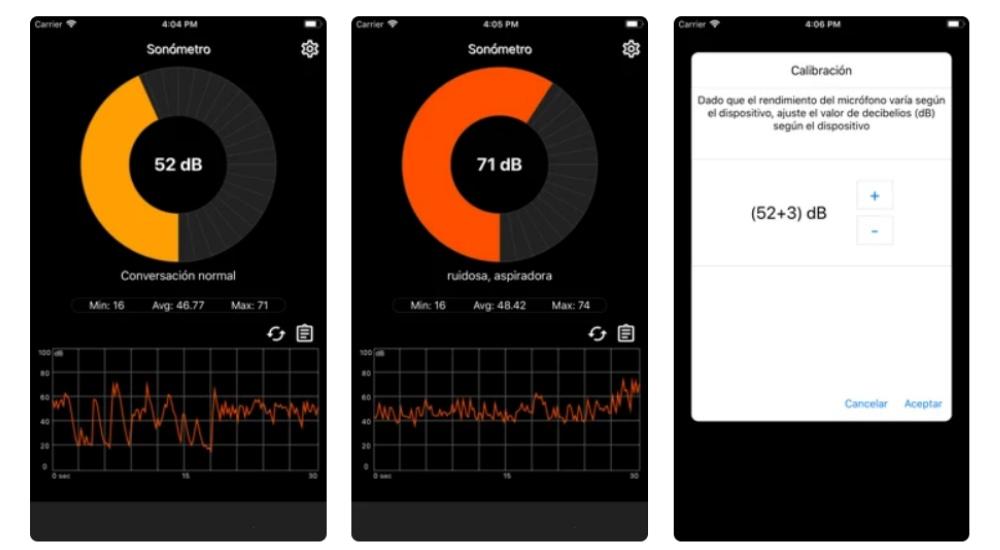Although it is true that iTunes is no longer as essential as it was years ago, this Apple entertainment center can still help us a lot on some occasions. If you have connection problems and iTunes does not recognize the iPhoneThis article is for you.
In iTunes we can store all our music, movies, TV shows, etc. To enjoy it on all our devices, the guys from Cupertino allow us to synchronize iTunes from our computer with our iPhone, through the cable connection of the two computers.
Although it works fine in most cases, it is true that sometimes iTunes does not recognize the iPhone, which can be very frustrating, so we are going to try to solve it.
You should know that, in the new Mac operating systems, from macOS Catalina, the Apple Music service came to replace iTunesbut if you have a computer with an older operating system version, you’ll still have iTunes.
Causes Why iTunes Doesn’t Recognize iPhone
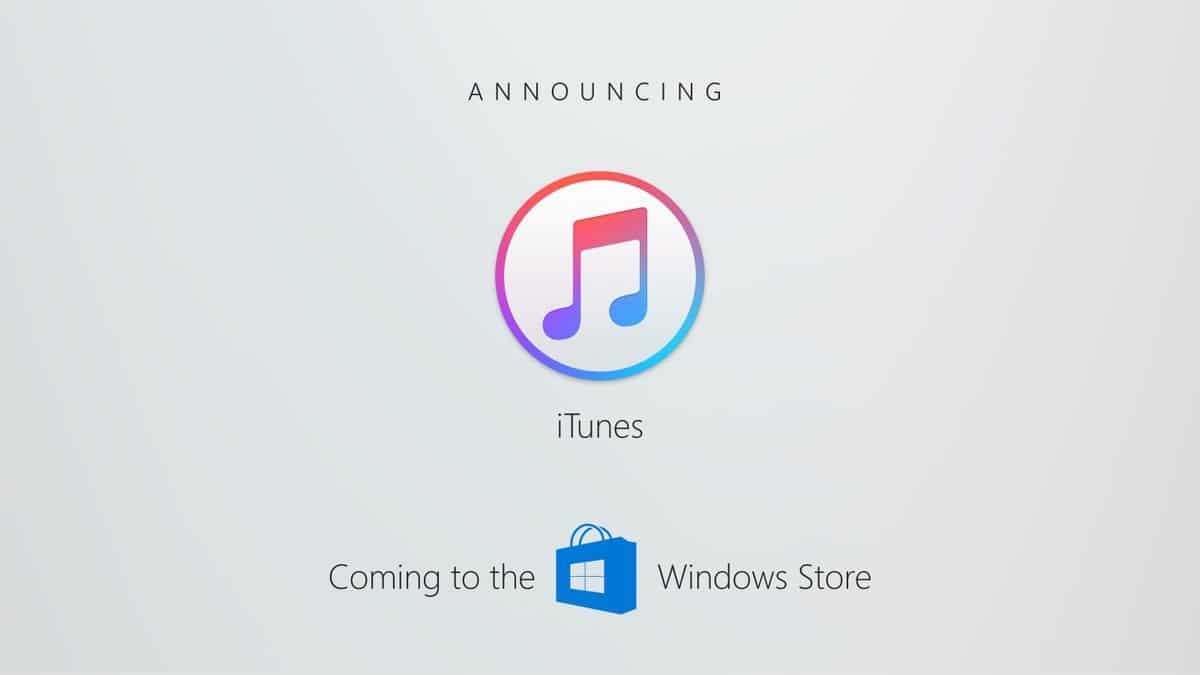
There are a few reasons why iTunes doesn’t recognize iPhone. The first and most recurring is a physical problem, such as a cable faulty usbthe computer’s own port is damaged, or even one of the ports is clogged with some dirt or specks of dust, we must check it.
On the other hand, and less usual, could be a software problem.
Whatever the reason for the problem, there are some very simple steps that could bring us the solution to our problems, with a high probability of success.
Possible connection solutions

Many times, connection errors between iPhone and iTunes stem from issues that you can easily fix. We are going to see some possible solutions according to the type of error that you get.
- To make the computer recognize the iPhone you must have iTunes installedIf it is not a device from the Californian company, it will not be recognized by default, but don’t worry, the installation is very simple and you can do it from here It is very simple.
- We will check the cable we use to make the connection, if the cable is defective it could cause us a problem for the computer to recognize the iPhone. Make sure that the cable is in optimal condition, if it is damaged, frayed, or cut, we should change the cable for one in good condition.
- A genuine Apple cable It can take away a lot of headaches, since some non-original cables may not activate a correct connection between the equipment, which would not allow them to recognize each other.
- Check that the iPhone connection port is clean. Over time, the charging port can fill with dust, or small specks of lint from simply keeping it in the pocket of our pants. For this we will take a look, and if necessary we will use a tool such as a clean and antistatic brush to clean it very gently. Then connect the cable again and check if the problem is fixed.
- We will repeat this step in the port of the computer, because like the connection port of the iPhone, this port can also be filled with dirt. Or also we can change the cable to another portand if it works, the problem will be in the previous port.

If you use a HUB or multiport connection to connect other devices to your computer, disconnect it and connect the iPhone cable directly to the computer port, as the problem could be with the HUB itself.
- restart the iPhone. A small software glitch could cause a faulty connection. Reboot the device and connect it again. Sometimes this simple act solves many problems.
- Also we must make sure that the iPhone is unlocked, with the screen on, and then connect iPhone to iTunes using the cable. Sometimes, if the iPhone was locked, we have to wait a bit for iTunes to recognize it.
- as always, too we should check that we have the latest version of iTunes available. We will update iTunes to the latest version and try again by connecting the iPhone to the computer.
- Just like we’ve done with iTunes, We will verify that we have the latest version of Windows or macOS availablebecause it may be that there is a recognition problem due to the software, and it has already been solved with an update.
- When we connect the iPhone to a new computer, the legend will appear “Trust this computer” on the screen, so we must make sure that we have accepted. So when you see this alert, you should unlock the device and immediately tap to mark the computer as a trusted device for your iPhone.

But if you have accidentally clicked on “Do not trust”, we have a solution. For this you must go to Setting > General > Restore > Reset location and privacy. Once you connect your iPhone back to the computer, you will see the pop-up window again.
- Check system information. This only applies if you’re using a Mac. Plug in your iPhone and check the system information, which shows active devices. If your iPhone shows up but you can’t connect, you may have a software problem.
- If you have any security software for your computer, i.e. antivirus, you should disable it while trying to connect iPhone to iTunes, as it may be the cause of your problems. Some antivirus can block external USB devicessuch as the cable that connects the iPhone to the computer, to prevent a stranger from connecting a USB to our computer.
- In Windows when we connect a device to the computer via USB, we get a legend that says “Install device driver”when it jumps we accept if it asks for acceptance, or we let it work if it does it automatically.
- Finally, we would uninstall and reinstall iTunes. Sometimes an error in the operation of the program can be due to an incomplete installation, so we will reinstall it from scratch, to see if that is how we solve the problem.
Remember that you do not lose any information by uninstalling iTunes from your computer. But anyway, just in case, we should create an iTunes backup.
If none of these options have helped you solve your problems, we would have no alternative but to contact Apple Technical Support. You can do it from your application, the web, or if you’re lucky to have an Apple Store nearby, you can request an appointment with a Genius and wait for an expert’s opinion.