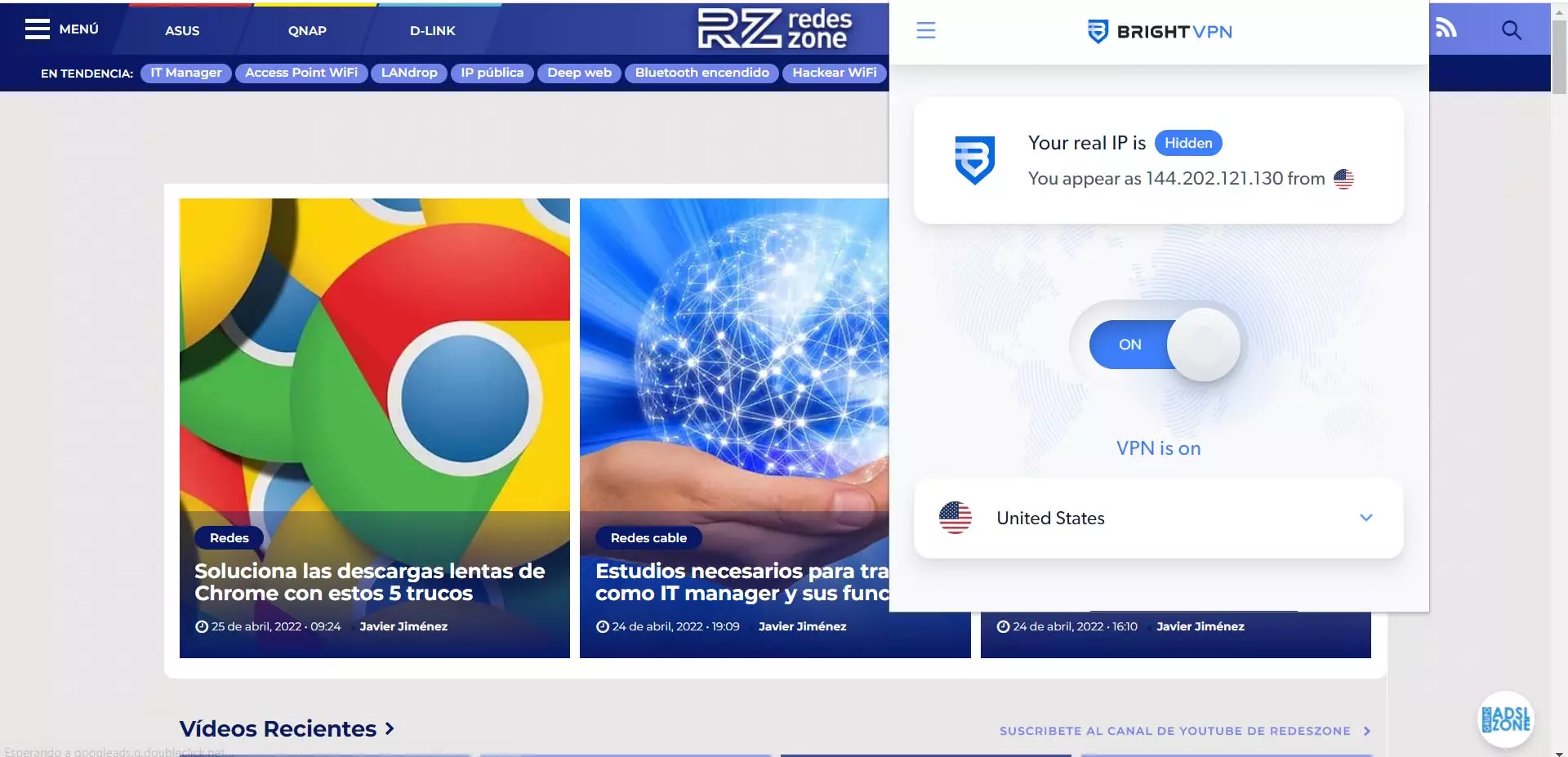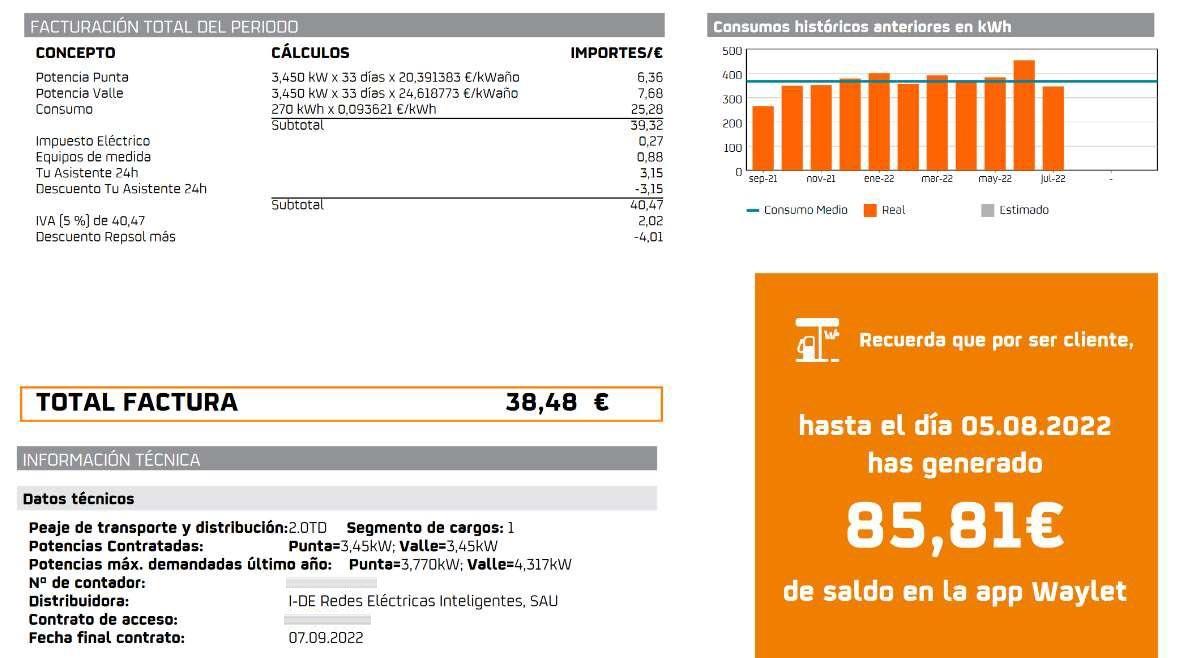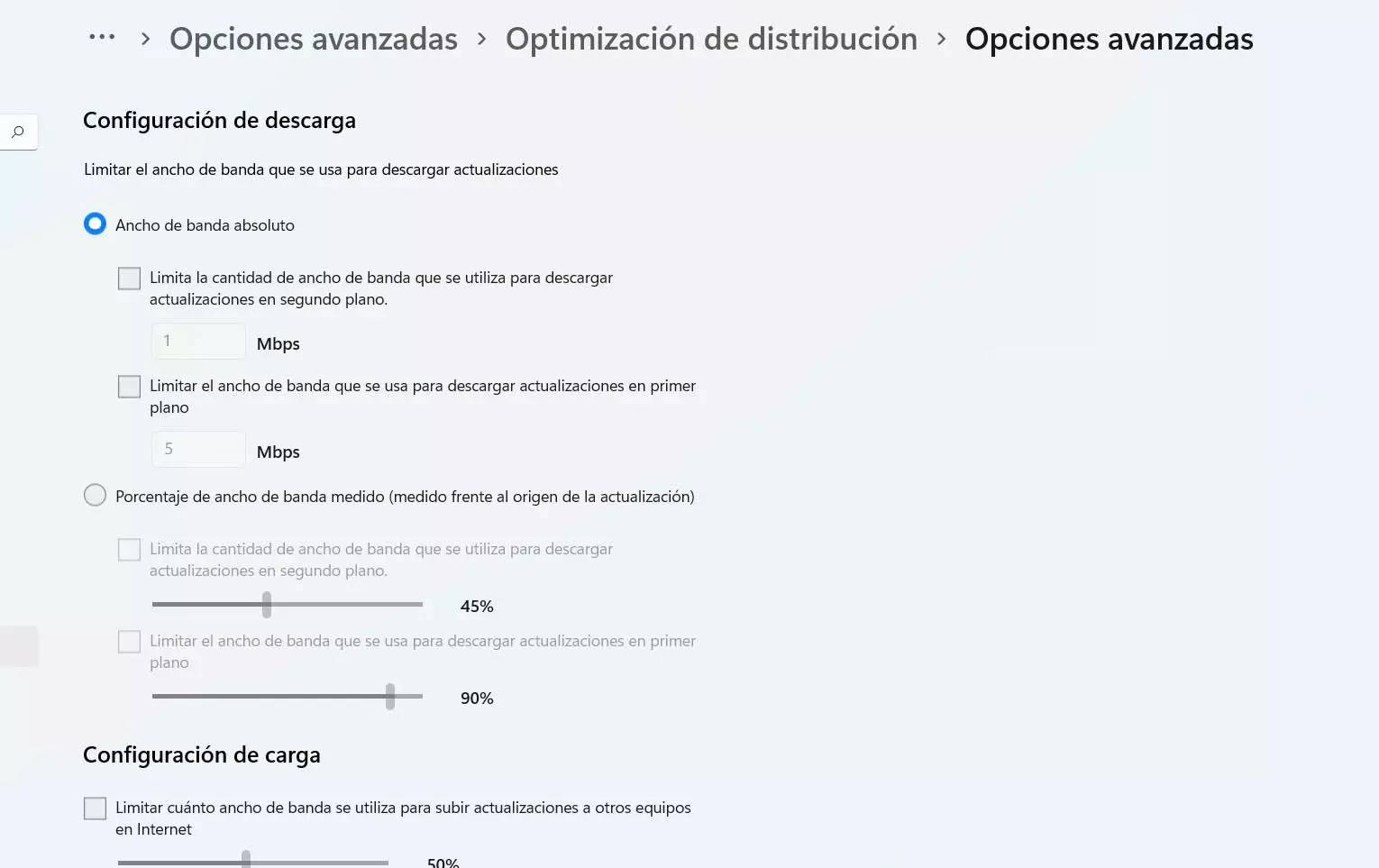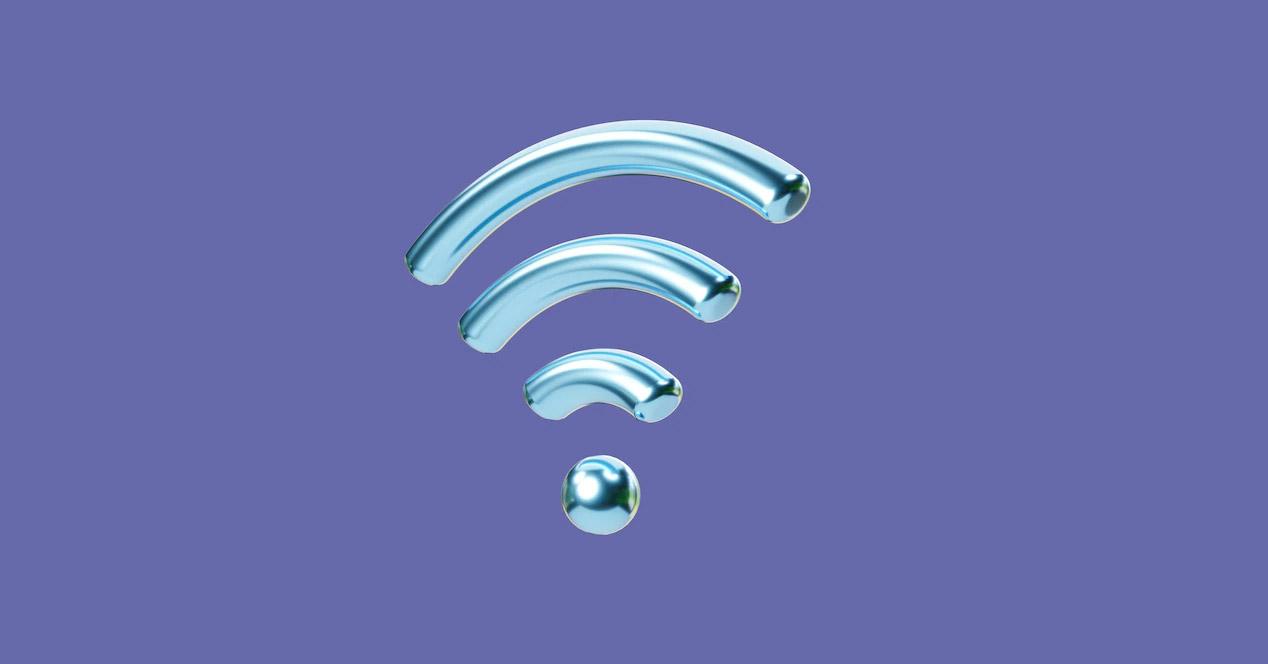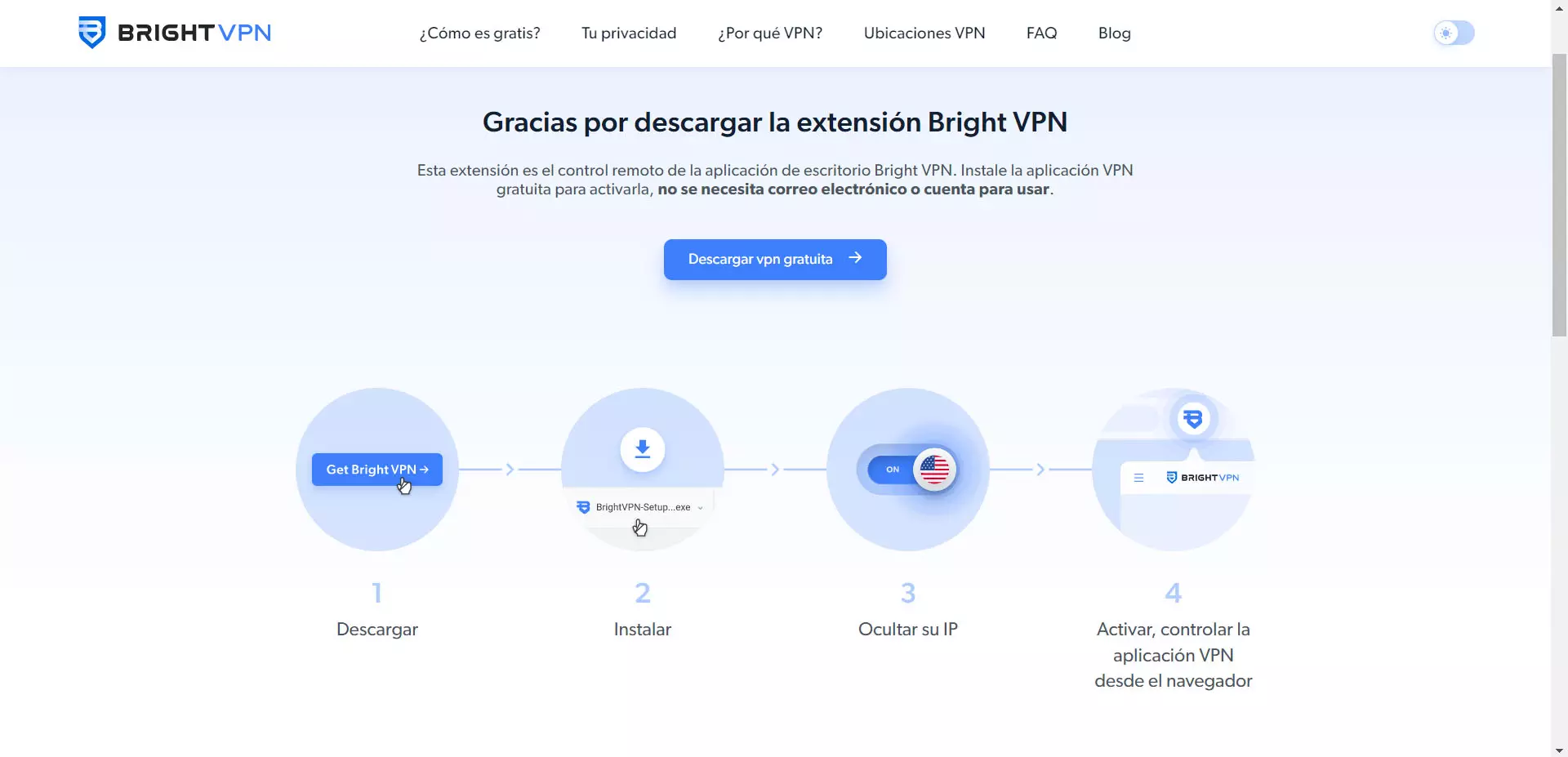
A vpn It is a very useful application that we can use in certain circumstances to achieve greater privacy or avoid blocks when browsing. There are many types and we can even find add-ons for the browser. In this article we are going to talk about Bright, a simple extension to use in Chrome or Firefox. It is free and allows you to surf the net anonymously and avoid problems that affect security.
Bright, a simple VPN for the browser
One problem that can put users off on many occasions when using a VPN is its difficulty. Sometimes it is not as simple as we want and we cannot get it to work correctly, cuts appear or even it does not even establish the connection. Bright’s idea is to be a simple extension and it works in all major browsers.
Bright aims hide IP address of the user. This allows us to enter pages or services that may be geographically restricted. In addition, it prevents cyber attacks that may target our IP. This limits the probability of suffering an attack on the network.
In addition, an important factor is that it is very useful for surfing the Internet on public networks And they can be unsafe. For example a free Wi-Fi in a shopping center or airport. We really don’t know who might be behind that connection and what this browser add-on does is improve security.
Basically all this that we mentioned is something that any VPN can do. But the peculiarity of Bright is that it makes all this much easier. It has a button that you simply have to activate or deactivate and thus be able to navigate without showing the real IP address.
You will be able to use this tool in some of the most popular browsers, such as Google Chrome, MozillaFirefox either Edge. The process is similar in all of them and the purpose is the same: to improve privacy and security when browsing, in addition to avoiding possible geographical blocks.
Steps to use Bright VPN
The first thing you need to do to start using Bright VPN in your browser is to download it. You should always do it from the official store, be it Chrome or Firefox. You can also go to their official website.
Once you have installed it, the icon will automatically appear in the browser’s task bar. If you click on it, a button will appear to download the desktop version. This is necessary to be able to use the VPN on the computer, although you will manage it from the browser, whichever one you use.
From that moment on, you will be able to press the enable or disable VPN in the browser. You will be able to see that in a matter of seconds your IP address changes and you can connect through a different one. It is an ideal option for viewing geo-restricted content. You should always prevent the VPN from disconnecting.
It is interesting to see the country list which you can connect to. It is quite extensive, which is a marked improvement over other VPNs that only have a few limited options. You will be able to choose among many countries which one interests you the most to be able to connect and navigate.