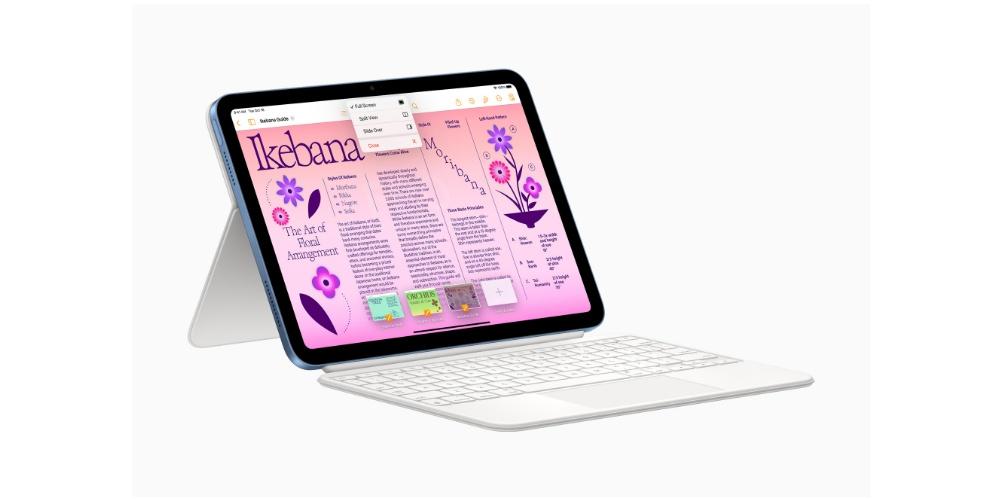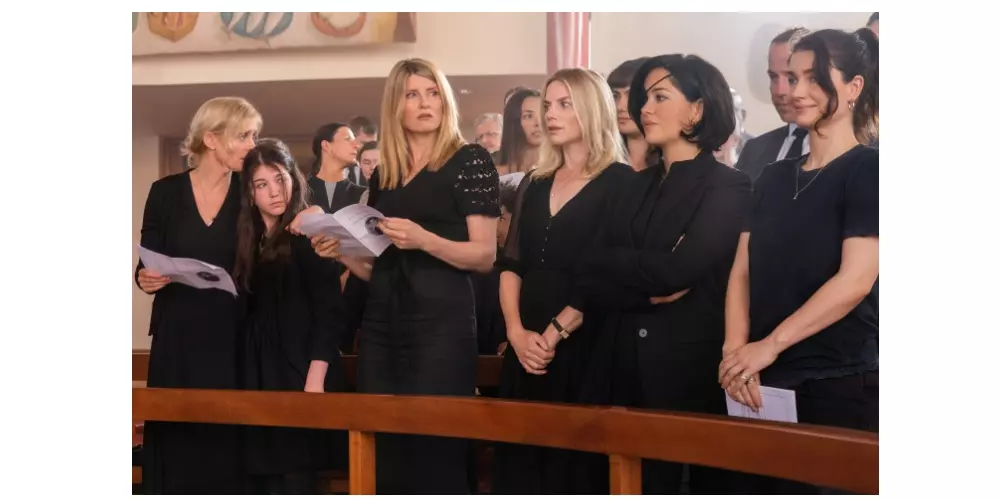We all know the Safari password manager implemented within macOS. A simple but efficient manager that works on Web pages. But what if I want to use the Mac to save passwords that are not on the Internet? We are going to propose four ways to save those passwords in macOS in a safe and practical way.
First method: Safari password manager

Voucher. You have just read that you want to learn how to save passwords on your Mac beyond the Internet and the first thing we are going to learn is how to use the Safari password manager. But this one is for more than just the Web. When we access an Internet page, the username and password jump on their own, but we can also know where they are stored and add the ones we want even if they are not from a website.
The only thing we owe do is fill in the field where it says Web, a non-existent page. For example, mypage.com will accept it and it will only serve to save what we need below, which is nothing other than the username and password, or only the password of, for example, a padlock or a locker … etc.
To add the password manually, we have to go to Safari. Preferences and then Passwords. After Authenticate, we will see the list of passwords. In macOS Monterey, we can also do this in System Preferences.
Second way: Use the Keychain App.
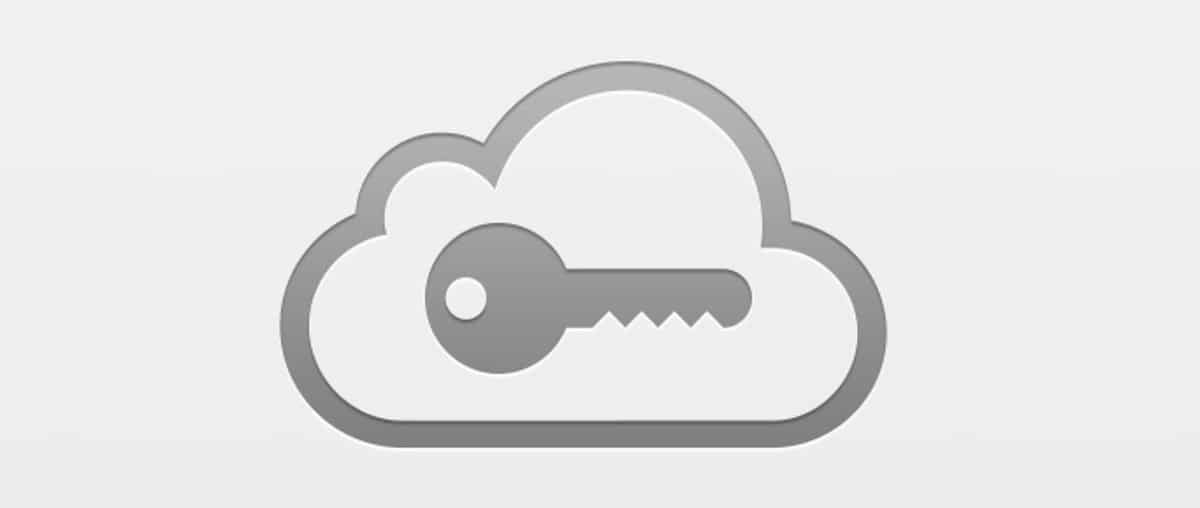
It is the original application where you can access those Safari passwords. In fact, if I go to iCloud and look up my passwords, I will be able to see them in that Application. I will be able to see all my Safari passwords and many other things. But if we choose what is called Safe Notes, we will be able to create small notes with the key that I need to remember.
ORUse Secure Keychain Access Notes to store confidential information securely. This information can be totally foreign to your computer, such as the PINs (Personal Identification Numbers) of a bank account, credit card numbers, confidential notes, cryptographic keys and any other information that you want to keep private.
We will have to sign in to access Keychain. We enter the security number and we can see the content of the secure note that we have created.
We cannot forget a method that may be old or not very innovative, but that works of all, all.
Third method: Apple applications.
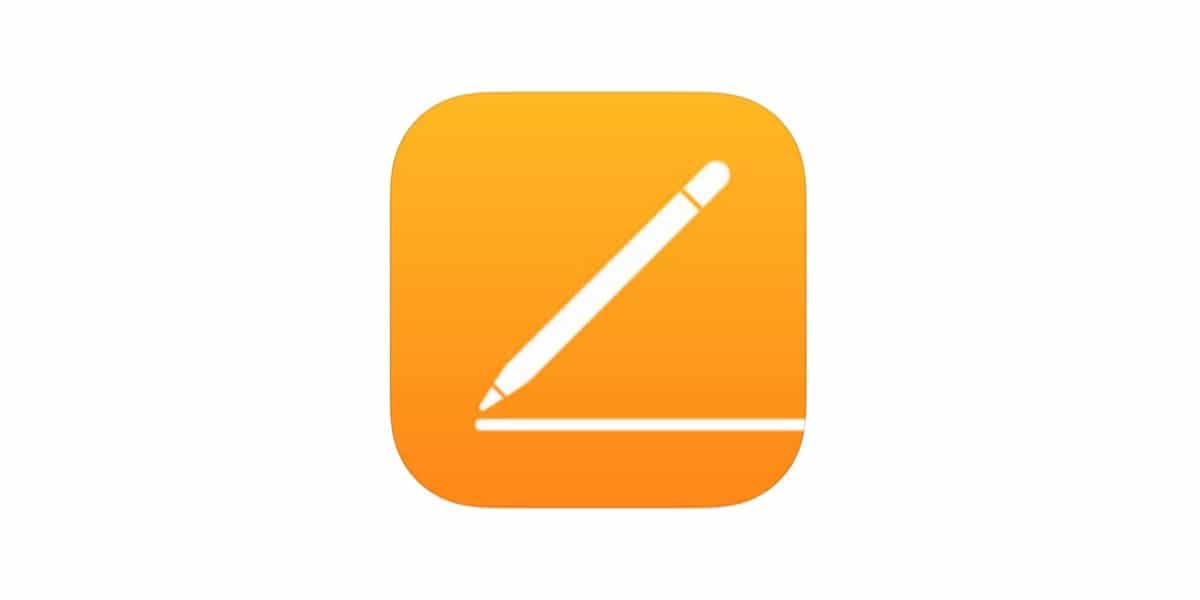
Another way to do it is to simply have a document locked with a password. We can do this in Pages, Numbers, and Keynote. The most logical thing could be to use Numbers, for the forms of configuration and way of entering the data. But we can do the same in Pages, although it will be more cumbersome, trust me.
The only way to access this document is if you really we have logged into the Mac. So that may be enough. But if not, we can always go to File, set password, and set a password for this document. Best of all, we can request that our beloved Keychain remind us of it. In this way, as long as we are logged in, the file will automatically open. But if we move that file from its original location, like for example in the cloud or save it to a USB drive or give it to someone else, you can’t open it without the password.
We can identify that the document is protected by the padlock that appears as an icon. So there is no loss.
However. We can never save the password that opens each document anywhere on our Mac. We must have that combination safely or be a combination easy for us to remember but very difficult for third parties to guess. I know it sounds complicated but you can keep everything under lock and key without being overwhelmed. In addition, we always have the password managers of third companies such as 1Password or similar.
By the way, personally, I mostly use the first method. It can be a bit tedious at first, but then you get used to it and is sew and sing. Also, since it’s free, you can try it and if you don’t like it, get rid of it, period. Nothing has occurred here.