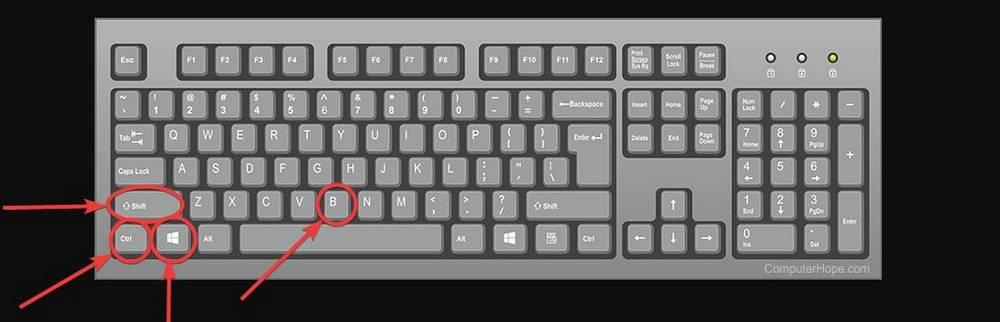
The more time passes, Windows 11 problems keep growing. It is not known why, Microsoft does not finish finding the origin of them and users who have already given this system a chance find that it is more and more frequent that it freezes, blocks and forces us to restart. However, although many do not know it, the operating system has a secret keyboard shortcut that helps us to unlock the PC when it is blocked. That’s how it works.
Windows 11 can crash at any time. It does not matter if we are using Google Chrome to watch a couple of videos on YouTube, editing video, writing a document, and even in the middle of a gaming session. What’s more, when we play it’s even more likely to end blocking. The reasons are very varied, from a system error to a temperature problem, an excessive use of memory and resources and, of course, a problem with the drivers, especially those of the graphics card.
The most common thing is that, when this happens to us, we directly pull the button to force the computer to shut down, or we restart it if we have a reset button, and immediately afterwards we turn it back on. However, luckily, almost always, all these problems and blockages can be solved on the spot in a very simple way: pressing only 4 keys on the keyboard.
This is the keyboard shortcut that repairs Windows 11
As we have explained, almost always when the computer crashes or freezes, the graphics card is involved, especially if it is NVIDIA. Even if we have the drivers updated to the latest version, and all the system patches installed, it is very common for them to suddenly crash and we cannot do anything. Especially if we have already installed version 22H2 of Windows 11.
If this happens to us often, it has happened to us once, or we simply want to be prevented, it is necessary that we memorize the following keyboard shortcut well, since, with it, we can forget about this problem and recover the PC in seconds. The shortcut in question is:
Win + Ctrl + Shift + B
By pressing this key combination, what we do is force the system to restart the graphics card driver. Therefore, we will see how, for a few seconds, the screen, or screens, of the computer turn black. And then they turn back on. If everything went well, our Windows 11 will return to
work, and we will have all the programs open as we had them.
And if it hasn’t worked?
Unfortunately, this keyboard shortcut does not work to solve all problems. Therefore, if the origin of the failure was other than the graphics card, it will not help us to recover the PC. At this point, then we only have to choose Restart your computer. Of course, we must take into account that, by doing so, we will lose all unsaved information and all open programs will be closed. Therefore, be that as it may, we must make sure that we do not have important information without saving.



