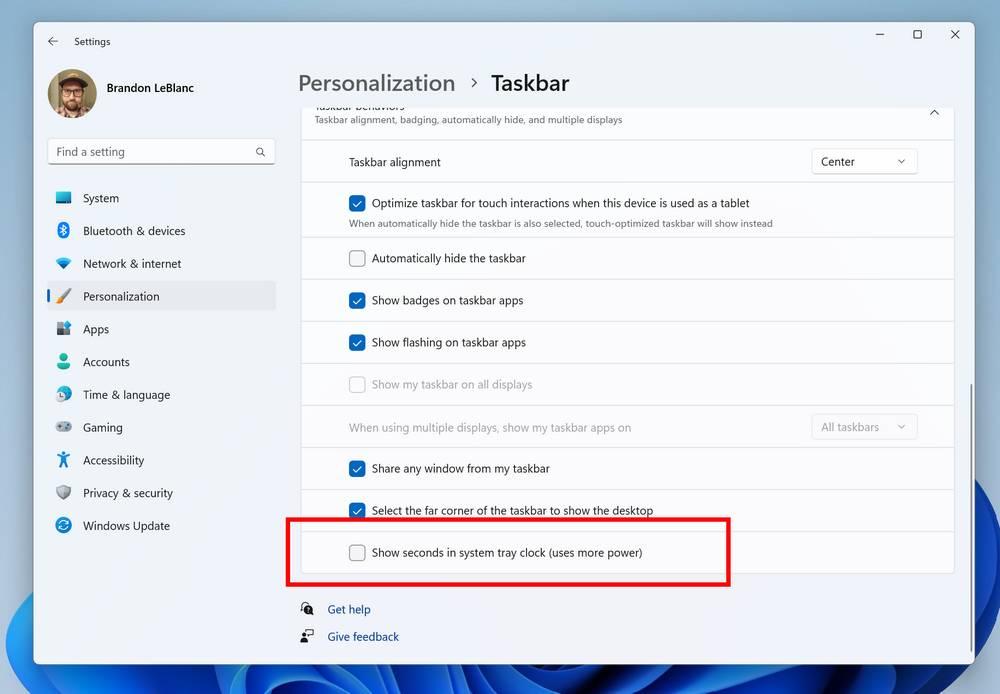
Windows 11 continues to evolve, and Microsoft continues to launch its weekly betas so that users signed up for the Insider program can try out the main new features that will soon arrive in Microsoft’s new OS before anyone else. Today, the company has just released the new build 23419 and among all the new features that come along with this new version, there is one that stands out above the rest.
We are all used to having a clock on the Windows taskbar, specifically at the bottom right of the screen. This watch has been with us, literally, since the first version of the operating system, but its customization options have always been very limited.
By default, the clock only shows the hour and minutes, in addition to the date. However, many users have asked, for years, the possibility of show seconds in this watch, although Microsoft has not paid attention to this novelty. What’s more, even the company’s own workers have admitted in the community forums that this function was not going to reach the system due to certain technical limitations.
However, although the wait has been very long (almost 30 years), we are finally going to be able to add seconds to this watch. As we can see in the new build 23419, only available for users signed up to test the beta versions, Microsoft has included, within the Settings> Personalization> Taskbar section, a new option that will allow us to display the seconds on the bar clock of tasks.
No settings or weird registry changes, just checking that box. Of course, Microsoft warns that this function will use more energy, which will reduce battery life in case we activate it on a laptop.
And when will it reach all users? At the moment it is not certain, but everything indicates that it will be one of the novelties that we will see in Windows 23H2, that is, the great update that will arrive at the end of the year.
Other new features of this Windows 11 update
In addition to the second hand on the taskbar, this new build also brings other changes that may be interesting for users:
- Ability to create Windows Kernel dumps without forcing a blue screen, very useful for debugging programs and finding errors in Windows.
- New information page about HUBs and USB4 devices.
- Pressing the Print Screen key on the keyboard will now open the Snipping tool by default.
- Lots of minor changes to some operating system features, and bug and crash fixes throughout the system.
If you want to try this new version of Windows you will have to sign up for the Insider program and download it from Windows Update. You can also take advantage of the fact that Microsoft has published its new ISO and download it from this link to install it from scratch on your computer or, more recommendable, on a virtual machine.



