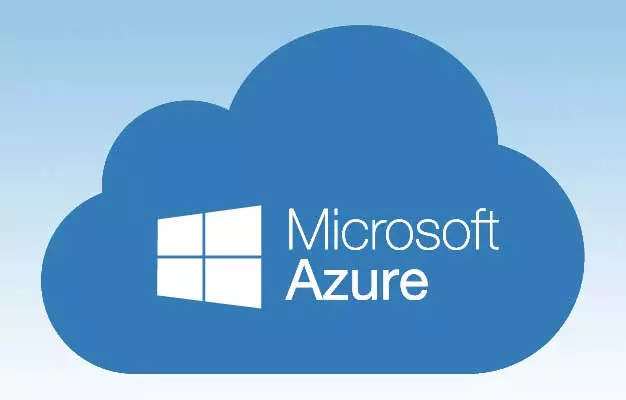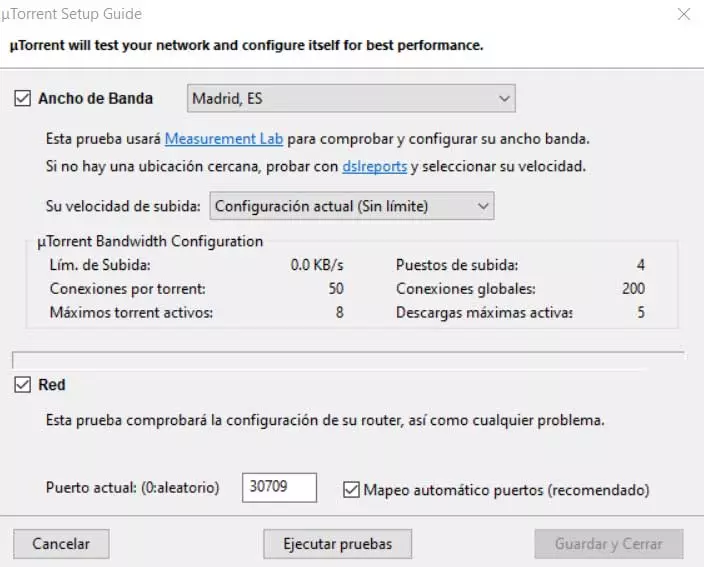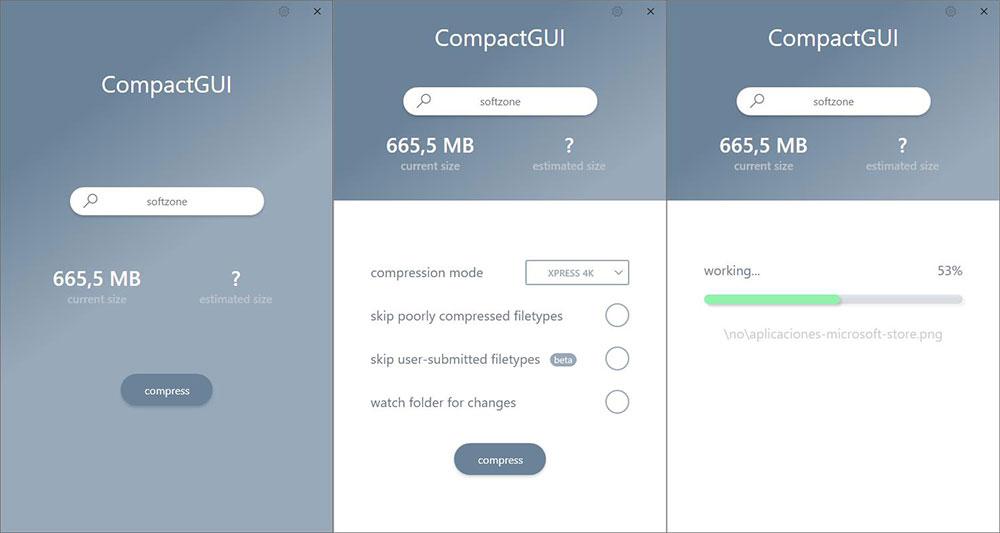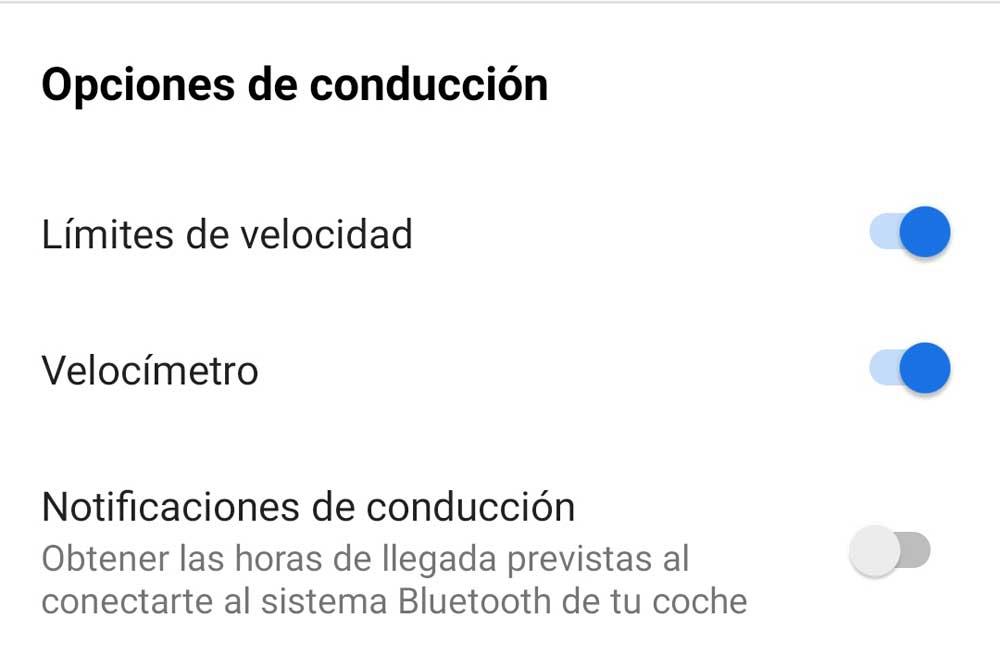
We have a good number of applications and map platforms that help us in real time when we go on a trip with the car. The most popular and used perhaps is Google Maps that offers us all kinds of navigation functionsinformation and security to improve the journey experience.
Initially, this application began as a map tool to guide us when we made unknown travel routes every day. Thus, the app could guide us in a simple way and not get lost again or use the almost disappeared paper maps. All we do to benefit from the functions of these applications is to start them and specify the destination place.
There is no need at this point for us to explain that, for example, Google Maps at that time calculates the best route based on a series of parameters and guides us. However, over the years and the widespread use of this type of tool, the functions available in them have grown exponentially. In this way we can obtain information in real time about the established route trafficthe places of interest that we can visit, the types of roads, and much more.
In addition, there are many security measures related to the speed that we can and do carry. Obviously all this will allow us to avoid accidents and safeguard our safety and that of the rest, as well as forgetting about the fines. In fact, that is exactly what we want to focus on in these same lines with two interesting pieces of information that we can activate to see on Google Maps.
Check current vehicle speed and limits on Google Maps
Specifically, we are referring to the Speedometer and Speed Limits functions that we can activate on our mobile, data that will be seen while using Google Maps. In this way we will see on the screen at all times and in real time speed to which we circulate and the speed limit of that road. This will allow us to avoid unexpected fines for exceeding these limits while knowing the speed at which we are going at all times. It is worth mentioning that these are two functionalities that we can currently activate and use on our Android-based mobiles.
That is why we are going to show you how to put both features into operation and thus save money on possible fines. Therefore, the first thing we do is open the application of Google Maps as such. Next, click on the icon our profile which is located in the upper right part of the screen, here we click on Settings. We will probably have to scroll through the screen until we locate the entry called Navigation settings.
Now we only have to find the section that says driving options where we find the two functions we are looking for in this case. Thus, we will only have to activate Speed limits Y Speedometer to receive this data in real time when we circulate with the vehicle using Google Maps.