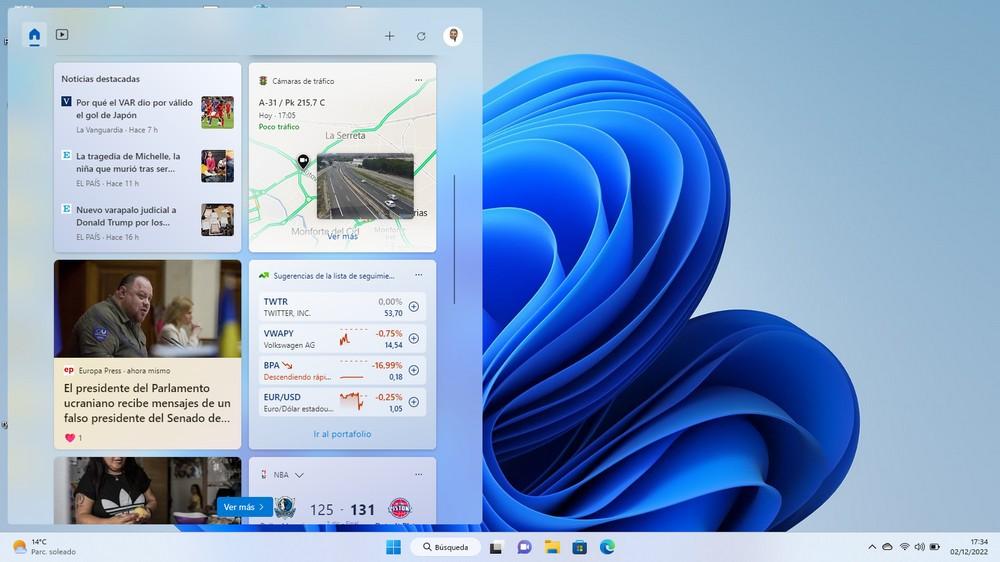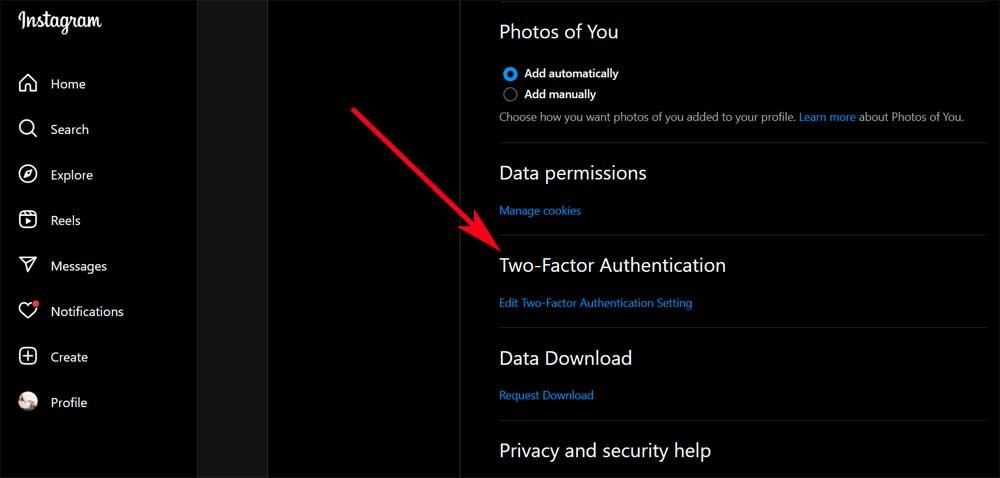With each new version of Windows, as with the new versions of other operating systems, a series of functions are introduced that, on many occasions, go missing for most users, and that, on some occasions, can be very useful on a day-to-day basis if we know of its existence. If we have updated to Windows 11, we plan to do so or we have released a new PC with this version of Windows, then we show you some little-known functions that will help us every day.
If you are still on Windows 10 and you do not plan to update, you should know that some of the tricks that we show you are also available in this version.
Don’t write, use your voice to write
If for whatever reason, we don’t feel like writing or we can’t, we have the possibility of using the Windows dictation function so that the Microsoft operating system takes care of transcribe words to text. We can activate this function through the shortcut Win + h.
Customize widgets
On the left side of the taskbar, there are widgets, widgets that we can customize to show the information we want at all times, such as the weather, sports results, latest news, and so on.
Open an app multiple times
If we want to open the same application several times to work on documents independently we can do it quickly by placing the mouse over the access to the application and pressing the mouse wheel.
Lay out apps on screen
Windows 10 allows us to distribute applications dragging them to the sides from the desktop, a very useful function that in Windows 11 has been improved since it is not necessary to drag the application window, just place the mouse cursor over the maximize button to display all the available options.
Create different desktops
The best way to work in Windows with various applications is through virtual desktops. Windows 11, like Windows 10, allows us to create different desktops where situate applications. To create new desktops, we use the Win + Tab key combination and click on New Desktop.
Folders in the start menu
Windows 11 allows us to add a shortcut to the native folders Windows so you can access them directly without using the browser. This feature is available in the Windows Settings menu (Win + i) Personalization > Start > Folders.
The taskbar like in Windows 10
For users who are not quite used to the new design of the taskbar with the elements aligned to the center, Windows offers us the possibility of aligning the elements to the left, placing the start button where it has always been, to the left of the taskbar.
Context menu without limitations
The Windows 11 context menu is missing a lot of options, showing only the most common ones and replacing functions with icons. If we want to access all the available functions, we must click on show more options to show the same ones that we would have available in Windows 10
Each desktop, with a different background
One feature that is not available in Windows 10 is the ability to set a different wallpaper to each of the virtual desktops that we create. To do so, we just have to open the desktop view using Win + Tab and with the right mouse button on the desktop select the Change desktop background option.
Translate texts
If we need to translate texts quickly, we can use the windows finder preceding the text to be translated with the word “translate”. It is not necessary to specify to which language we want to translate it, since the results will always be shown in Spanish. If we want to do it to another language, we must indicate it “translate xxxx to Italian”.