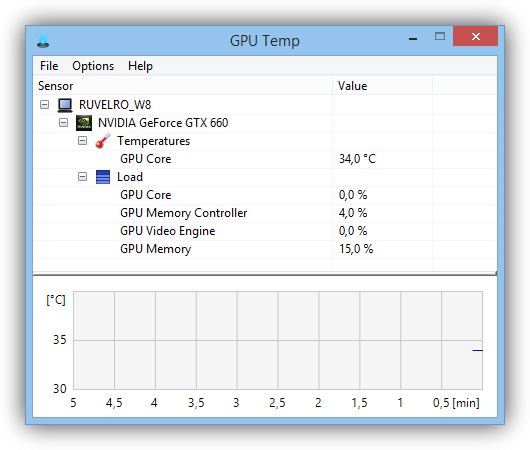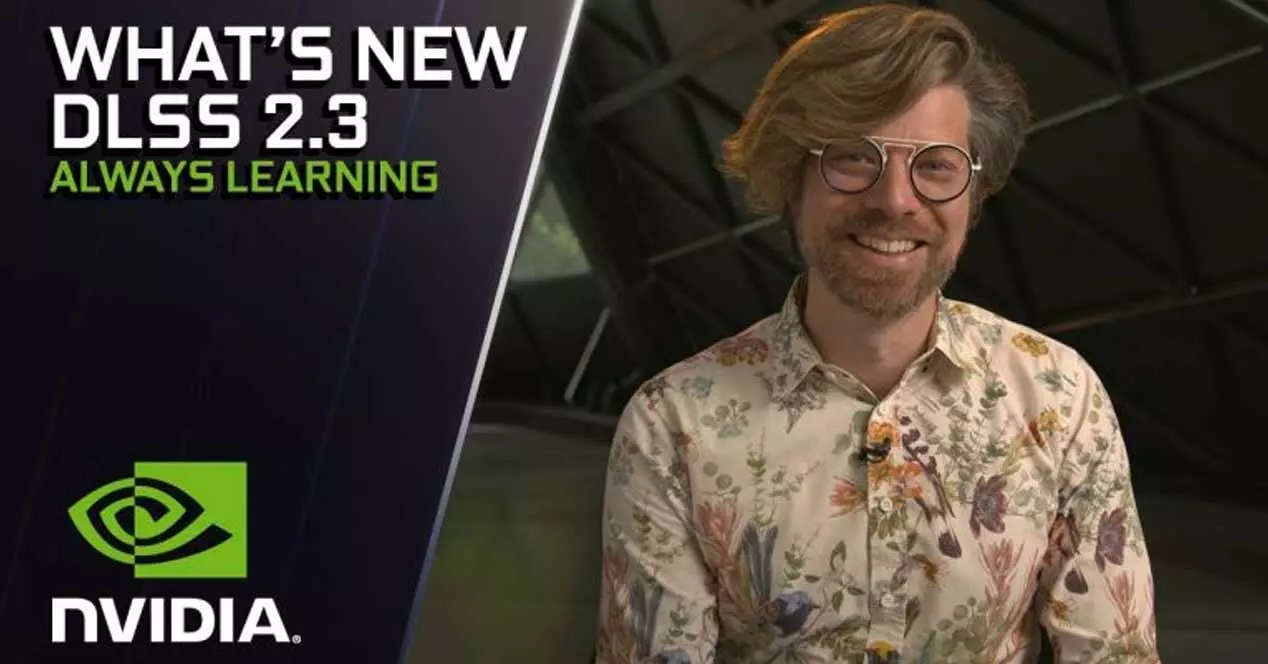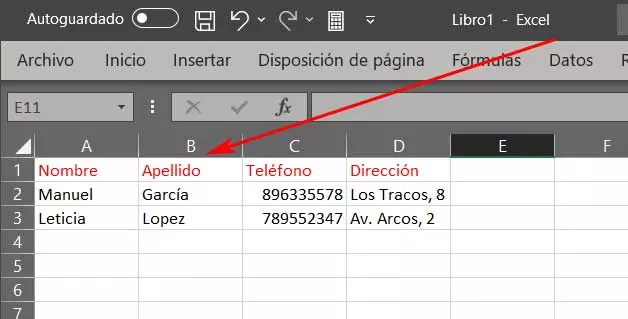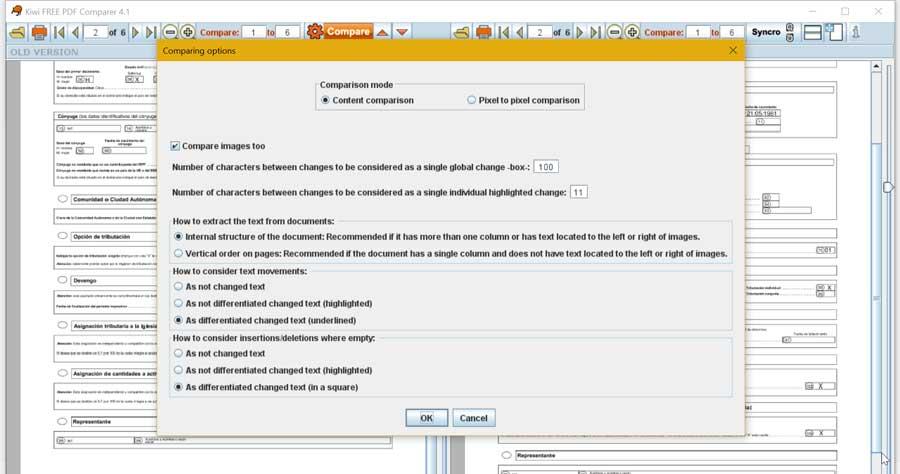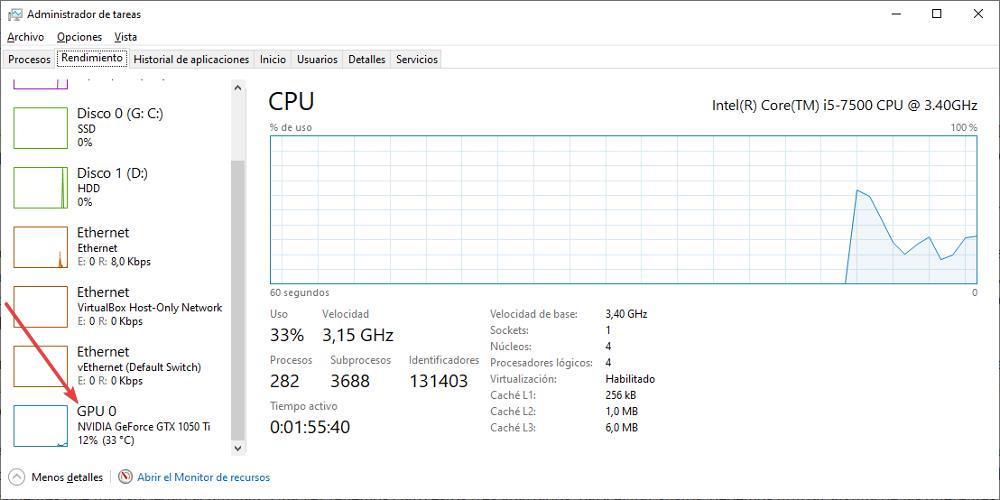
Last year was one of the hottest on record and, according to experts, the one that is coming and the ones that follow will follow the same path. Bearing in mind that heat is the number one enemy of any PC, we must take into account a series of tips to prevent our equipment from overheating this summer.
In addition, it is advisable to use applications to measure the temperature at all times and avoid the occasional scare.
Tips to prevent the PC from heating up in summer
The first and foremost thing is to prevent the equipment from overheating due to a poor room ventilation where is it located. The function of the graphics and processor fans is to reduce its temperature through the outside air. But, if the air in the room is hotter than the one that is generated, we have a serious problem, and the function of the fans comes to nothing. Another aspect that we must take into account and related to the previous one is not to cover the ventilation grills, whether it is a laptop or a desktop computer.
On desktop computers, the vents They are located on one side, usually the opposite of where you place the motherboard, while in laptops, it is located both on the bottom and on the sides. In laptops, it is especially important not to place it on a sofa or cushion while we use it, since the vents at the bottom are hindered by the fabric, since it is not a flat surface.
Another section that we must take into account is, if it is a desktop PC, open the equipment and carry out a complete cleaning to remove all dirt that may have accumulated throughout the year, dirt that can affect the cooling capabilities of the graphics card and the processor, since the fans are the components that accumulate the most dirt.
Programs to measure the temperature of the graphics card
Once we are clear about these three sections, to avoid scares, we must use one of the different applications available on the market to control the temperature of the graph.
- Task Manager. The Windows task manager allows us to know the temperature of our graphics card at all times and, if it is very high, quickly turn off the PC until we find a solution that allows us to use the computer in a room with a lower ambient temperature and/or or find out what are the reasons that have led to an increase in the temperature of the components. To access the task manager, we use the keyboard shortcut Ctrl + Shift + Esc and click on the Performance tab.
- Use the graph application. Both NVIDIA and Intel and AMD include a specific application that is not only in charge of managing the operation of the graphics card, but is also responsible for updates and measuring its temperature at all times. If we want our usual graphics as much as possible, we must install each and every one of the updates that manufacturers release periodically.
- GPU Temp. GPU Temp is a completely free application that allows us to know the temperature of our graph at all times. In addition, it shows us a history of the temperature of the last 5 minutes. We can download the application through the following link.
- Open Hardware Monitor. It is one of the most complete applications to measure both the temperature of our graphics card and the different components of our PC. All the information that it shows us is divided into different sections, which allows us to easily know the information we are looking for at all times. Downloading this application is free through its website.