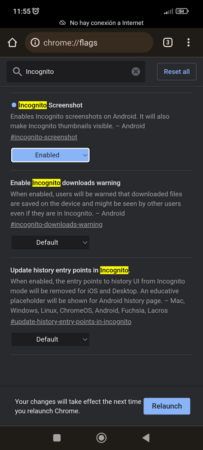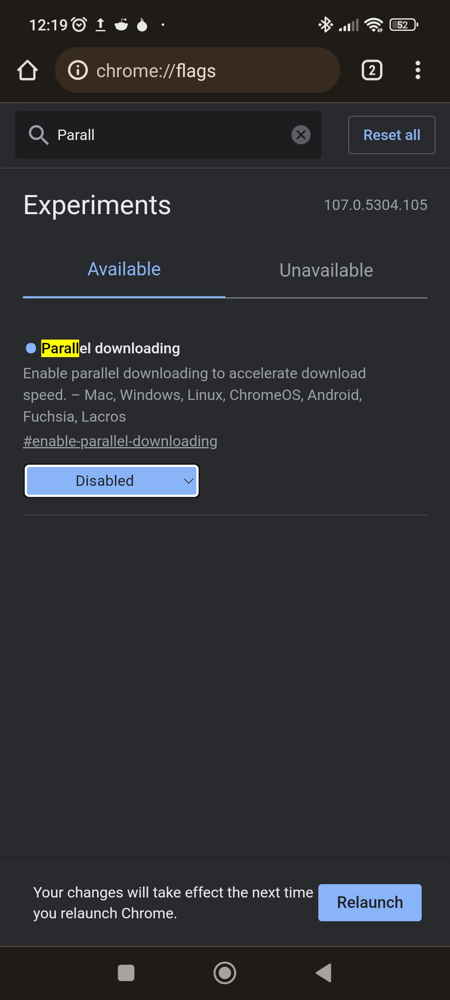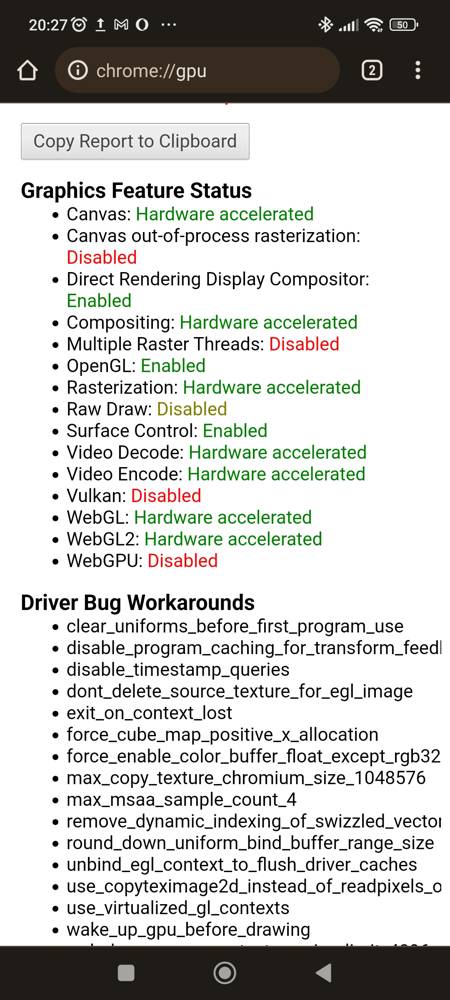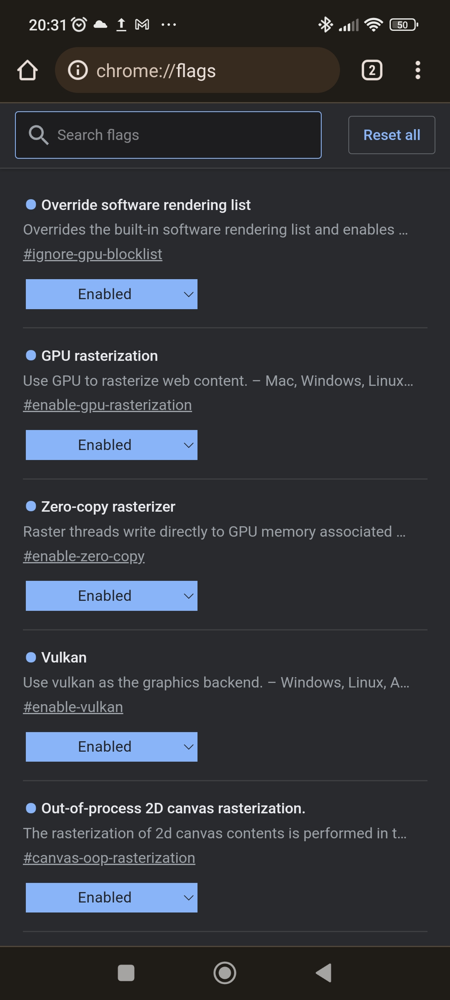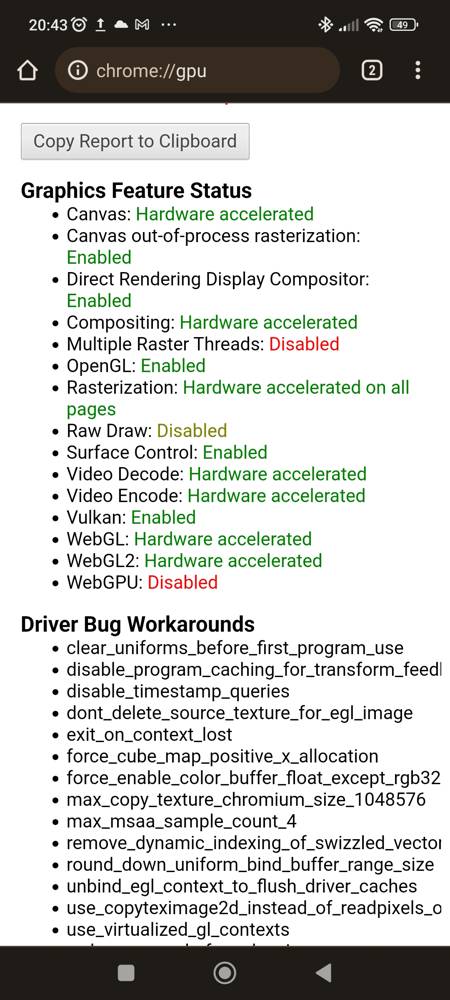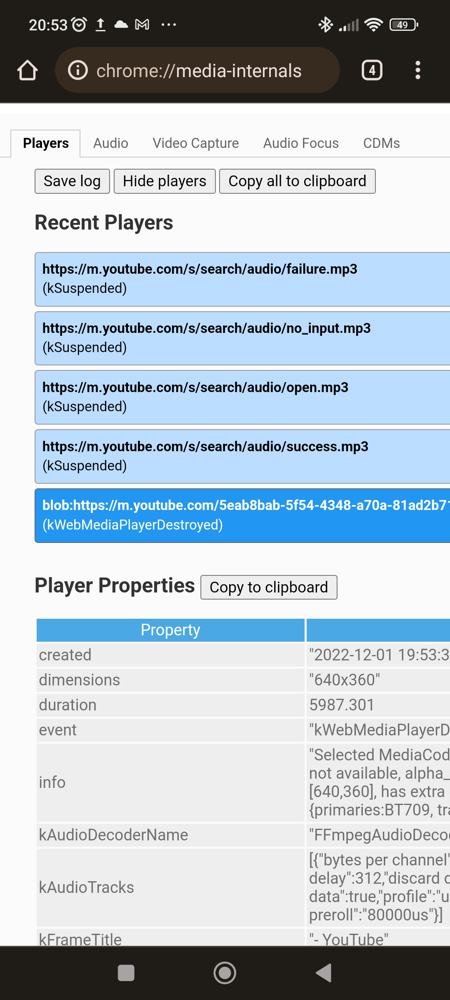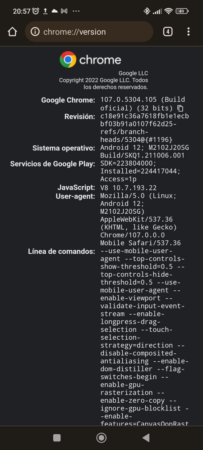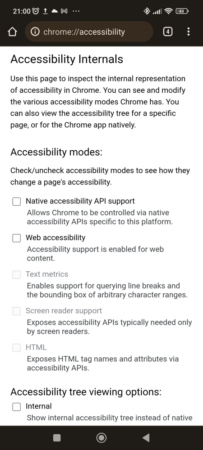Google Chrome is the most used web browser for Android. Like its desktop version, it is based on Chromium, so you also have at your disposal the section chrome://flags/ to modify or enable features in the application to alter the experience or behavior of things like notifications and hardware acceleration.
Because Google Chrome for Android is also based on Chromium, the user can modify a large number of aspects of the application. However, possibly the main value of what we are going to expose in this article is that at least a percentage of the content is applicable on any Chromium-based web browser, both for mobile and desktop.
Chromium-based alternatives like Opera, Vivaldi, Brave, and Edge all have versions for Android. The section chrome://flags/ just turned into opera://flags/, vivaldi://flags/, brave://flags/ Y edge://flags/ respectively, although it is very likely that introducing chrome://flags/ end up redirecting successfully.
In order to improve the experience in Google Chrome for Android and other Chromium-based web browsers, we are going to mention five things from the section chrome://flags/ that can be manually enabled to improve the experience with the application. When something is changed flag from a Chromium browser, a button will appear that says “Relaunch”which has to be clicked to restart the application and apply the changes.
Enable screenshots in Incognito Mode
It has not been strange for a long time to see that the Incognito Mode of web browsers prevent the taking of screenshots. There are even applications like Tor Browser that directly disable this feature in all circumstances.
Unless the screenshot blocker works against some remote attacker, the reality is that this feature is more of a hoax than anything else, since nothing prevents taking photos of the smartphone or tablet screen using another device.
Secondly, enabling the taking of screenshots from the Incognito Mode can be useful for the realization of tutorials and other content like that, so for those cases it doesn’t hurt to enable the flag Incognito Screenshot, which can be accessed directly with the following URL:
chrome://flags/#incognito-screenshot
Of course, considering the possible protection that blocking the taking of screenshots can provide against possible remote attacks (and we emphasize that it is only a possibility), it would not be necessary to return to the default configuration after finishing the task at hand. .
parallel download
It is one of the flags most popular of those available for Chromium-based web browsers. It basically takes care of splitting a file into smaller pieces that are downloaded simultaneously to speed up the download process itself. This behavior is similar to that of applications dedicated to accelerating direct downloads.
chrome://flags/#enable-parallel-downloading
Accessibility zoom for pages
The accessibility zoom for pages allows, following a few steps, to set a zoom for each website. This can come in handy for saving specific settings for a website that doesn’t make it easy to read, either because the fonts look too big or too small to make reading comfortable.
The first thing to do after accessing chrome://flags is to enable “Accessibility Page Zoom” and then press “Relaunch” and apply the changes by restarting the application. then you have to go to the Accessibility section within the Settings to enable “Show zoom”. After following the exposed steps, Zoom should appear in the main application menu.
chrome://flags/#enable-accessibility-page-zoom
Read mode activator
There are websites that do not make it easy to read through a mobile, either because of the size and type of font, the presence of elements that get in the way or the excessive number of these, which end up hindering navigation.
With the flag “Reader Mode trigger”, the user will be able to see a notification when accessing a web page for the first time that will allow display a simplified version of the page itself that is easier to read.
chrome://flags/#reader-mode-heuristics
Force dark mode on web pages
With “Auto Dark Mode for Web Contents” the user tries to force the use of dark mode on web pages. This can bring benefits such as everything being consistent if you use a dark theme at the system level or in the browser, making it easier to read by projecting less light on the screen, and even helping to increase autonomy a bit.
Seeing that the use of dark themes has become very popular in recent years on both mobile and desktop, enabling this flag is something to take into consideration.
chrome://flags/#enable-force-dark
Other Chrome (and Chromium) sections worth looking at
In addition to chrome://flags/, there are other sections of the browser that are worth looking at. One of the most prominent is chrome://gpu/which shows the status of support around hardware acceleration and other topics.
You can change the settings or default behavior of some of the things you see on chrome://gpu/. To do this, you have to go to the section on flagslook for the ones you want to modify (generally by putting some word of the characteristics of chrome://gpu/ should narrow the search and make it easier to find) and select Enabled or another option that is most convenient for you.
Enabling “Override software rendering list” is a classic among users of Chromium browsers on Linux (yes, this is possible to test on desktop Chromium browsers), but it’s important to note that modifying the rendering-related parts is somewhat risky and can go either way, with results ranging from deteriorating performance and loss of stability to noticeable improvement to not noticing anything. These are the flags Modified by this server in case someone wants to try.
chrome://flags/#ignore-gpu-blocklist
chrome://flags/#enable-gpu-rasterization
chrome://flags/#enable-zero-copy
chrome://flags/#enable-vulkan
chrome://flags/#canvas-oop-rasterization
If the user starts to view a video or play some multimedia content with Chrome for Android or the Chromium-based web browser that they are using, they have at their disposal the section chrome://media-internals/ to check the playback status and whether it is using the GPU or CPU for playback.
Finally, it is worth mentioning chrome://version/ for full version information and chrome://accessibility/which gives access to some accessibility-related options and features.
conclusion
As we can see, Chrome and many Chromium-based browsers (this is not the case with Vivaldi) may have a simple appearance, but deep down they hold a large number of possibilities that can be modified by the user. Knowing what is useful and what is not depends on each one and their experience.