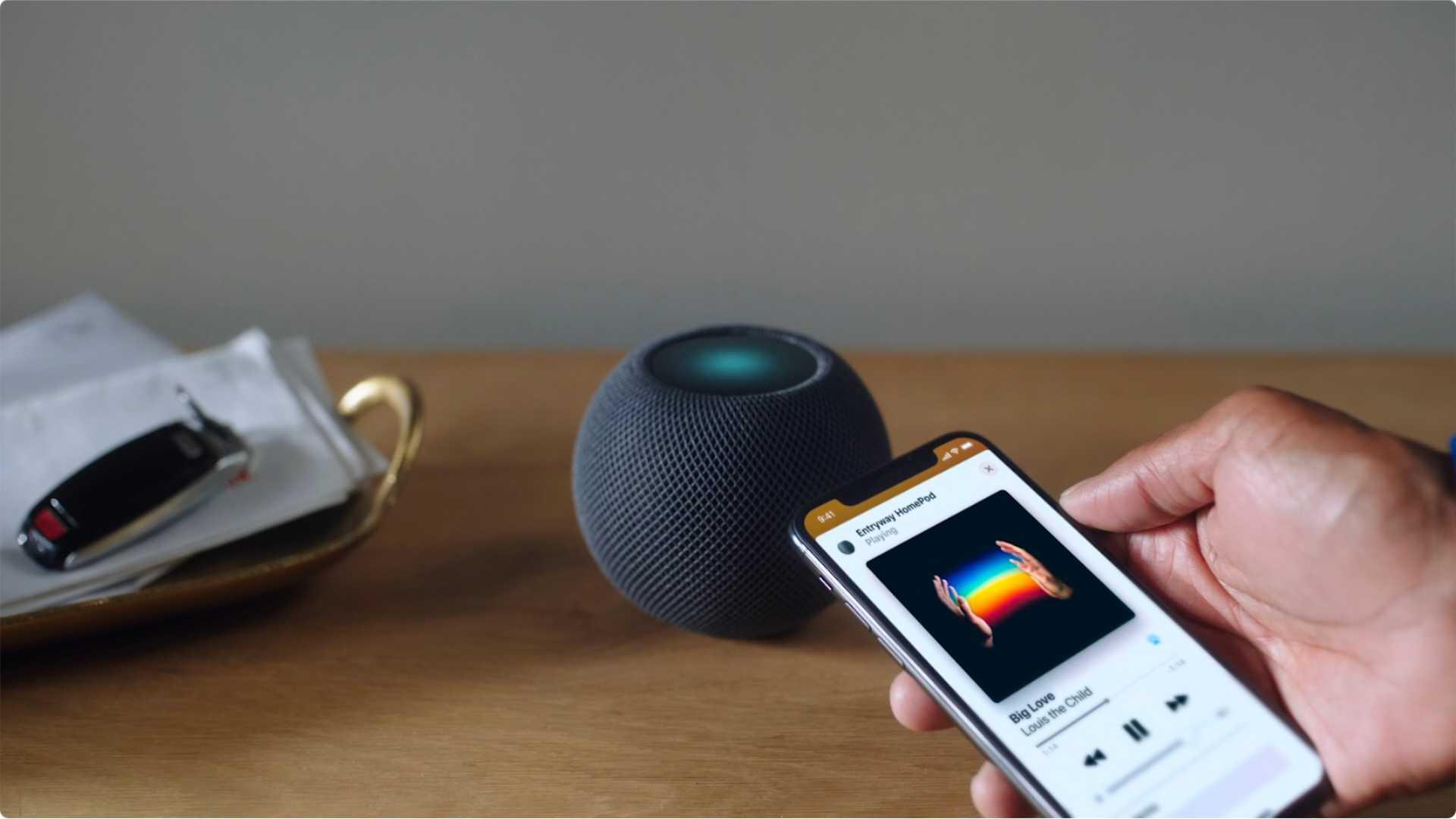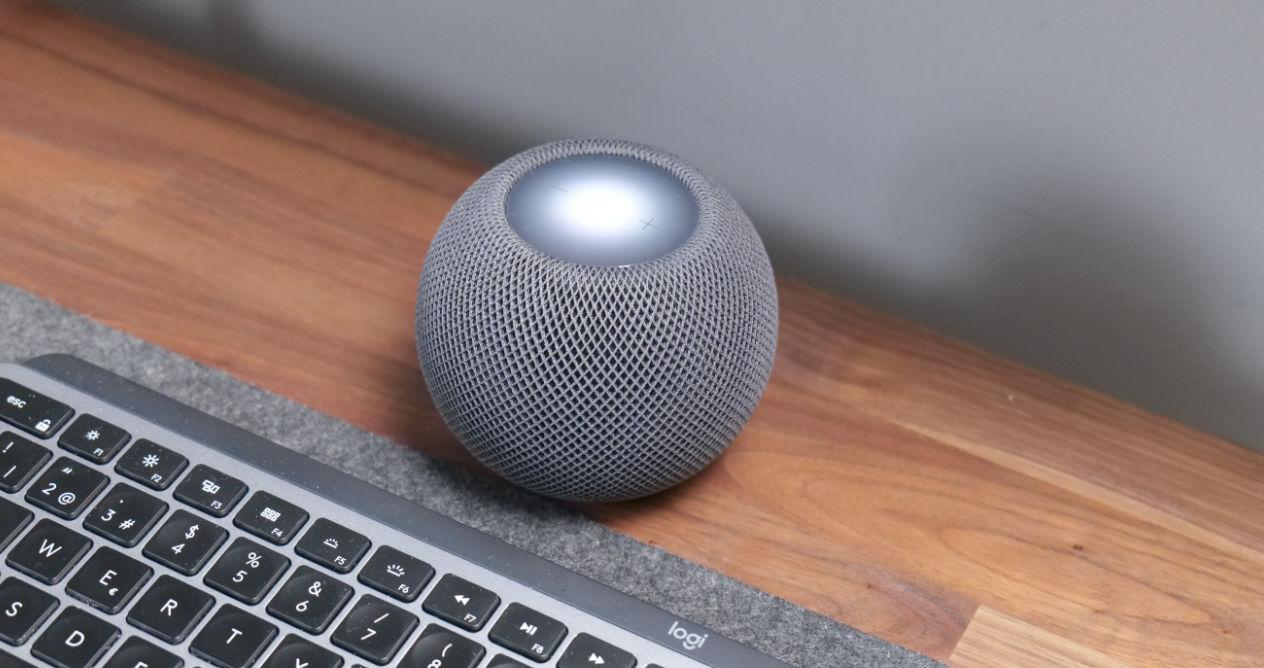
The evolution of the HomePod and Siri
The experience of using the HomePod and HomePod mini is inextricably linked to the operating system itself, which already includes Siri, the company’s voice assistant. As one advances in terms of options and the other in terms of understanding, naturalness and productivity, the users who bet on them will obtain more benefits and it will be much more useful in their day to day. Although sound quality is one of the main values when choosing them.
That is why it is important that Apple does not fall asleep and with each update of its main operating systems, those of the iPhone, iPad and Mac, it is able to add progressive improvements to its smart speakers. Something that it seems that little by little it is achieving, although some things like not being able to make use of other streaming music services other than Apple Music continues to annoy many. Because despite the existing reasons that there may be for Apple users to use their proposal, there are also those who continue to prefer Spotify, Tidal, etc.
However, we must admit that fortunately the use of the HomePod (in its two current models, although one is already discontinued) and Siri has improved and today is much more useful and rewarding. Hence, it is important to make sure that your software is updated to the latest version.
To find out if there are any pending updates that for some reason or another could not be installed, you just have to check if there are any or not. Something as simple as doing this that we tell you below to update your HomePod:
- Open the Home app on your iPhone or iPad
- Touch the icon that you will see in the upper left corner in the shape of a house
- Now tap on House Settings
- Scroll down until you see Software Update
- It will be normally in automatic, even so it touches and that will force the verification of a possible pending update
This will be especially useful to know by the time Apple releases the final versions of the newly introduced systems.
Control music playback with taps
Using voice commands is or is usually the most comfortable when it comes to controlling the music that is playing on your HomePod. Still, there are times when it is much quicker to tap on its touch surface. For example, you receive a call and you want to quickly stop the music that is playing.
Well, on this touch surface you can perform a series of gestures that allow you from starting playback to stopping it. They are quite basic gestures and they will sound like you if you have already used Apple’s hands-free control (headphones with cables) on your iPhone.
- One touch starts or pauses playback
- Two taps go to the next track
- Three taps go back to the previous track
- Long press starts listening to Siri
- Touch or hold on the icon + increase the volume and the same for the icon
As you can see, it is something really simple, but it never hurts to do a review for those who may not know it.
A different way of listening to music
We assume that everyone has a series of needs when it comes to listening to music. There are those who find it worth having some background music, others are very clear about what they want to listen to and do not mind doing it in a loop and finally there are those who always look for the most suitable music for each moment or need to discover new genres, artists, songs , etc.
For the latter, Siri in the HomePods keeps the odd secret that is not so well known and could be quite interesting. So there they go.
Music according to activity
In the same way that you can find thematic playlists for depending on the type of activity you want to do, for example, study, meditate, physical exercise, etc., you can also ask HomePod for this type of music using commands as simple as “Hey Siri, play music to relax. “
The only thing you have to know are the different activities that it contemplates, although it is a matter of trying as sometimes new ones are added without knowing it. Those that currently are are:
- Wake up
- To sleep or bedtime
- Cardio
- To cook
- Dance
- Dinner
- Meditation
- Party
- Study
Music according to moods
As with Activity, you can also ask Siri to play music based on your mood. So, for example, if you fancy something animated or not you can have a proper playlist. The statuses that you can ask for are:
- Animated
- Sad
- Relaxed
- Optimistic
- Affectionate
Make Siri stop listening
Finally, although there are many more details to take advantage of the HomePod, there may be times when you do not care that Siri is listening. In order to prevent Apple’s voice assistant from listening to you, you have two options.
The first is by asking you directly to stop listening. To do this, use the command “Hey Siri, stop listening.” It will ask you if you want to confirm the order and as soon as you do, it will no longer be activated no matter how much you try to invoke it with another command.
The second option is to do it from the Home application. To do this, start the app and select the HomePod to which you want to mute its microphone. Press and hold to access settings, then disable the When you hear “Hey Siri” button.
To listen again, you only have to touch and hold briefly on the HomePod touch surface and Siri will be attentive again to hear what you have to say. Or go back to the app settings and activate it.