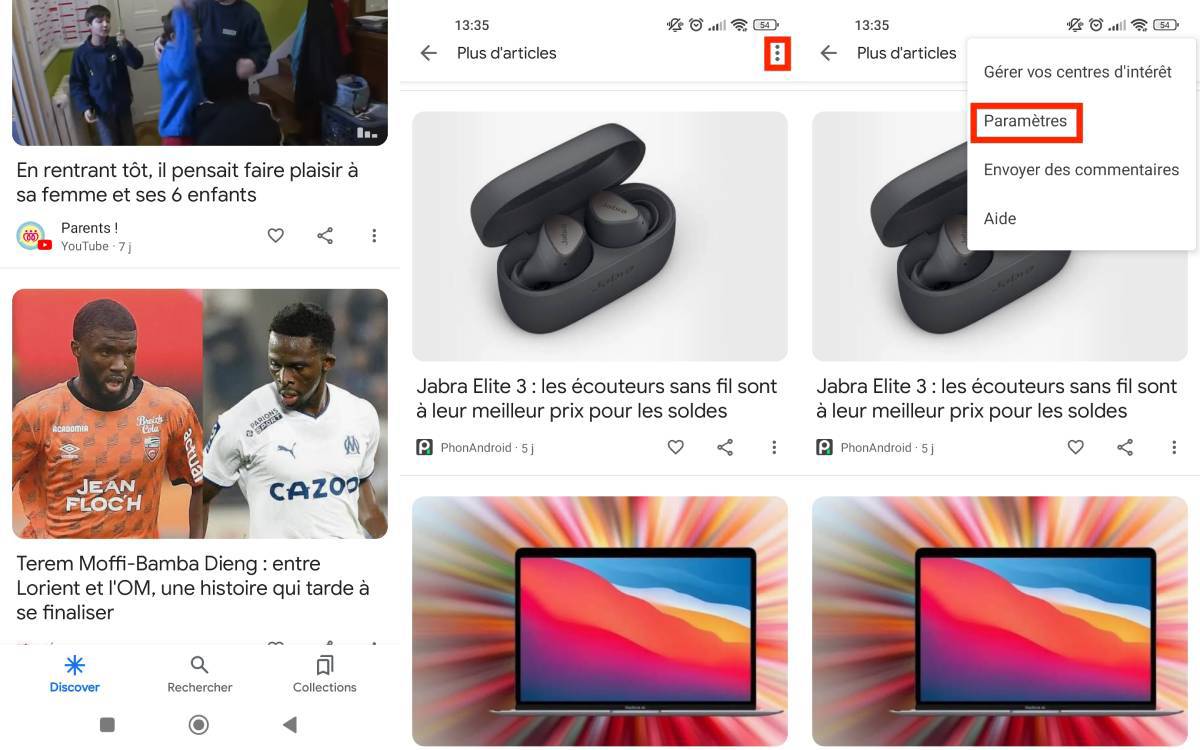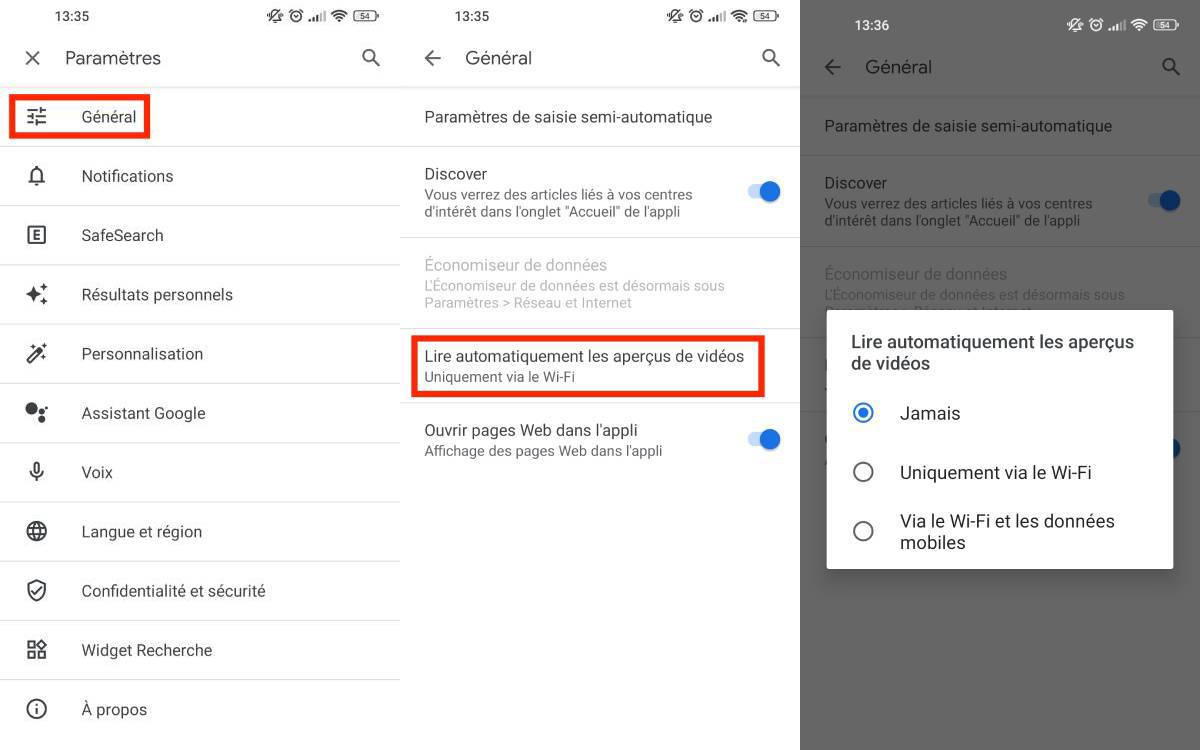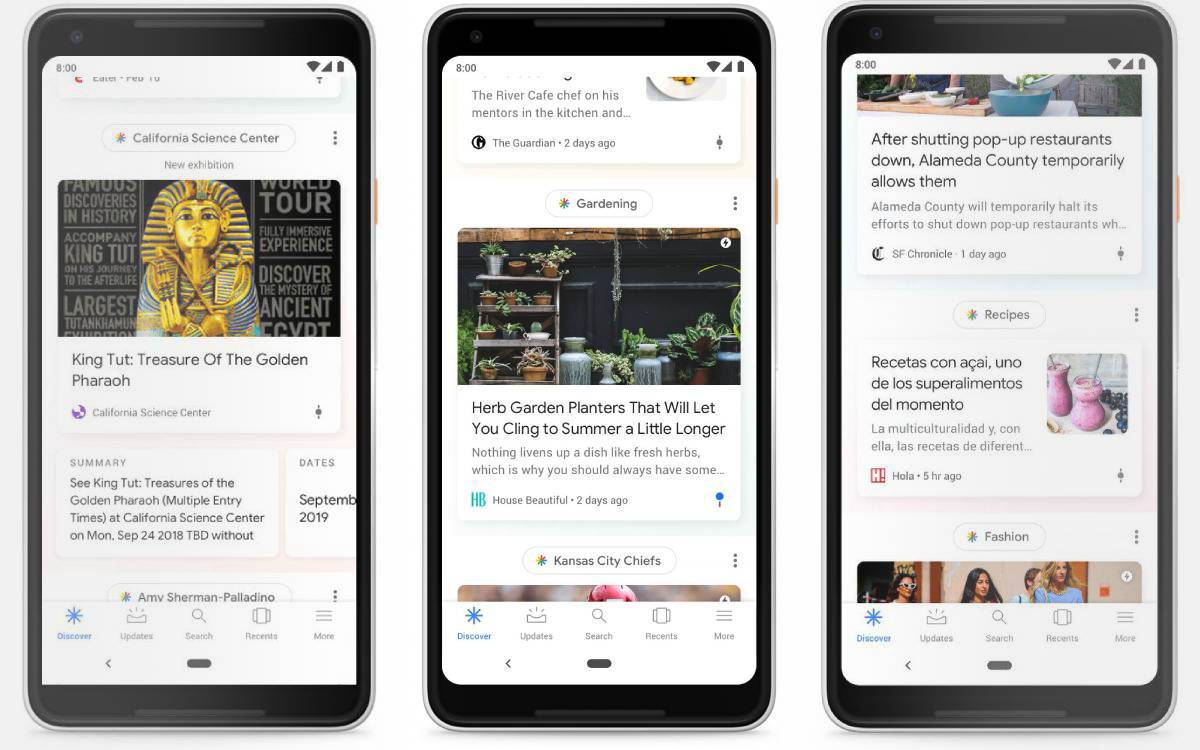
If you regularly use Google Discover for information or entertainment, you should know that the Mountain View company’s tool automatically reads the videos displayed on the stream. This can be restrictive when using a smartphone connected to the mobile data network. To deactivate this automatic reading, there is a trick that we invite you to discover in the rest of this article.
Created and developed by the American Web giant, Google Discover is available through the Google mobile application. It is a tool that displays a selection of articles from French or foreign media. Based on artificial intelligence and an algorithm, the Discover tool offers readers posts based on their areas of interest and their searches on the famous Google engine.
Read also – Google Discover disappears on tablet, replaced by Entertainment Space
But in addition to posts and press articles, Google Discover may broadcast videos from YouTube or VOD platforms. And by default, these videos are auto-playing.
How to Disable Video Autoplay from Android Smartphone
To illustrate our article on disabling automatic playback of videos from Google Discover, we took a smartphone running the Android 12 mobile operating system.
NB: On Google Discover, when a video starts automatically, three vertical bars are displayed at the bottom right of the sequence.
- From the main screen of your smartphone, launch Google search by entering a word of your choice and go to the bottom left of the terminal screen to press Discover.
- Scroll through the selection of articles and tap on “More articles”.
- Then press the three vertical lines and “Settings”.
- Select “General” And “Autoplay video previews”. Three choices of items are then displayed: Never, Only via Wi-Fi And Via Wi-Fi and mobile data.
- By selecting Neverthis will disable autoplay for all videos displayed on Google Discover.
Finally, it is also possible to perform the trick by opening the Google application, and pressing on the profile picture of the Google account and then on “Settings”. The method to follow is the same as the one shown in the image above.