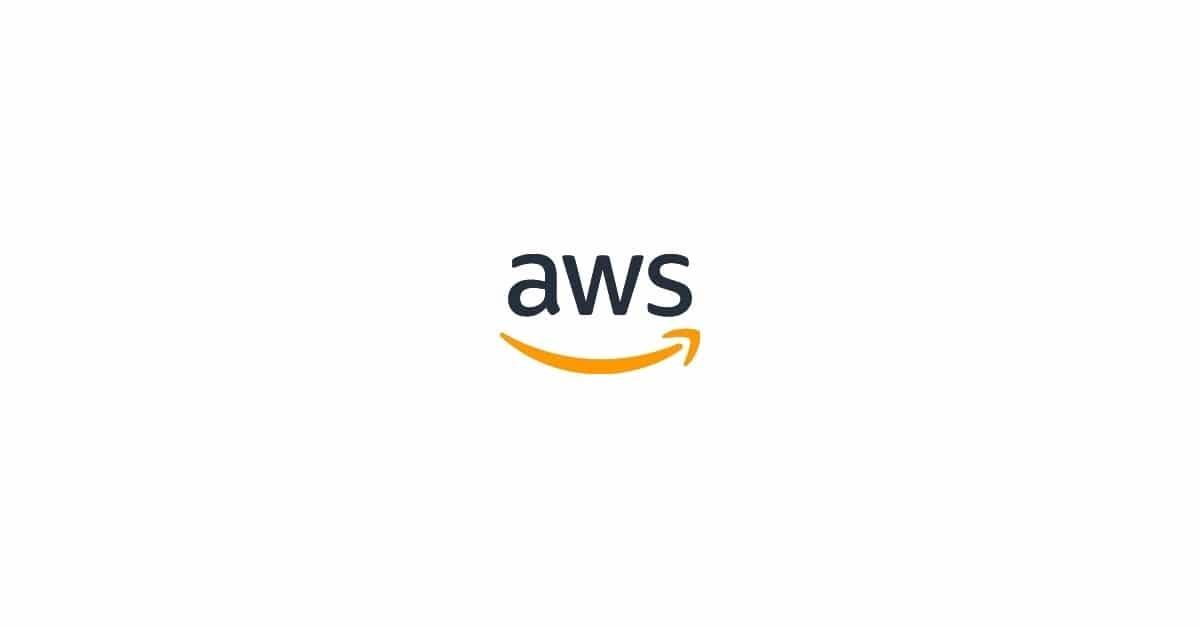If Apple devices are characterized by something, it is their concern and constant development to improve user security and privacy. Therefore, today, we are going to see one of the adjustments that Apple offers and that allows you to have greater autonomy and avoid the arrival of advertising on your iPhone, iPad or Mac.
advertising control
Before getting fully into this post, it is important to note that the advertising provided by Apple it is not an invasive advertisement, but that is your information to publish custom ads and that may be interesting for you. However, many users do not want to receive constant information or notifications about apps, however personalized they may be, so we are going to see how we can reduce this option on iPad and iPhone.
- Go to Settings > Privacy and security > Apple advertising.
- Turn off personalized ads. Remember that in versions prior to iOS and iPadOS, this setting is called privacy.
- Once we have seen how we can carry out the customization of the ads in iOS and iPadOS, we are going to see how we can do it from the Mac. The process, consisting of the following steps: Select the Apple menu > System Settings and, then click Privacy and security. In macOS Monterey or earlier, go to System Preferences, click Security & Privacy, then select the Privacy tab.
- Select Apple Advertising.
- Deselect Personalized Ads.
Within the settings Privacy & Security, We can access additional information, about Apple ads and privacy, as well as consult the information of targeted ads.
Location Based Ads
In the same way that we can deactivate personalized ads, we can also deactivate the ads based on our location. This option is mainly available for the App Store and Apple News. However, this latest Apple service has not yet reached Europe, so we are going to determine how this process is done, but focused on the App Store.
- Go to Settings > Privacy and security > Location Services.
- You can turn Location Services off or select App Store or News from the list and set Allow location access to Never. Remember that in versions prior to iOS and iPadOS, this setting is called privacy.
Likewise, we are going to see this process on your Mac, in order to avoid the arrival of advertising based on your location. The process consists of the following three steps similar to those described above.
- Choose Apple menu > System Settings, then click Privacy & Security. In macOS Monterey or earlier, go to System Preferences, click Security & Privacy, then select the Privacy tab.
- Select Location Services.
- Deselect Location or News.
By way of conclusion, it is important to note that the advertising provided by Apple is user-centered and aims to help people to discover apps, products and services while constantly respecting user privacy.
Apple’s advertising platform was designed with the goal of protect your information and give you control over how we use it, so it does not share personal data with third parties, as other platforms do.