
Through the Windows Update driver catalog, Microsoft makes available to Windows users all the necessary drivers to be able to use each and every one of the internal and external components of a PC. Unfortunately, it’s always about generic drivers that work with a large number of components, so that, in most cases, we are limited when it comes to getting the most out of them.
If we want to get the most out of it, a solution is to visit the website of the manufacturer of each of the components, search for the model we are looking for and download it if it is still supported. Another solution, if we are talking about a laptop, is to download all the software that laptop manufacturers make available to us and which, in most cases, ends up filling us with garbage with useless apps that we will never use. The solution to this problem is to use DriverPack.
What is Driver Pack
DriverPack is an application that analyzes all the components that are part of our equipment and allows us to download the corresponding drivers, nothing generic, to get the most out of them. All the drivers that we can download and install automatically through DriverPack are signed by the creator of the hardware and it is always the best option so that it works in the most efficient way possible and squeezes its full potential.
How DriverPack works
Once we have downloaded and installed the application, we run it and wait a few seconds for it to detect the hardware and software configuration of our computer. Next, the home screen of the application will be shown with a wizard that works as a tutorial and where it explains how DriverPack works and what we can do with this application. From the bottom of this application, we can access the expert modea mode designed for users who have knowledge of Windows and who know what they are looking for with this application.
automatic installation
If from the home screen we click on Automatic installation, the application will install a set of applications like Opera, a browser called chrono (with n), plus various antivirus solutions, audio and video driver sets, plus a search bar. We recommend that you avoid this way like the plague, since it will not only fill our computer with garbage, but it will also download the entire set of drivers that are available through this application, a set of drivers that they occupy a whopping 35 GB.
In addition, it also invites us to disable antivirus during installation to set the Avast antivirus that is downloaded during the installation as the default. Although the expert mode is initially designed for users with computer skills, it really is not like that, since, as we will explain below, the operation is very simple and intuitive.
expert mode
The expert mode is designed for users who have knowledge of Windows and are only looking for the most up-to-date driver for one or several of the components that are part of their PC. Expert mode is made up of 5 categories.
drivers
This tab shows us all the components whose drivers are old and from which we can download a more modern version. To update the drivers of the components, we just have to check the corresponding box and click on the button Install.
 Applications
Applications
This section shows applications that DriverPack recommends us to installapplications that allow them to earn income to maintain the application, since it is completely free.
 Protection and cleaning
Protection and cleaning
Through the Protection and cleaning section, DriverPack will analyze our equipment to find unwanted software. In addition, it also invites us to install Avast Free Antivirus or 360 Total Security to keep our computer protected against any threat.
 Diagnosis
Diagnosis
Within this category are the Specifications of our PC, the temperature of the graphics card and the storage unit, the name of our computer on the network, the version of Windows, the motherboard and processor model, the storage units, the amount of RAM memory and much more.
 DriverPack
DriverPack
If we have several computers and some of them don’t have an internet connection, from the DriverPack Offline tab we can download each and every one of the drivers by categories: sound cards, network cards, bluetooth devices, graphics cards, webcams, printers and others. As we select more categories, the final size of the file will increase. If we download all the drivers, we will need 35 GB of space.
Once we have downloaded and installed the most up-to-date drivers on the computer, it is recommended to restart it so that, when the computer starts, they are executed and we can get the most out of it and performance.
Download Driver Pack
DriverPack is completely free to download and use. This application is available in three versions: DriverPack online is in charge of analyzing all the drivers on our equipment and invites us to download the most up-to-date versions, so an internet connection is necessary. We can also download DriverPack Offline Network, an application that includes the necessary drivers to install on any computer to activate the Wi-Fi or ethernet connection.
The third option available is DriverPack Offline Full. This application contains each and every one of the drivers for all the controllers that any computer may need. This file occupies 35 GB and we can download it via Torrent (recommended option) or from its website (slower option). These three versions of DriverPack are available from their website by clicking on Other DriverPack versions.
Worth?
DriverPack is an excellent tool to have updated drivers for all the components of our equipment at all times as long as let’s only use expert mode. If we install the application, as we have mentioned above, it will fill our computer with garbage, in addition to occupying 35 GB of space.
Alternatives
DriverPack is not the only application available on the market that allows us to enjoy the most up-to-date drivers for the components that are part of our computer.
- Snappy Driver Installer. This is an open source and completely free application that has little to envy DriverPack, since it also has a portable offline version. We can download it from here.
- Driver Store Explorer. Another interesting alternative to DriverPack, open source and completely free, can be found in Driver Store Explorer, an application that we can download from its website on GitHub.

 Applications
Applications Protection and cleaning
Protection and cleaning Diagnosis
Diagnosis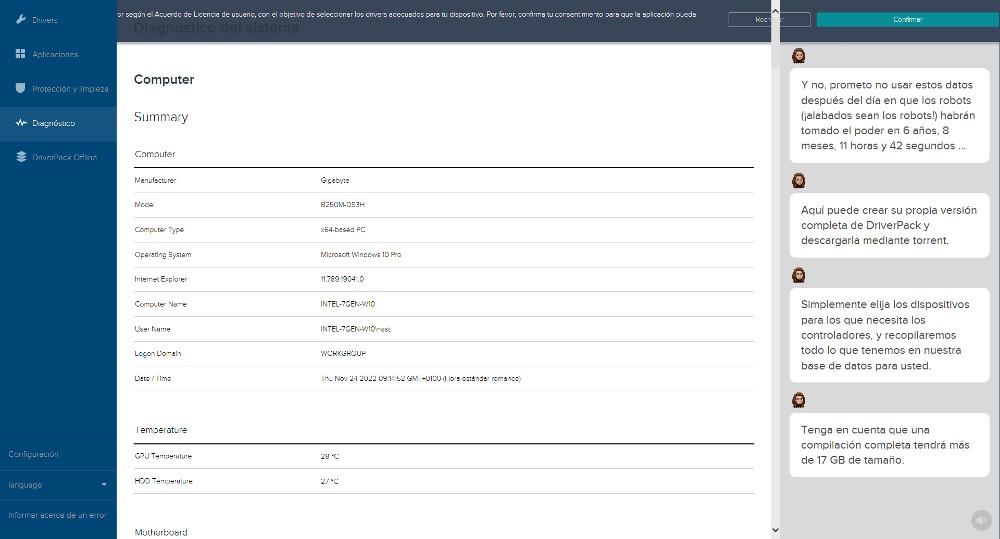 DriverPack
DriverPack



