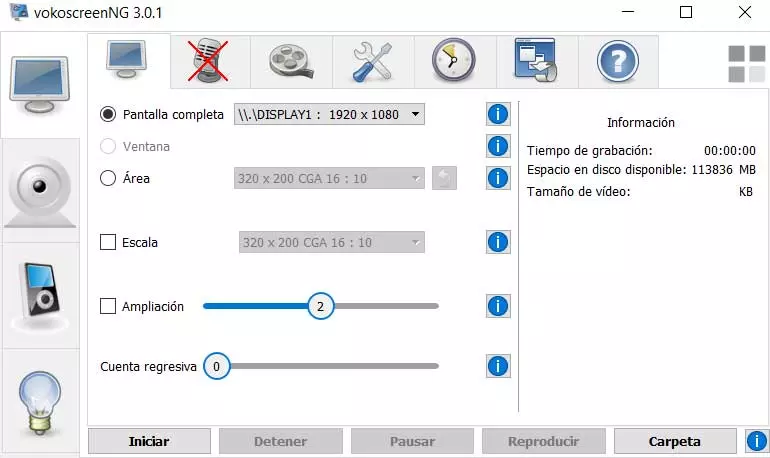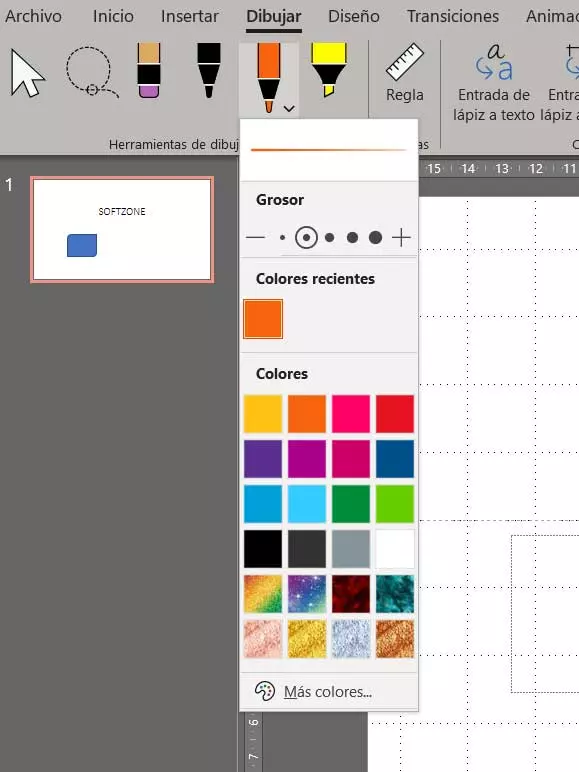The electricity bill is something that has been scaring all users. After several months at historical prices, many users have considered trying to reduce electricity consumption as much as possible in order to lower the bill in question a bit. The computer, of course, is one of the devices that can use up the most energy, and it is one of the first to be disconnected in favor of other devices with lower consumption, such as mobile phones or tablets. However, Windows hides a low power mode that can help you save.
It is clear that a computer, especially a tower, is going to use a lot of electricity. In addition to the consumption of the internal components of the PC (which can be quite high), we must also add the monitor, the speakers and all the accessories that we have connected.
By default, Windows uses a balanced operating mode, that is, it tries to reduce consumption when it is at rest, or under a low workload, and increases it when we are going to make intensive use of it. However, we ourselves can choose by hand the type of operation we want based on our priority: saving or making Windows go faster.
Choose the consumption plan that best suits you
To change the operating mode of Windows 10 and Windows 11, what we have to do is use the system search engine to look for the “Choose a power plan” entry. By doing so, we will be able to reach a Control Panel window from which we will be able to choose how we want our computer to work and the use we want it to make of energy.
By default, Windows will have the power plan enabled. “Balanced”. This will seek the balance between energy savings, when we are not using it, or a higher performance when we are going to use it. However, we have two other modes to choose from.
The first of the modes is “Economizer”. In this mode, what we achieve is that Windows reduces energy consumption as much as possible so that we can save as much as we can while using the computer. Obviously this implies that our PC is going to be a little slower in general terms, but if we are only going to browse or use a Word, we are not going to notice the difference.
The second is the mode «High performance«. As its name indicates, in this mode what we achieve is that our PC goes much faster, in exchange for, yes, spending much more energy. Perfect if we are going to play with the PC and we want the hardware to work as well as possible, although it is recommended only for hours when electricity is cheap.
And the secret performance mode?
In addition to the three previous operating modes, Windows hides a fourth operating mode that will allow us to go even further. This mode is called “Maximum performance» and it is hidden by default in Windows. As its name indicates, when we activate this mode, the hardware starts working at 100%, without energy restrictions, in order to get the most out of the computer.
To activate it, what we have to do is enter a CMD window and execute the following command:
powercfg -duplicatescheme e9a42b02-d5df-448d-aa00-03f14749eb61
Then we can see it within the system power options, and we can select it to activate it.