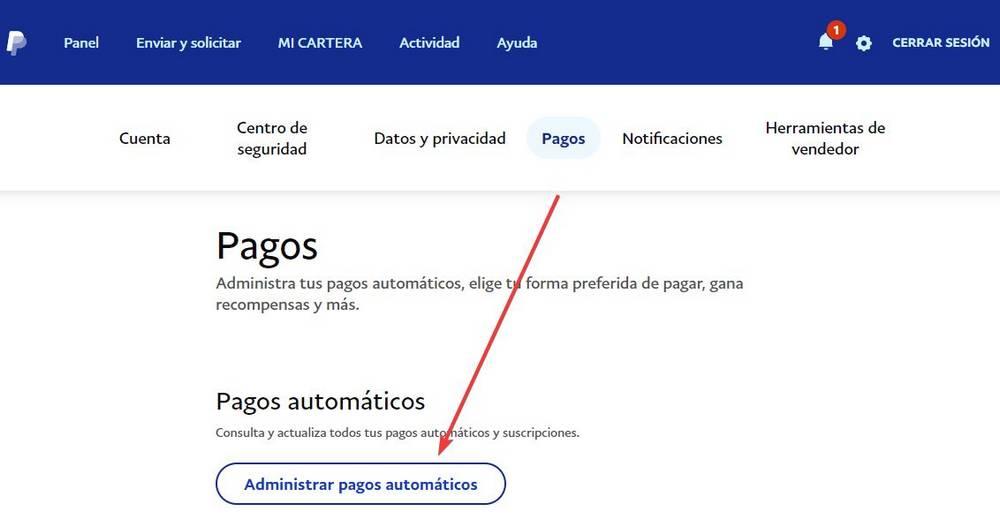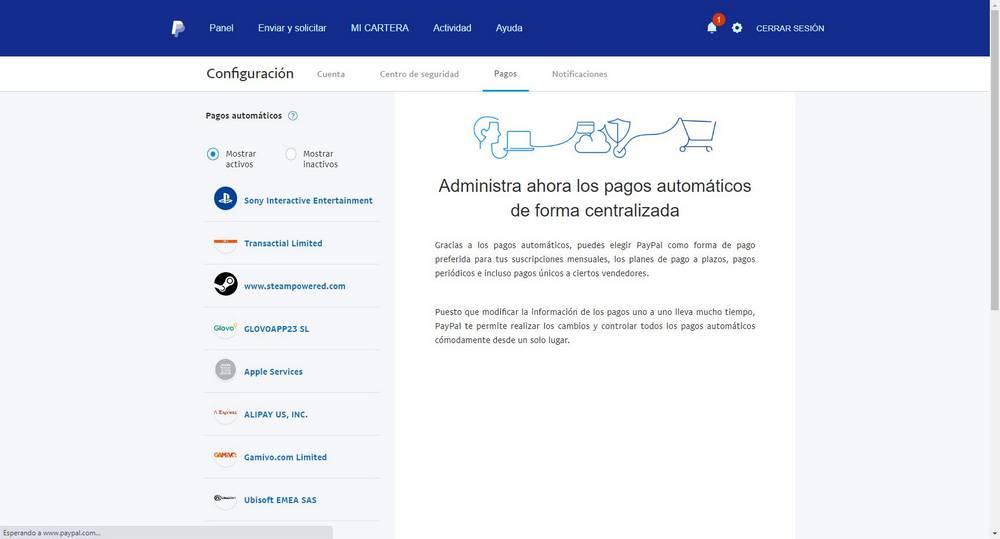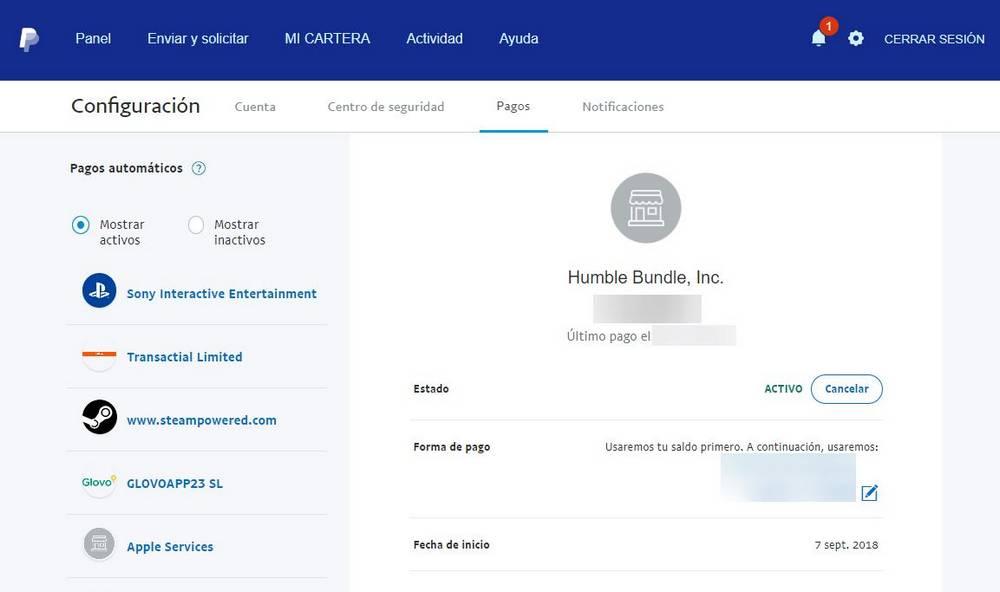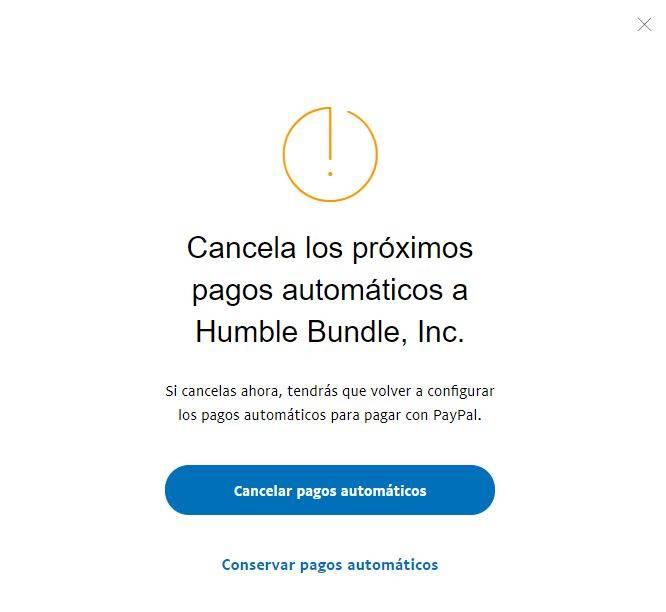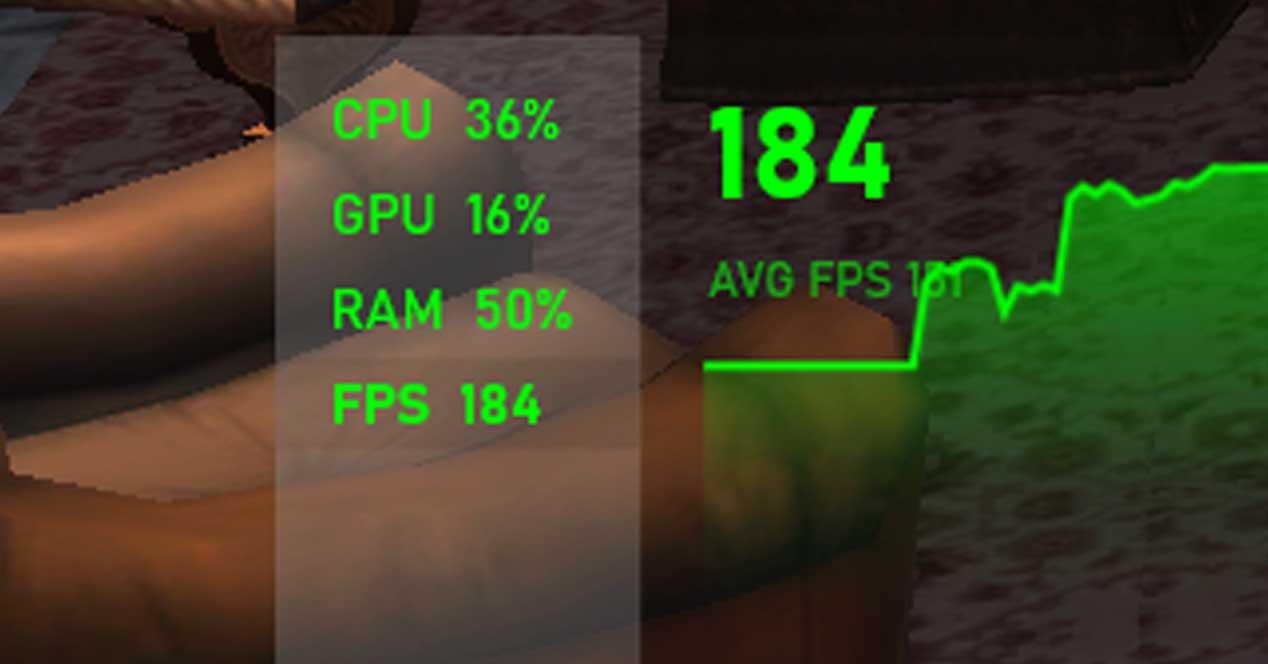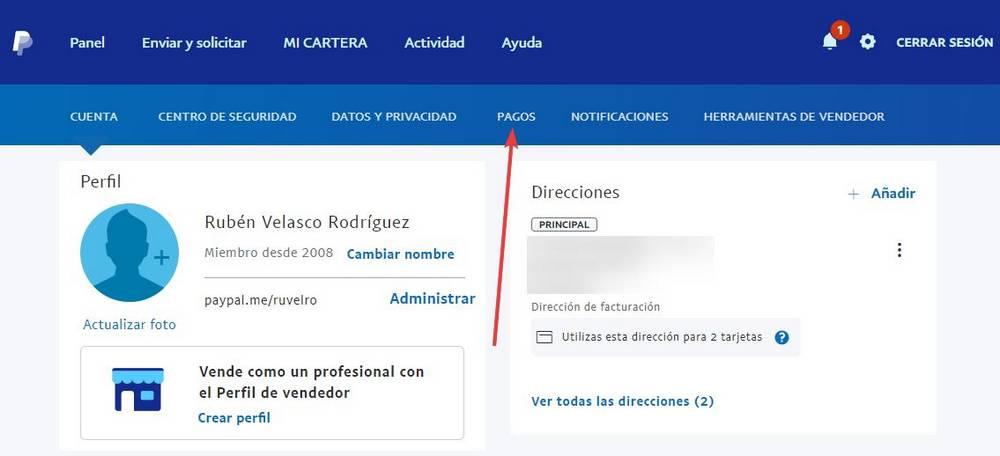
Single payments when contracting services or buying certain digital products are almost history. Nowadays everything works through subscriptions. That is, you pay an amount of money per month, with automatic renewal, and in return you have unlimited access to the service. However, it is possible that, after a while, we get tired of the subscription and do not want to continue paying. And, sometimes, online stores do not make it easy for us to unsubscribe. Fortunately, if we have paid for PayPal, It is very easy to cancel this type of payment.
The first thing to keep in mind is that this method only goes to the server if we have chosen to pay for the subscription with PayPal. In the event that we have marked any other payment method, such as credit card, PayPal will not be able to limit, or block, the payment of the subscription. In that case we will have to investigate well on the web to find a way to unsubscribe from the subscription.
So if we have paid with PayPalWe have it very easy. And it is that, so that the web can charge every month the subscription must ask us for permission to make automatic payments on the platform. If we block this possibility, even if we do not cancel the subscription on the web, when trying to charge it, it will give us an error. And then the subscription will automatically be cancelled.
Let’s see it in detail.
Block automatic payment in PayPal
To make this change, the first thing we must do is enter PayPal, log in with our account, and enter the Setting this. We can do this from the main page, by clicking on the gear-shaped button at the top, or by entering this address directly from the browser.
Once inside our PayPal account, the next step will be to go to the “Payments” section by clicking on that link in the bar at the top of the page.
Once inside the section “Payments”, The next step will be to enter the “Manage automatic payments” section, which can be found in the middle of the page as shown in the following screenshot.
On the new page that appears we can find a list with all the websites, and all the companies, to which we can make automatic payments. These payments can be, for example, to buy more quickly, or, in the case that concerns us, to charge subscriptions on a regular basis.
Here, in the list of active sites, we must locate the web, company or service that we want to control. Once located, we click on it and we can see all the billing details of this company. Next to it, we can see a button called “Status”, which tells us if automatic payments are activated or blocked.
We click on the button “Cancel”, and automatically we will see a new confirmation page in which it will ask us if we are sure that we want to cancel the automatic payments for that page.
We select the option «Cancel automatic payments” and ready. PayPal will automatically block any payment that is attempted to be made through this website, as long as we have not previously authorized it. This means that, unless authorized by us (in case we want to buy something in the future), any automatic payment attempts, including subscriptions, will be blocked.